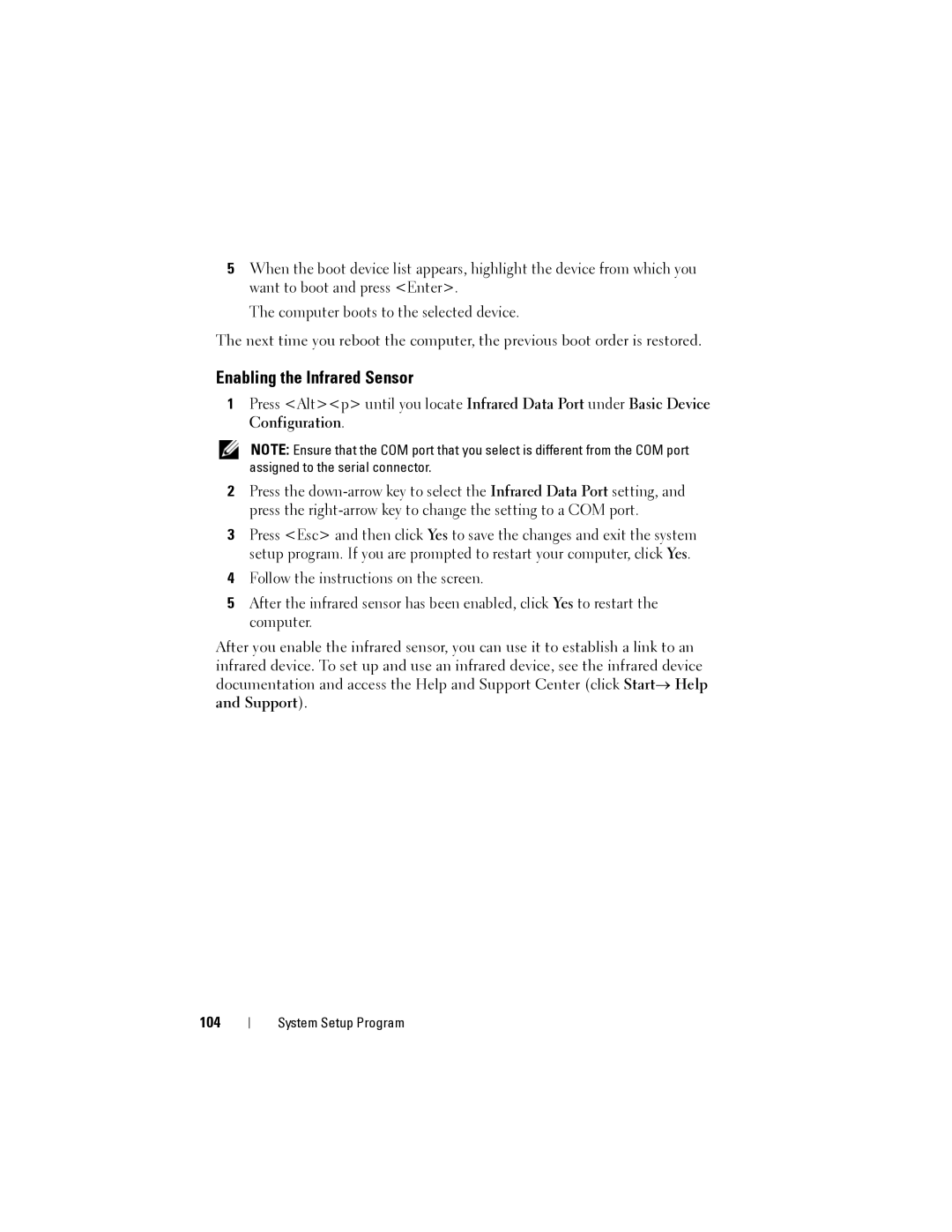5When the boot device list appears, highlight the device from which you want to boot and press <Enter>.
The computer boots to the selected device.
The next time you reboot the computer, the previous boot order is restored.
Enabling the Infrared Sensor
1Press <Alt><p> until you locate Infrared Data Port under Basic Device Configuration.
NOTE: Ensure that the COM port that you select is different from the COM port assigned to the serial connector.
2Press the
3Press <Esc> and then click Yes to save the changes and exit the system setup program. If you are prompted to restart your computer, click Yes.
4Follow the instructions on the screen.
5After the infrared sensor has been enabled, click Yes to restart the computer.
After you enable the infrared sensor, you can use it to establish a link to an infrared device. To set up and use an infrared device, see the infrared device documentation and access the Help and Support Center (click Start→ Help and Support).
104
System Setup Program