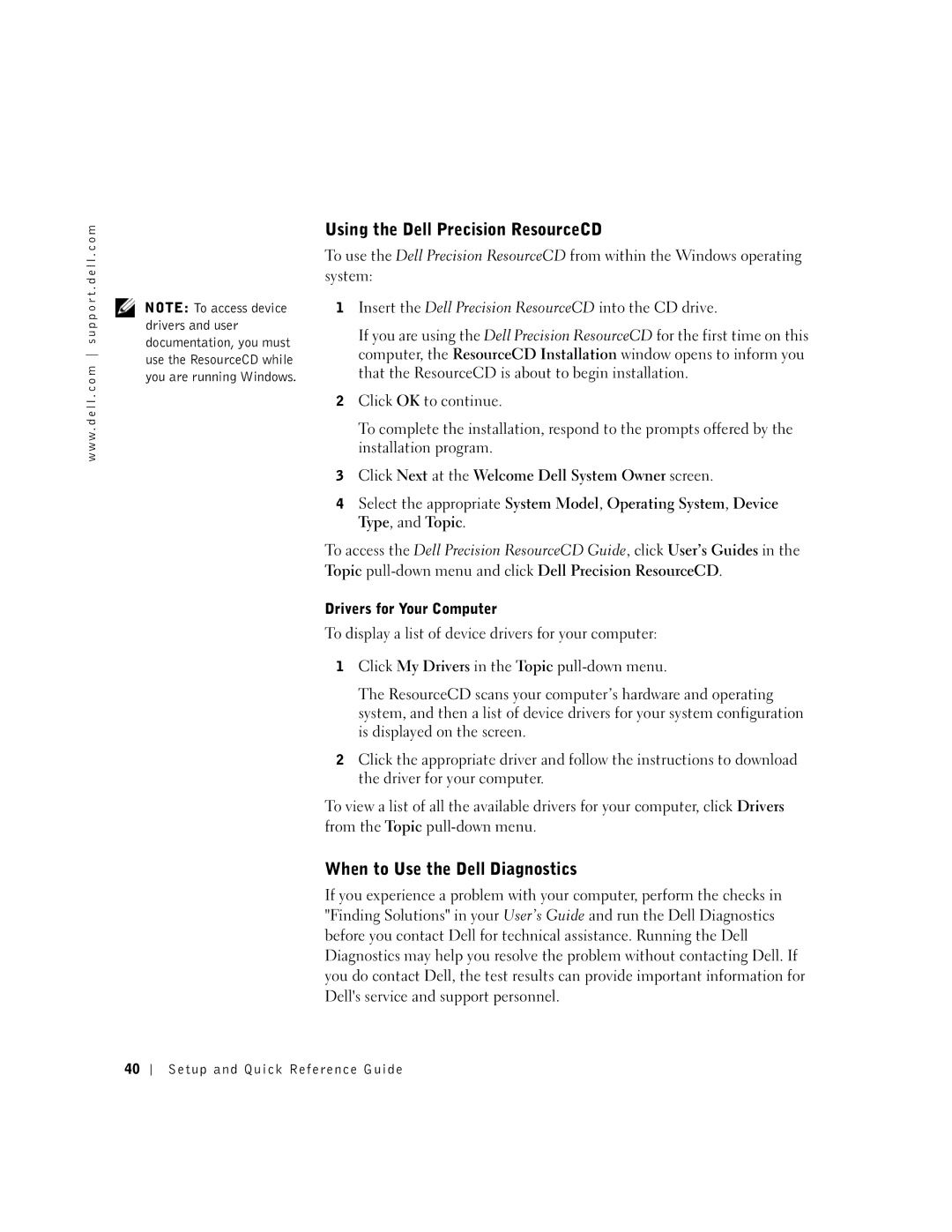w w w . d e l l . c o m s u p p o r t . d e l l . c o m
NOTE: To access device drivers and user documentation, you must use the ResourceCD while you are running Windows.
Using the Dell Precision ResourceCD
To use the Dell Precision ResourceCD from within the Windows operating system:
1Insert the Dell Precision ResourceCD into the CD drive.
If you are using the Dell Precision ResourceCD for the first time on this computer, the ResourceCD Installation window opens to inform you that the ResourceCD is about to begin installation.
2Click OK to continue.
To complete the installation, respond to the prompts offered by the installation program.
3Click Next at the Welcome Dell System Owner screen.
4Select the appropriate System Model, Operating System, Device Type, and Topic.
To access the Dell Precision ResourceCD Guide, click User’s Guides in the Topic
Drivers for Your Computer
To display a list of device drivers for your computer:
1Click My Drivers in the Topic
The ResourceCD scans your computer’s hardware and operating system, and then a list of device drivers for your system configuration is displayed on the screen.
2Click the appropriate driver and follow the instructions to download the driver for your computer.
To view a list of all the available drivers for your computer, click Drivers from the Topic
When to Use the Dell Diagnostics
If you experience a problem with your computer, perform the checks in "Finding Solutions" in your User’s Guide and run the Dell Diagnostics before you contact Dell for technical assistance. Running the Dell Diagnostics may help you resolve the problem without contacting Dell. If you do contact Dell, the test results can provide important information for Dell's service and support personnel.
40