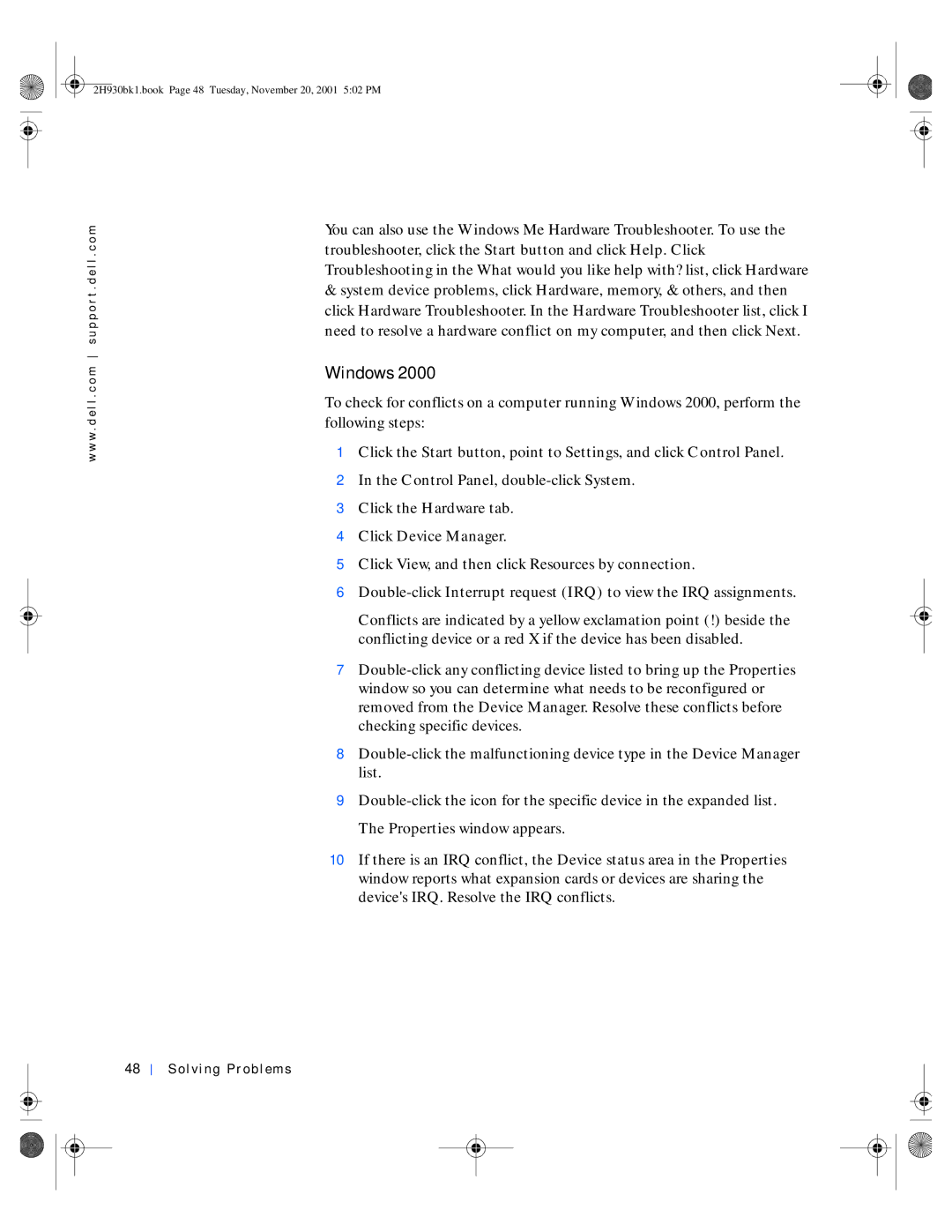Solutions Guide
W . d e l l . c o m s u p p o r t . d e l l . c o m
Hints, Notices, and Cautions
Abbreviations and Acronyms
Contents
Microsoft Windows Error Messages
Program error causes the system to lock up
If you have a problem with your Internet connection
Resolving Other Technical Problems Contents
Undoing the Last System Restore
Restoring the Computer to an Earlier Operating State
Returning Items for Warranty Repair or Credit 114
100
115
116
Three-Year Limited Warranty Canada Only 137
141
142
144
2H930bk1.book Page 8 Tuesday, November 20, 2001 502 PM
Safety Instructions
When Using Your Computer
Ergonomic Computing Habits
2H930bk1.book Page 11 Tuesday, November 20, 2001 502 PM
When Working Inside Your Computer
Monitor screen at or below eye level
Protecting Against Electrostatic Discharge
2H930bk1.book Page 14 Tuesday, November 20, 2001 502 PM
Setting Up
Connecting a Printer
Screws Parallel connector On computer
Parallel printer Clips Cable Notches Setting Up
Parallel Printer
USB Printer
USB printer cable
Installing the Printer Driver
Transferring Information to a New Computer Windows XP Only
Setting Up a Home and Office Network Windows XP Only
Click checklist for creating a network
Turning Off the Computer
Windows XP
Windows Me and Windows
Solving Problems
Finding Solutions
Solving Problems
See
Accessing Help Files
Windows Millennium Edition Me and Windows
Power Problems
Start-Up Error Messages
Video and Monitor Problems
If the screen is blank
If the screen is difficult to read
Sunlight glare, which can cause poor picture quality
Sound and Speaker Problems
Click Appearance and Themes
Printer Problems
If you cannot print to a parallel port printer
If you cannot print to a USB printer
Scanner Problems
Modem Problems
Windows Me
Double-clickPhone and Modems
Mouse Problems
Keyboard Problems
Drive Problems
If you cannot save a file to a floppy disk
If you cannot play a music CD or install a program from a CD
Back of floppy disk Write-protected Not write- protected
If you cannot play a DVD movie
If the CD-RW drive stops writing
Network Problems
If you have a hard drive problem
Under Error-checking, click Check Now Click Start
Microsoft Windows Error Messages
General Program Problems
Program crashes
Program stops responding
Click Control Panel Click Add or Remove Programs
Program error causes the system to lock up
Solid blue screen appears
Program is designed for an earlier Windows operating system
Internet Connection Problems
If you have a problem with your Internet connection
Modems Properties window, click Dialing Properties
Close the Modems Properties window Close the Control Panel
Mail Problems
Resolving Other Technical Problems
Reinstalling Drivers
At the Welcome Dell System Owner screen, click Next
Using the Windows XP Device Driver Rollback
Click Properties
Click Performance and Maintenance, and then click System
Resolving Software and Hardware Incompatibilities
Windows Me
Click the Device Manager tab
Windows
Using System Restore
Windows XP
Windows Me
Creating a Restore Point
Using the XP System Restore Wizard
Manually Creating the Restore Points
Restoring the Computer to an Earlier Operating State
Undoing the Last System Restore
Reinstalling Windows XP
2H930bk1.book Page 54 Tuesday, November 20, 2001 502 PM
Reinstalling Windows Me
Click Next in the Welcome to Windows Me window
Click I accept the Agreement, and then click Next
Reinstalling Windows
Computer automatically restarts
Adding Parts
CD volume control dial
Front and Back View of the Computer
Jack
Dell Confidential Preliminary 11/20/01
Line-in jack
Reattaching the Front Door and Hinge Arms
Reattaching the Front Door
Front-door clips Hinge arms Front door Adding Parts
Reattaching the Hinge Arms
Front-panel insert Use fingers to pull here
T . d e l l . c o m
Opening the Computer Cover
Arrow Release button Back of computer Adding Parts
Looking Inside Your Computer
System Board
Adding Cards
Insert the card into the connector
Not fully seated Fully seated
Bracket within slot Back of computer
Removing Cards
2H930bk1.book Page 73 Tuesday, November 20, 2001 502 PM
Adding Memory
2H930bk1.book Page 75 Tuesday, November 20, 2001 502 PM
AGP card Card clip lever AGP card clip Slot connector
Replacing the AGP Card
Adding a Second Hard Drive
2H930bk1.book Page 78 Tuesday, November 20, 2001 502 PM
Rail tabs
First hard drive in lower bay Hard drive cage
Power cable
First hard-drive cable primary boot drive
Adding Other Drives
Inch Devices
Remove front panel insert through here
Power cable Drive cable
Rail tabs Drive Drive bay
2H930bk1.book Page 84 Tuesday, November 20, 2001 502 PM
Securing tabs
Drive-bay cover panel Front panel insert
2H930bk1.book Page 86 Tuesday, November 20, 2001 502 PM
Closing the Computer Cover
2H930bk1.book Page 88 Tuesday, November 20, 2001 502 PM
P e n d i
Specifications
Microprocessor
System Information
Expansion Bus
Ports and Connectors
Memory
Drives
Power
Audio3
Video
Controls and Lights
Physical
Environmental
Standard Settings
Clearing Forgotten Passwords
Viewing Settings
System Setup Program Screens
2H930bk1.book Page 96 Tuesday, November 20, 2001 502 PM
Replacing the Battery
Battery Battery socket Battery
Definition of Dell-Installed Software and Peripherals
Dell Technical Support Policy U.S. Only
Definition of Third-Party Software and Peripherals
Contacting Dell
Contact Numbers and Addresses
Antigua and Barbuda
Argentina Buenos Aires
Austria Vienna
Website support.euro.dell.com
Barbados
Belgium Brussels
Canada North York, Ontario
Cayman Islands
Chile Santiago
China Xiamen
Czech Republic Prague
Denmark Horsholm
Dominican Republic
El Salvador
Home and Small Business
Website support.euro.dell.com Corporate
Website support.euro.dell.com Germany Langen
Guatemala
Hong Kong
India
Ireland Cherrywood
Italy Milan Home and Small Business
Jamaica
Japan Kawasaki
Website support.jp.dell.com Korea Seoul
106 Appendix
Latin America
Luxembourg
Macau
Malaysia Penang
Mexico
Netherlands Antilles
Netherlands Amsterdam
New Zealand
Norway Lysaker
Panama
Peru
Poland Warsaw
Singapore Singapore
South Africa Johannesburg
09/091
Southeast Asian and Pacific
Sweden Upplands Vasby
Switzerland Geneva
Taiwan
Thailand
Trinidad/Tobago
Bracknell
112 Appendix
A. Austin, Texas
US Virgin Islands
Venezuela
Appendix 113
Returning Items for Warranty Repair or Credit
114 Appendix
Regulatory Information
Appendix 115
FCC Notices U.S. Only
116 Appendix
Class a Class B
Appendix 117
Battery Disposal
NOM Information Mexico Only
118 Appendix
Limited Warranties and Return Policy
Información para NOM únicamente para México
Appendix 119
One-Year Limited Warranty U.S. Only
120 Appendix
Appendix 121
Two-Year Limited Warranty U.S. Only
122 Appendix
Limited Warranty Coverage During Year One
Appendix 123
Limited Warranty Coverage During Year Two
124 Appendix
General Provisions
Appendix 125
Three-Year Limited Warranty U.S. Only
126 Appendix
Limited Warranty Coverage During Years Two and Three
Appendix 127
128 Appendix
Four-Year Limited Warranty U.S. Only
Appendix 129
Limited Warranty Coverage During Years Two, Three, and Four
130 Appendix
Appendix 131
One-Year Limited Warranty Canada Only
132 Appendix
Appendix 133
Two-Year Limited Warranty Canada Only
134 Appendix
Coverage During Year One
Appendix 135
Coverage During Year Two
136 Appendix
Three-Year Limited Warranty Canada Only
Appendix 137
138 Appendix
Coverage During Years Two and Three
Appendix 139
140 Appendix
Total Satisfaction Return Policy U.S. and Canada Only
Appendix 141
Guarantee
Exclusions
Making a Claim
142 Appendix
Limitation and Statutory Rights
Appendix 143
144 Appendix
D ex
Index 145
Index
Index 147
148
Dell Information Development
Localization Supplier