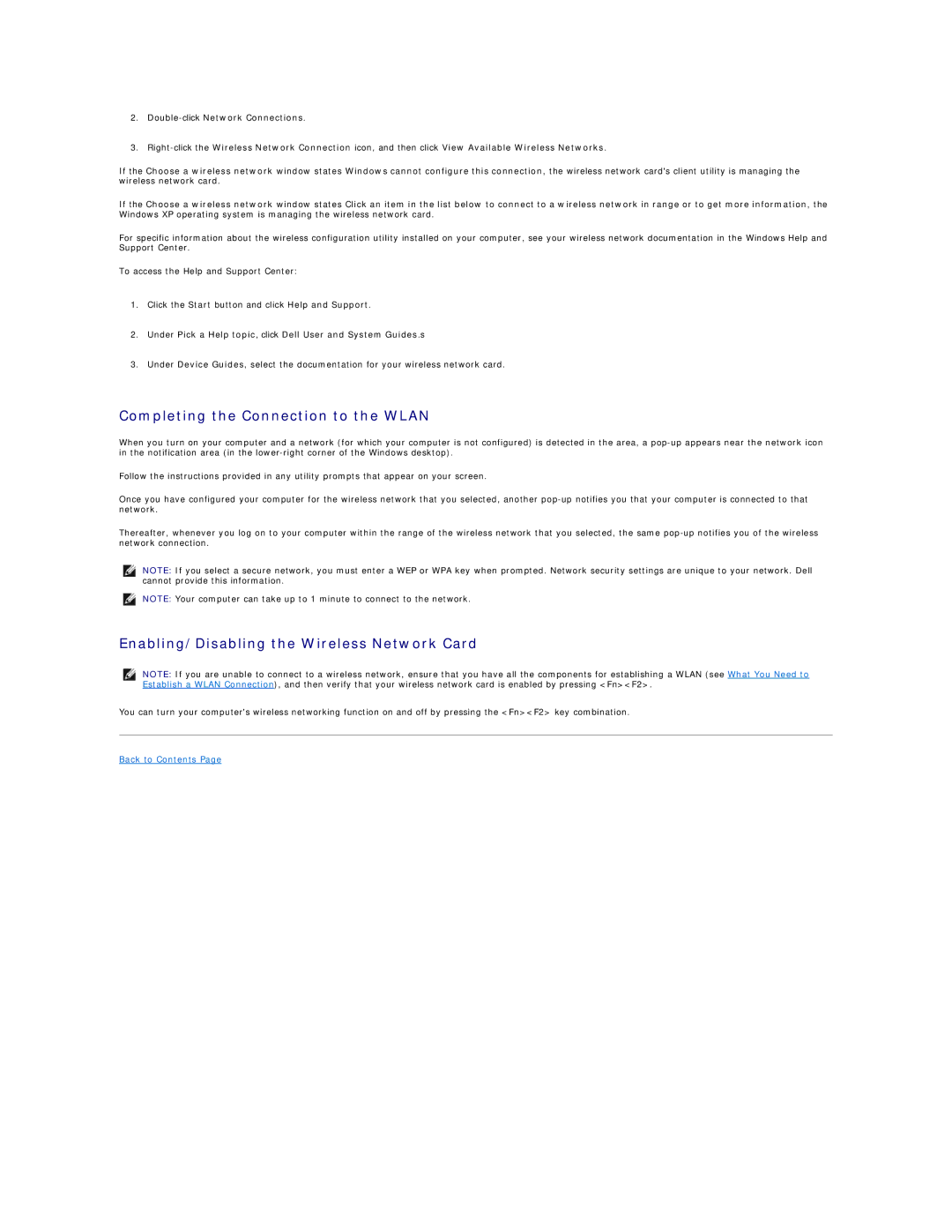2.
3.
If the Choose a wireless network window states Windows cannot configure this connection, the wireless network card's client utility is managing the wireless network card.
If the Choose a wireless network window states Click an item in the list below to connect to a wireless network in range or to get more information, the Windows XP operating system is managing the wireless network card.
For specific information about the wireless configuration utility installed on your computer, see your wireless network documentation in the Windows Help and Support Center.
To access the Help and Support Center:
1.Click the Start button and click Help and Support.
2.Under Pick a Help topic, click Dell User and System Guides.s
3.Under Device Guides, select the documentation for your wireless network card.
Completing the Connection to the WLAN
When you turn on your computer and a network (for which your computer is not configured) is detected in the area, a
Follow the instructions provided in any utility prompts that appear on your screen.
Once you have configured your computer for the wireless network that you selected, another
Thereafter, whenever you log on to your computer within the range of the wireless network that you selected, the same
NOTE: If you select a secure network, you must enter a WEP or WPA key when prompted. Network security settings are unique to your network. Dell cannot provide this information.
NOTE: Your computer can take up to 1 minute to connect to the network.
Enabling/Disabling the Wireless Network Card
NOTE: If you are unable to connect to a wireless network, ensure that you have all the components for establishing a WLAN (see What You Need to Establish a WLAN Connection), and then verify that your wireless network card is enabled by pressing <Fn><F2>.
You can turn your computer's wireless networking function on and off by pressing the <Fn><F2> key combination.