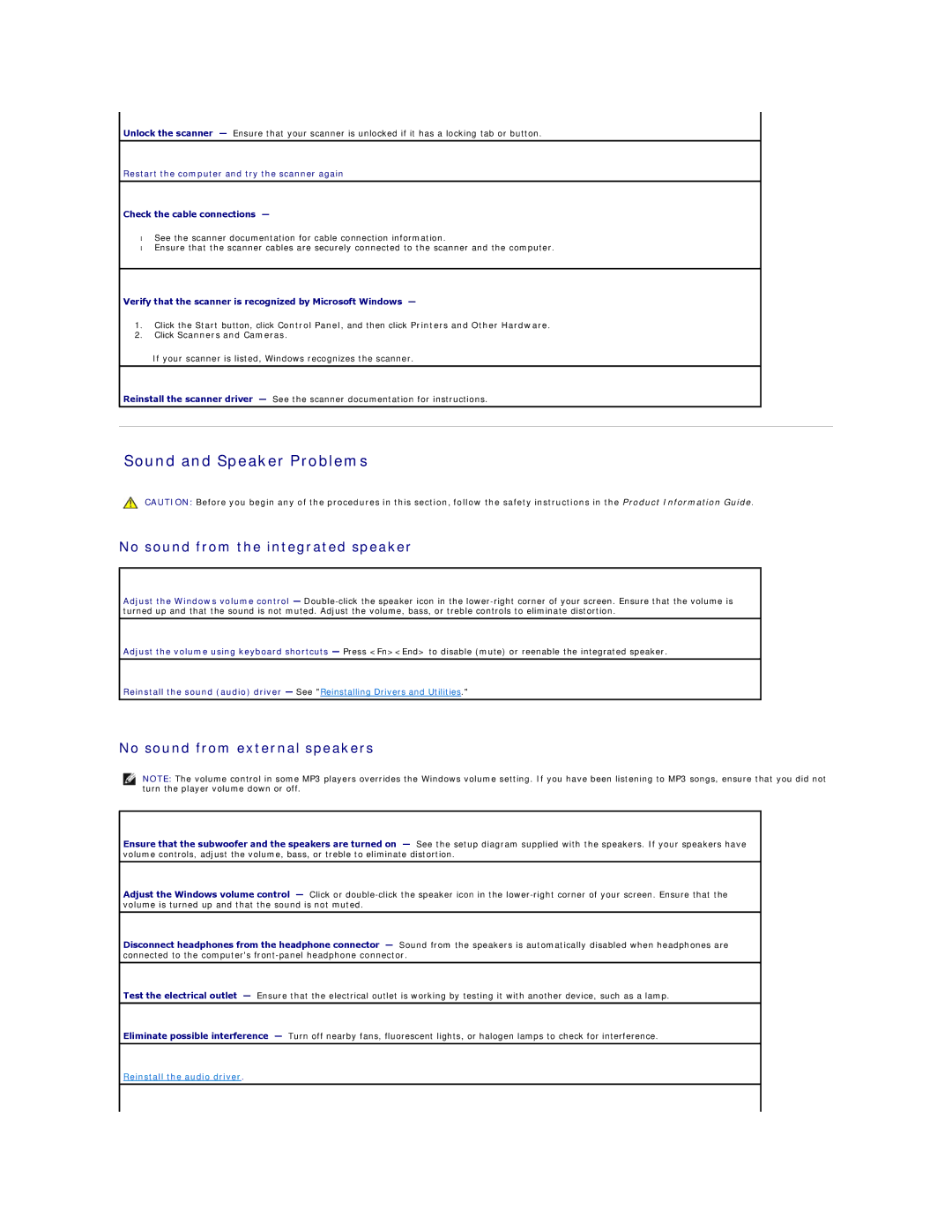Unlock the scanner — Ensure that your scanner is unlocked if it has a locking tab or button.
Restart the computer and try the scanner again
Check the cable connections —
•See the scanner documentation for cable connection information.
•Ensure that the scanner cables are securely connected to the scanner and the computer.
Verify that the scanner is recognized by Microsoft Windows —
1.Click the Start button, click Control Panel, and then click Printers and Other Hardware.
2.Click Scanners and Cameras.
If your scanner is listed, Windows recognizes the scanner.
Reinstall the scanner driver — See the scanner documentation for instructions.
Sound and Speaker Problems
CAUTION: Before you begin any of the procedures in this section, follow the safety instructions in the Product Information Guide.
No sound from the integrated speaker
Adjust the Windows volume control —
Adjust the volume using keyboard shortcuts — Press <Fn><End> to disable (mute) or reenable the integrated speaker.
Reinstall the sound (audio) driver — See "Reinstalling Drivers and Utilities."
No sound from external speakers
NOTE: The volume control in some MP3 players overrides the Windows volume setting. If you have been listening to MP3 songs, ensure that you did not turn the player volume down or off.
Ensure that the subwoofer and the speakers are turned on — See the setup diagram supplied with the speakers. If your speakers have volume controls, adjust the volume, bass, or treble to eliminate distortion.
Adjust the Windows volume control — Click or
Disconnect headphones from the headphone connector — Sound from the speakers is automatically disabled when headphones are connected to the computer's
Test the electrical outlet — Ensure that the electrical outlet is working by testing it with another device, such as a lamp.
Eliminate possible interference — Turn off nearby fans, fluorescent lights, or halogen lamps to check for interference.
Reinstall the audio driver.