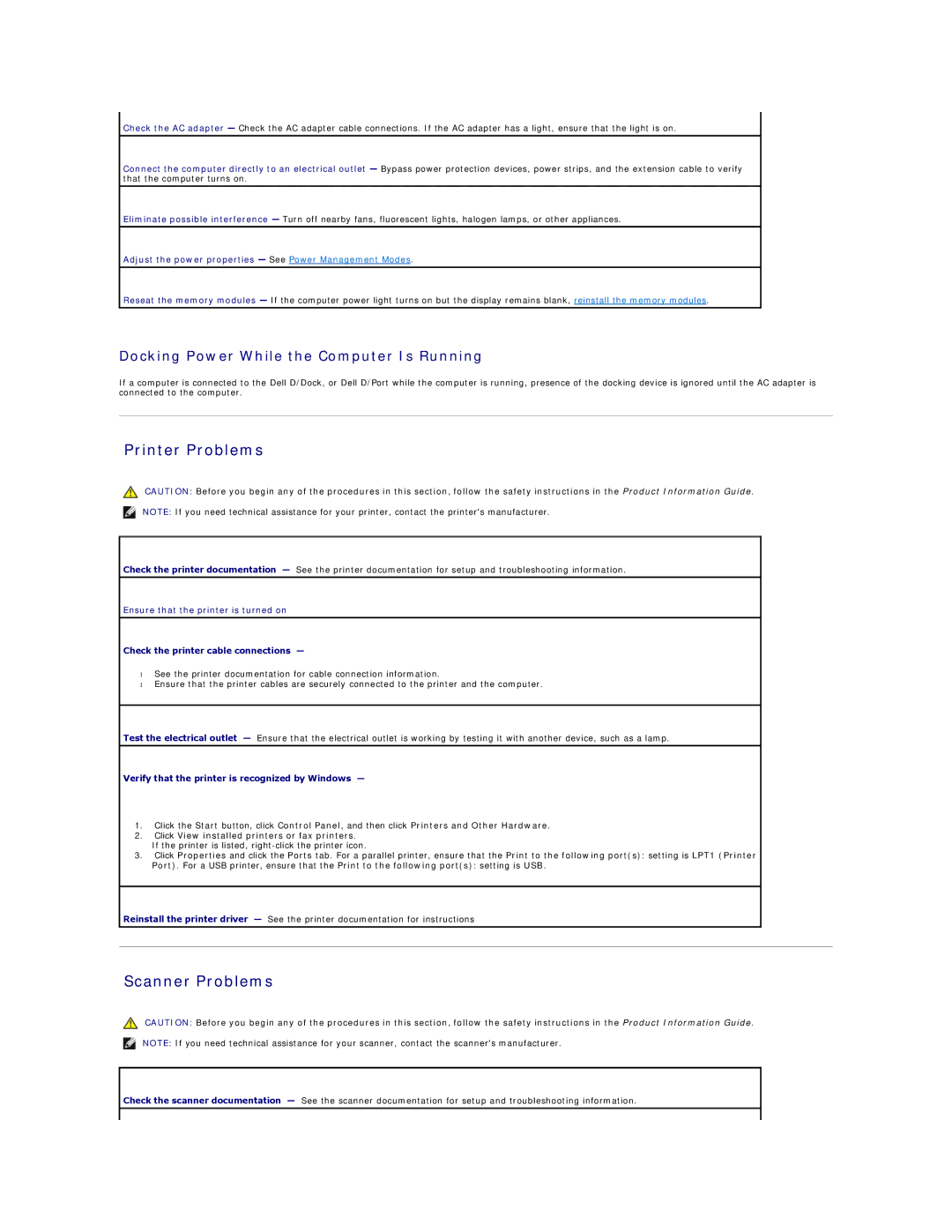Check the AC adapter — Check the AC adapter cable connections. If the AC adapter has a light, ensure that the light is on.
Connect the computer directly to an electrical outlet — Bypass power protection devices, power strips, and the extension cable to verify that the computer turns on.
Eliminate possible interference — Turn off nearby fans, fluorescent lights, halogen lamps, or other appliances.
Adjust the power properties — See Power Management Modes.
Reseat the memory modules — If the computer power light turns on but the display remains blank, reinstall the memory modules.
Docking Power While the Computer Is Running
If a computer is connected to the Dell D/Dock, or Dell D/Port while the computer is running, presence of the docking device is ignored until the AC adapter is connected to the computer.
Printer Problems
CAUTION: Before you begin any of the procedures in this section, follow the safety instructions in the Product Information Guide.
NOTE: If you need technical assistance for your printer, contact the printer's manufacturer.
Check the printer documentation — See the printer documentation for setup and troubleshooting information.
Ensure that the printer is turned on
Check the printer cable connections —
•See the printer documentation for cable connection information.
•Ensure that the printer cables are securely connected to the printer and the computer.
Test the electrical outlet — Ensure that the electrical outlet is working by testing it with another device, such as a lamp.
Verify that the printer is recognized by Windows —
1.Click the Start button, click Control Panel, and then click Printers and Other Hardware.
2.Click View installed printers or fax printers.
If the printer is listed,
3.Click Properties and click the Ports tab. For a parallel printer, ensure that the Print to the following port(s): setting is LPT1 (Printer Port). For a USB printer, ensure that the Print to the following port(s): setting is USB.
Reinstall the printer driver — See the printer documentation for instructions
Scanner Problems
CAUTION: Before you begin any of the procedures in this section, follow the safety instructions in the Product Information Guide.
NOTE: If you need technical assistance for your scanner, contact the scanner's manufacturer.
Check the scanner documentation — See the scanner documentation for setup and troubleshooting information.