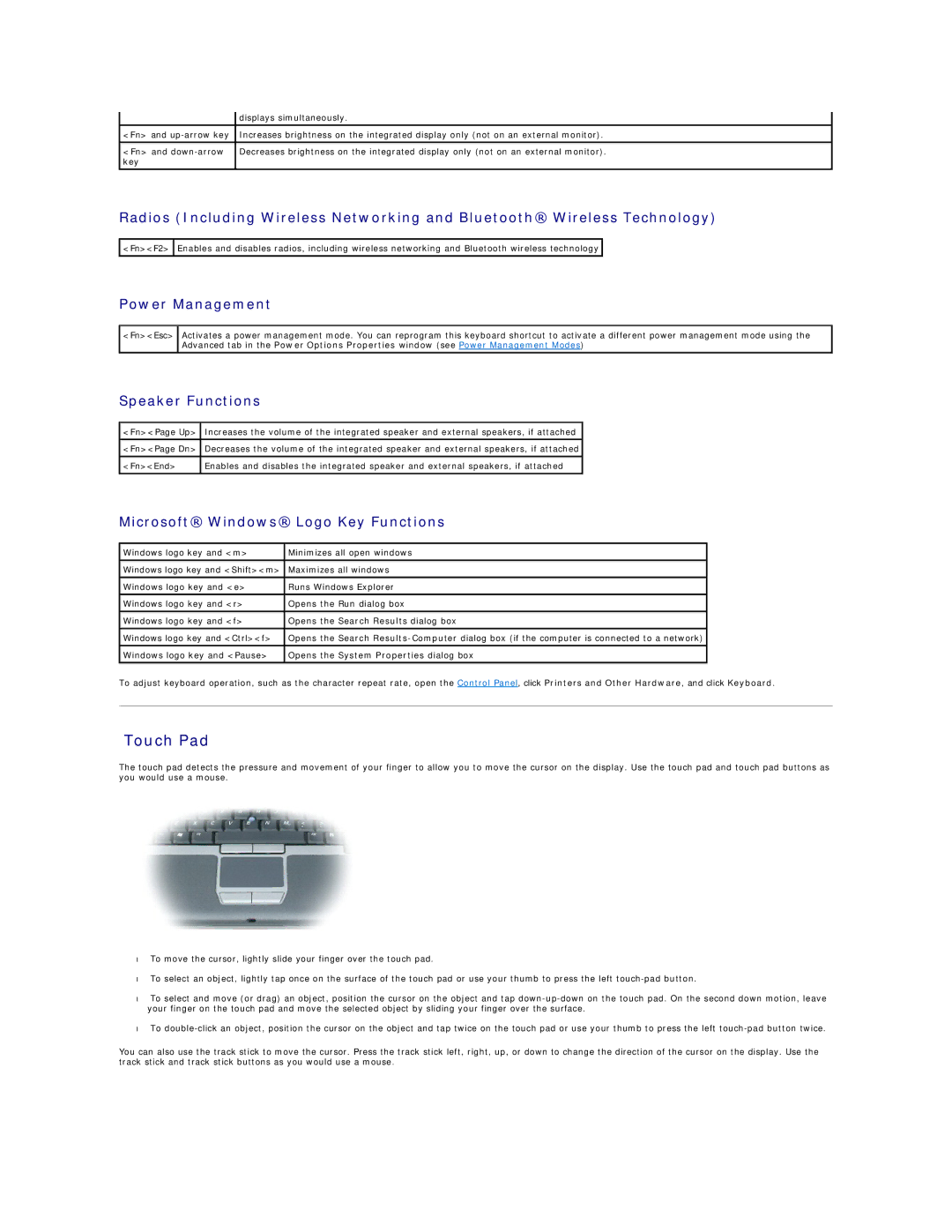| displays simultaneously. |
<Fn> and | Increases brightness on the integrated display only (not on an external monitor). |
|
|
<Fn> and | Decreases brightness on the integrated display only (not on an external monitor). |
key |
|
Radios (Including Wireless Networking and Bluetooth® Wireless Technology)
![]() <Fn><F2>
<Fn><F2> ![]() Enables and disables radios, including wireless networking and Bluetooth wireless technology
Enables and disables radios, including wireless networking and Bluetooth wireless technology ![]()
Power Management
<Fn><Esc>
Activates a power management mode. You can reprogram this keyboard shortcut to activate a different power management mode using the Advanced tab in the Power Options Properties window (see Power Management Modes)
Speaker Functions
<Fn><Page Up> | Increases the volume of the integrated speaker and external speakers, if attached |
|
|
<Fn><Page Dn> | Decreases the volume of the integrated speaker and external speakers, if attached |
|
|
<Fn><End> | Enables and disables the integrated speaker and external speakers, if attached |
|
|
Microsoft® Windows® Logo Key Functions
Windows logo key and <m> | Minimizes all open windows |
|
|
Windows logo key and <Shift><m> | Maximizes all windows |
|
|
Windows logo key and <e> | Runs Windows Explorer |
|
|
Windows logo key and <r> | Opens the Run dialog box |
Windows logo key and <f> | Opens the Search Results dialog box |
|
|
Windows logo key and <Ctrl><f> | Opens the Search |
|
|
Windows logo key and <Pause> | Opens the System Properties dialog box |
|
|
To adjust keyboard operation, such as the character repeat rate, open the Control Panel, click Printers and Other Hardware, and click Keyboard.
Touch Pad
The touch pad detects the pressure and movement of your finger to allow you to move the cursor on the display. Use the touch pad and touch pad buttons as you would use a mouse.
•To move the cursor, lightly slide your finger over the touch pad.
•To select an object, lightly tap once on the surface of the touch pad or use your thumb to press the left
•To select and move (or drag) an object, position the cursor on the object and tap
•To
You can also use the track stick to move the cursor. Press the track stick left, right, up, or down to change the direction of the cursor on the display. Use the track stick and track stick buttons as you would use a mouse.