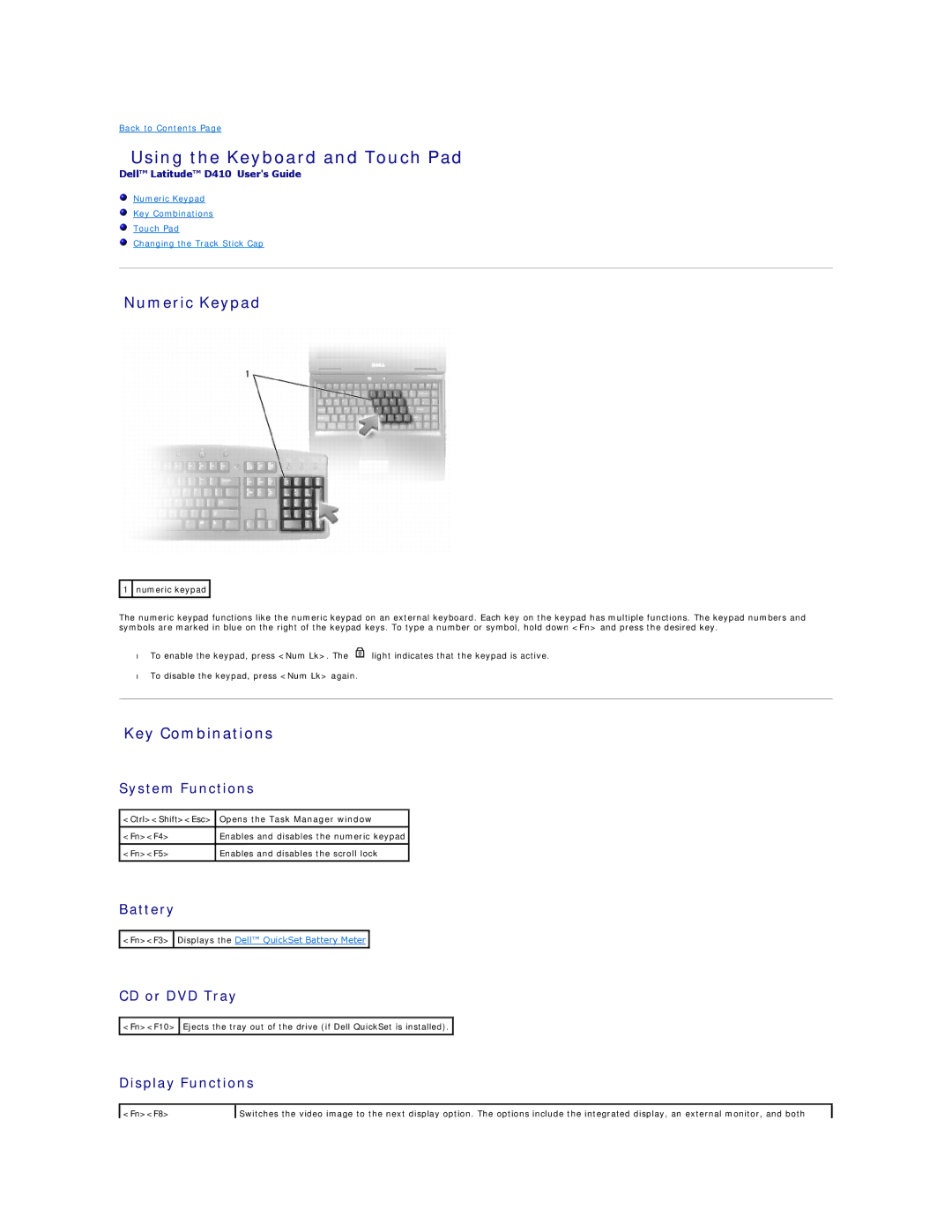Back to Contents Page
Using the Keyboard and Touch Pad
Dell™ Latitude™ D410 User's Guide
Numeric Keypad
Key Combinations
Touch Pad
Changing the Track Stick Cap
Numeric Keypad
![]() 1
1 ![]() numeric keypad
numeric keypad ![]()
The numeric keypad functions like the numeric keypad on an external keyboard. Each key on the keypad has multiple functions. The keypad numbers and symbols are marked in blue on the right of the keypad keys. To type a number or symbol, hold down <Fn> and press the desired key.
•To enable the keypad, press <Num Lk>. The ![]() light indicates that the keypad is active.
light indicates that the keypad is active.
•To disable the keypad, press <Num Lk> again.
Key Combinations
System Functions
<Ctrl><Shift><Esc> | Opens the Task Manager window |
|
|
<Fn><F4> | Enables and disables the numeric keypad |
|
|
<Fn><F5> | Enables and disables the scroll lock |
|
|
Battery
<Fn><F3> ![]() Displays the Dell™ QuickSet Battery Meter
Displays the Dell™ QuickSet Battery Meter ![]()
CD or DVD Tray
![]() <Fn><F10>
<Fn><F10> ![]() Ejects the tray out of the drive (if Dell QuickSet is installed).
Ejects the tray out of the drive (if Dell QuickSet is installed). ![]()
Display Functions
<Fn><F8> | Switches the video image to the next display option. The options include the integrated display, an external monitor, and both |