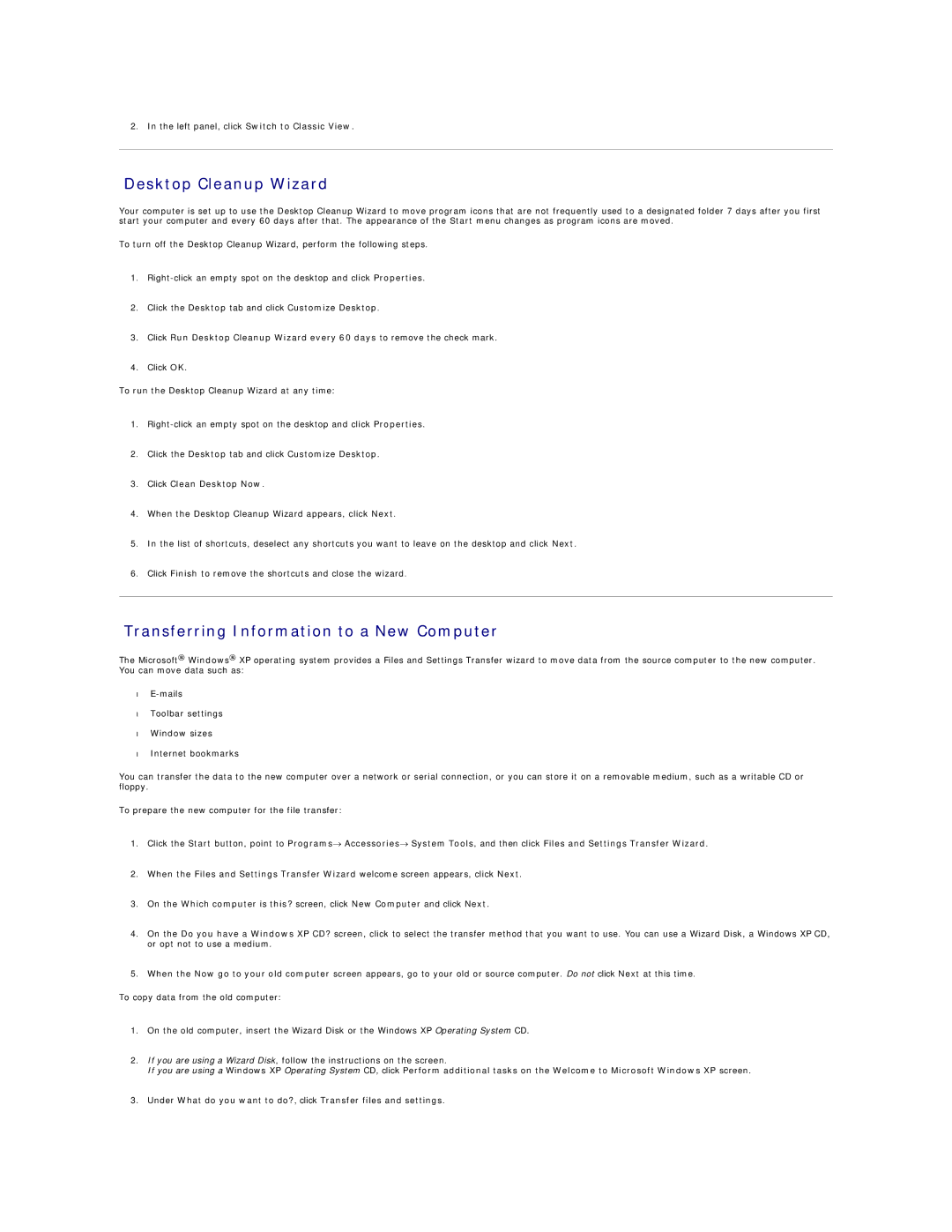2. In the left panel, click Switch to Classic View.
Desktop Cleanup Wizard
Your computer is set up to use the Desktop Cleanup Wizard to move program icons that are not frequently used to a designated folder 7 days after you first start your computer and every 60 days after that. The appearance of the Start menu changes as program icons are moved.
To turn off the Desktop Cleanup Wizard, perform the following steps.
1.
2.Click the Desktop tab and click Customize Desktop.
3.Click Run Desktop Cleanup Wizard every 60 days to remove the check mark.
4.Click OK.
To run the Desktop Cleanup Wizard at any time:
1.
2.Click the Desktop tab and click Customize Desktop.
3.Click Clean Desktop Now.
4.When the Desktop Cleanup Wizard appears, click Next.
5.In the list of shortcuts, deselect any shortcuts you want to leave on the desktop and click Next.
6.Click Finish to remove the shortcuts and close the wizard.
Transferring Information to a New Computer
The Microsoft® Windows® XP operating system provides a Files and Settings Transfer wizard to move data from the source computer to the new computer. You can move data such as:
•
•Toolbar settings
•Window sizes
•Internet bookmarks
You can transfer the data to the new computer over a network or serial connection, or you can store it on a removable medium, such as a writable CD or floppy.
To prepare the new computer for the file transfer:
1.Click the Start button, point to Programs→ Accessories→ System Tools, and then click Files and Settings Transfer Wizard.
2.When the Files and Settings Transfer Wizard welcome screen appears, click Next.
3.On the Which computer is this? screen, click New Computer and click Next.
4.On the Do you have a Windows XP CD? screen, click to select the transfer method that you want to use. You can use a Wizard Disk, a Windows XP CD, or opt not to use a medium.
5.When the Now go to your old computer screen appears, go to your old or source computer. Do not click Next at this time.
To copy data from the old computer:
1.On the old computer, insert the Wizard Disk or the Windows XP Operating System CD.
2.If you are using a Wizard Disk, follow the instructions on the screen.
If you are using a Windows XP Operating System CD, click Perform additional tasks on the Welcome to Microsoft Windows XP screen.
3.Under What do you want to do?, click Transfer files and settings.