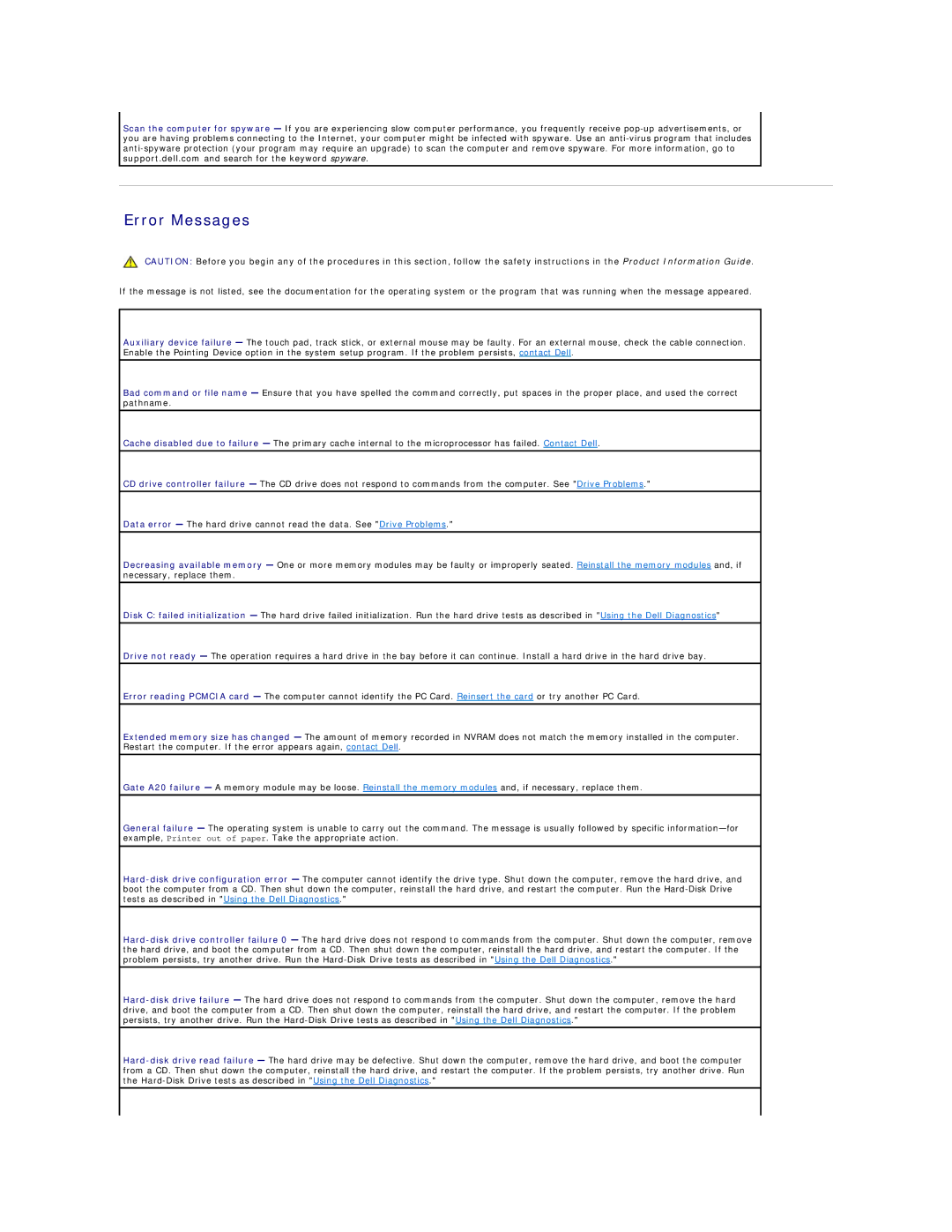Scan the computer for spyware — If you are experiencing slow computer performance, you frequently receive
Error Messages
CAUTION: Before you begin any of the procedures in this section, follow the safety instructions in the Product Information Guide.
If the message is not listed, see the documentation for the operating system or the program that was running when the message appeared.
Auxiliary device failure — The touch pad, track stick, or external mouse may be faulty. For an external mouse, check the cable connection. Enable the Pointing Device option in the system setup program. If the problem persists, contact Dell.
Bad command or file name — Ensure that you have spelled the command correctly, put spaces in the proper place, and used the correct pathname.
Cache disabled due to failure — The primary cache internal to the microprocessor has failed. Contact Dell.
CD drive controller failure — The CD drive does not respond to commands from the computer. See "Drive Problems."
Data error — The hard drive cannot read the data. See "Drive Problems."
Decreasing available memory — One or more memory modules may be faulty or improperly seated. Reinstall the memory modules and, if necessary, replace them.
Disk C: failed initialization — The hard drive failed initialization. Run the hard drive tests as described in "Using the Dell Diagnostics"
Drive not ready — The operation requires a hard drive in the bay before it can continue. Install a hard drive in the hard drive bay.
Error reading PCMCIA card — The computer cannot identify the PC Card. Reinsert the card or try another PC Card.
Extended memory size has changed — The amount of memory recorded in NVRAM does not match the memory installed in the computer. Restart the computer. If the error appears again, contact Dell.
Gate A20 failure — A memory module may be loose. Reinstall the memory modules and, if necessary, replace them.
General failure — The operating system is unable to carry out the command. The message is usually followed by specific