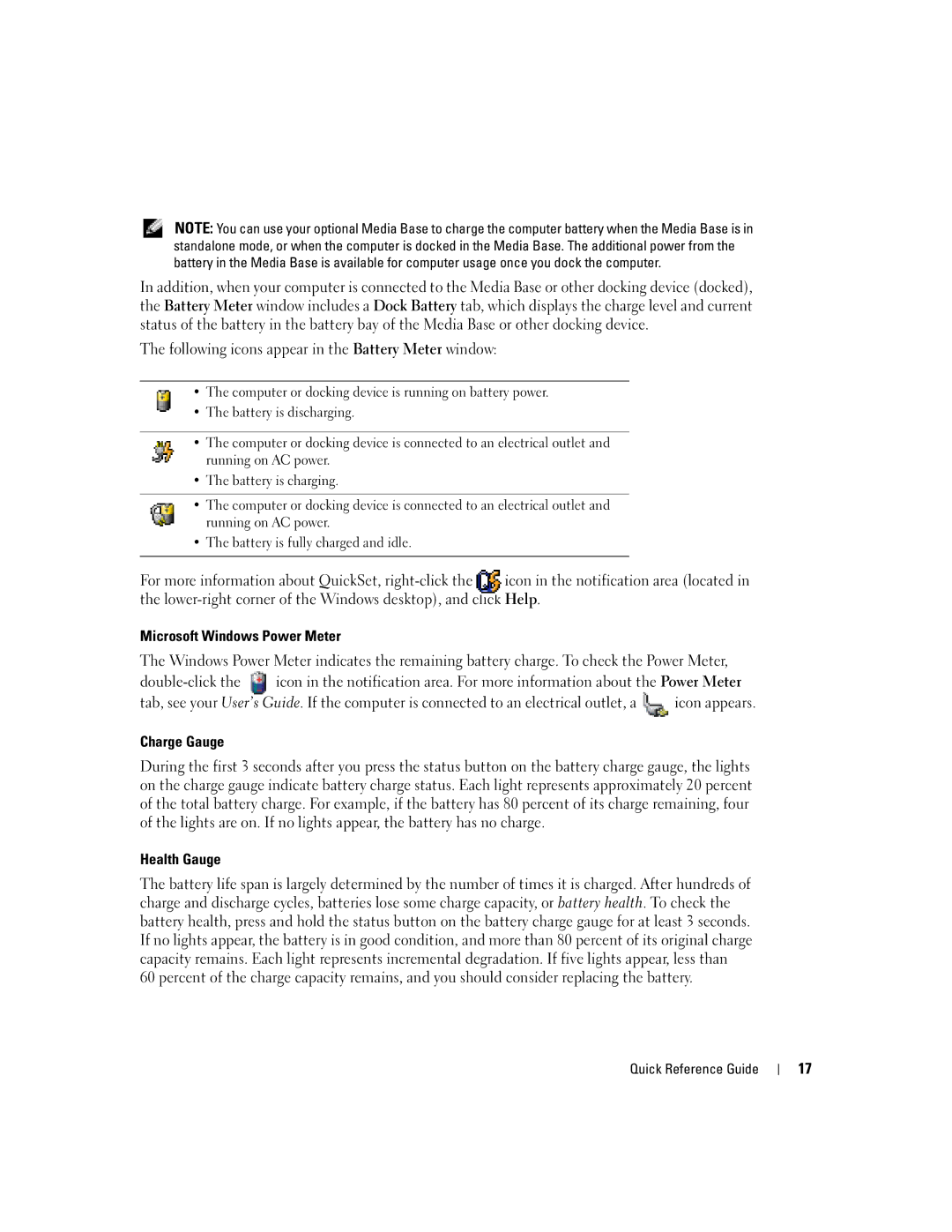W . d e l l . c o m s u p p o r t . d e l l . c o m
Quick Reference Guide
Abbreviations and Acronyms
Contents
Contents
Dell Product Information Guide
Finding Information
User’s Guide
Service Tag and Microsoft Windows License
Dell Support Website support.dell.com
Operating System CD
Setting Up Your Computer
Windows Help and Support Center
Quick Reference Guide
Power button Quick Reference Guide
About Your Computer
Front View
Left View
Bay connector
USB connector
Back View
Right View
Battery Performance
Using a Battery
Bottom View
Fan air vents
Checking the Battery Charge
Health Gauge
Following icons appear in the Battery Meter window
Removing a Battery
Charging the Battery
Storing a Battery
Solving Problems
Installing a Battery
Computer does not start up
Lockups and Software Problems
Computer stops responding
Program stops responding
Program crashes repeatedly
Other software problems
Program is designed for an earlier Windows operating system
Solid blue screen appears
Product Information Guide
Running the Dell Diagnostics
Quick Reference Guide
Tab Function
Option Function
Index
Index
Index
Snelle Referentiegids
Afkortingen en Acroniemen
Opmerkingen, Kennisgevingen en Veiligheidsmeldingen
Inhoud
De lading van de batterij controleren
Inhoud
Dell Productinformatiegids
Informatie zoeken
Ook wel ResourceCD hulp-cd genoemd
Deze labels bevinden zich aan de onderzijde van de computer
Servicelabel en Microsoft Windows-licentielabel
Gebruikshandleiding
Dell Support-website support.dell.com
Waar bent u naar op zoek? Hier vindt u het
Vragen Website op te vragen
Opmerking Bedrijfs-, overheids- en
Cd besturingssysteem
Help en ondersteuning van Windows
De Computer Instellen
Aan/uitknop Snelle Referentiegids
Meer over de Computer
Draadloze verbinding
Luidspreker
Dempknop Aan/uit-knop Toetsenbord
Zijaanzicht, links
USB-connector Ventilatieopeningen Snelle Referentiegids
Audioconnectoren
Aanzicht rechts
Achteraanzicht
Onderaanzicht
Batterijen Gebruiken
Batterijprestatie
Controle batterijlading
De lading van de batterij controleren
Page
Waarschuwing bijna lege batterij
De batterij opladen
Een batterij verwijderen
Een batterij installeren
Problemen Oplossen
Lock-ups en softwareproblemen
Een batterij opslaan
Een programma reageert niet meer
De computer reageert niet meer
Een programma blijft crashen
Er verschijnt een blauw venster
Wanneer het Dell-diagnoseprogramma te gebruiken
Andere softwareproblemen
De Dell-diagnostiek uitvoeren
Zet de computer uit
Vinden
Optie Functie Expresse-test
Beantwoorden
Probleem dat u ondervindt
Apparaten die met de computer zijn verbonden
Van de test
Snelle Referentiegids
Index
Index
Guide de référence rapide
Abréviations et sigles
Remarques, avis et précautions
Table des matières
Vérification de la charge de la batterie
Problèmes de blocage et problèmes logiciels
Table des matières
Guide dinformation sur le produit Dell
Recherche dinformations
Appelé CD ResourceCD
Guide dutilisation
Numéro de service et licence Microsoft Windows
Site Web de support de Dell support.dell.com
CD Operating System système dexploitation
Centre daide et de support de Windows
Configuration de votre ordinateur
Bouton dalimentation Guide de référence rapide
Propos de votre ordinateur
Vue frontale
Connecteur USB
Vue du côté gauche
Connecteur D/Bay
Vue arrière
Vue du côté droit
Vue de dessous
Utilisation dune batterie
Performances de la batterie
Entrées dair du ventilateur
USB
Vérification de la charge de la batterie
Jauge de charge
Jauge de batterie Dell QuickSet
Jauge dalimentation Microsoft Windows
Alerte de batterie faible
Chargement de la batterie
Jauge détat
Retrait de la batterie
Installation dune batterie
Stockage dune batterie
Résolution des problèmes
Problèmes de blocage et problèmes logiciels
Lordinateur ne démarre pas
Un écran bleu uni apparaît
Un programme ne répond plus
Un programme se bloque fréquemment
Autres problèmes logiciels
Quand utiliser Dell Diagnostics
Exécution de Dell Diagnostics
Démarrage de Dell Diagnostics à partir de votre disque dur
Remarque Si aucune image ne saffiche, contactez Dell
Option Fonction
Menu principal de Dell Diagnostics
Onglet Fonction
Guide de référence rapide
Index
Logiciel espion, 76 logiciels, 75-76 performances lentes de
Schnellreferenzhandbuch
Abkürzungen und Akronyme
Anmerkungen, Hinweise und Vorsichtshinweise
100
Verwenden des Programms „Dell Diagnostics 105
101
102
Inhalt
Dell Produktinformationshandbuch
Informationsquellen
Benutzerhandbuch
Service-Tag-Nummer und Microsoft Windows Lizenz
Kunden
Häufig gestellte Fragen Support-Website anzuzeigen
Duelle Dell Premier Support-Website
Triebssystem
Betriebssystem-CD
Windows Hilfe- und Supportcenter
Einrichten des Computers
Netzschalter Schnellreferenzhandbuch
Wissenswertes über Ihren Computer
Lautsprecher
Vorderansicht
Lüftungsschlitze
Linke Seitenansicht
Rückansicht
Rechte Seitenansicht
Festplattenlaufwerk PC Card-Steckplatz
Audioanschlüsse
Unterseite
Akkubetrieb
Akkuleistung
Gerät
Prüfen des Akkuladezustands
Schnellreferenzhandbuch
Warnung „Akku niedrig
Aufladen des Akkus
Health Gauge Zustandsanzeige
101
Entfernen eines Akkus
Einsetzen eines Akkus
Beheben von Störungen
Probleme mit Absturz und Software
Lagern des Akkus
Der Computer startet nicht
Ein Programm reagiert nicht mehr
Der Computer reagiert nicht mehr
Ein Programm stürzt wiederholt ab
103
104
Sonstige Probleme mit der Software
Ein blauer Bildschirm wird angezeigt
105
Verwenden des Programms „Dell Diagnostics
Fahren Sie den Computer herunter
106
Möglichkeit zum schnellen Auffinden des Problems zu erhöhen
Option Funktion Express Test
Schnelltest
107
Schnellreferenzhandbuch
Online, 89 Produktinformationshandbuch
109
Index
Guida di consultazione rapida
Abbreviazioni ed acronimi
Avvisi e attenzione
113
114
Guida alle informazioni sul prodotto Dell
Ricerca di informazioni
115
Numero di servizio e licenza di Microsoft Windows
116
Guida dellutente
Support.dell.com
117
Sito Web del supporto tecnico della Dell
CD Operating System
118
Guida in linea e supporto tecnico di Windows
119
Installazione del computer
120
121
Informazioni sul computer
122
Vista frontale
123
Vista sinistra
Connettore D/Bay
Connettore USB
124
Vista destra
Vista posteriore
Prese daria della ventola
Vista inferiore
125
126
Uso della batteria
Rendimento della batteria
127
Controllo della carica della batteria
Misuratore di alimentazione Dell QuickSet
Indicatore della capacità di carica
Indicatore di carica
Misuratore di alimentazione di Microsoft Windows
Avviso di batteria scarica
129
Ricarica della batteria
Rimozione di una batteria
Installazione di una batteria
Soluzione dei problemi
Blocchi e problemi del software
Conservazione della batteria
Un programma smette di rispondere
Il computer smette di rispondere
Un programma si interrompe ripetutamente
Appare una schermata blu
Altri problemi relativi al software
Esecuzione del programma Dell Diagnostics
Quando utilizzare il programma Dell Diagnostics
Avviso Dell Diagnostics funziona solo su computer Dell
133
Avvio del programma Dell Diagnostics dal disco rigido
Opzione Funzione
Menu principale del programma Dell Diagnostics
134
Scheda Funzione
135
Guida di consultazione rapida
Indice analitico
Batteria, 120 indicatore della capacità di
137
Indice analitico
Guía de referencia rápida
Abreviaturas y acrónimos
Notas, Avisos y Precauciones
Contenido 141
142 Contenido
Guía de referencia rápida 143
Localización de información
CD Drivers and Utilities también conocido como
ResourceCD
Etiqueta de servicio y licencia de Microsoft Windows
144 Guía de referencia rápida
Guía del usuario
¿Qué busca? Aquí lo encontrará
Guía de referencia rápida 145
Sitio web Dell Support support.dell.com
Nota Los clientes de empresas, instituciones
146 Guía de referencia rápida
Configuración del equipo
Centro de ayuda y soporte técnico de Windows
CD del sistema operativo
Guía de referencia rápida 147
Botón de alimentación
148 Guía de referencia rápida
Guía de referencia rápida 149
Acerca de su equipo
150 Guía de referencia rápida
Vista anterior
Guía de referencia rápida 151
Vista izquierda
Conector D/Bay
Conector de USB
152 Guía de referencia rápida
Vista derecha
Vista posterior
Vista inferior
Uso de la batería
Rendimiento de la batería
Guía de referencia rápida 153
154 Guía de referencia rápida
Comprobación de la carga de la batería
Medidor de carga
Medidor de energía de Microsoft Windows
Medidor de estado
Guía de referencia rápida 155
156 Guía de referencia rápida
Carga de la batería
Advertencia de bajo nivel de carga de la batería
Instalación de una batería
Extracción de una batería
Almacenamiento de una batería
Guía de referencia rápida 157
Bloqueos y problemas con el software
Solución de problemas
El equipo no se inicia
El equipo no responde
Un programa no responde repetidamente
Un programa no responde
Aparece una pantalla azul fija
Guía de referencia rápida 159
Otros problemas con el software
Ejecución de los Dell Diagnostics
Cuándo utilizar los Dell Diagnostics
160 Guía de referencia rápida
Guía de referencia rápida 161
Inicio de los Dell Diagnostics desde la unidad de disco duro
Opción Función
Menú principal de Dell Diagnostics
162 Guía de referencia rápida
Ficha Función
Guía de referencia rápida 163
164 Guía de referencia rápida
Índice 165
Batería
Asistente para compatibilidad de programas
Advertencia de bajo nivel de carga de la batería
166 Índice

![]() icon appears.
icon appears.