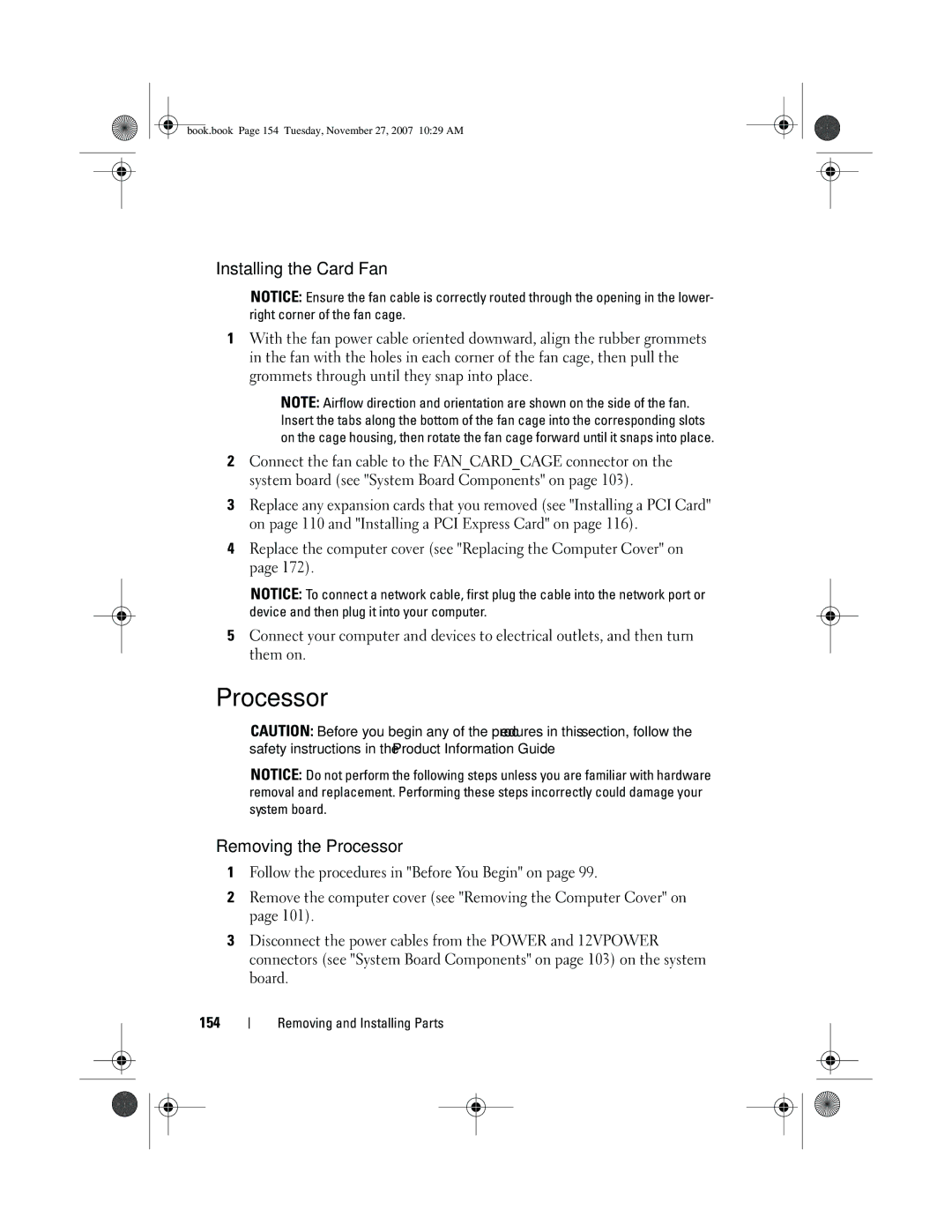book.book Page 154 Tuesday, November 27, 2007 10:29 AM
Installing the Card Fan
NOTICE: Ensure the fan cable is correctly routed through the opening in the lower- right corner of the fan cage.
1With the fan power cable oriented downward, align the rubber grommets in the fan with the holes in each corner of the fan cage, then pull the grommets through until they snap into place.
NOTE: Airflow direction and orientation are shown on the side of the fan. Insert the tabs along the bottom of the fan cage into the corresponding slots on the cage housing, then rotate the fan cage forward until it snaps into place.
2Connect the fan cable to the FAN_CARD_CAGE connector on the system board (see "System Board Components" on page 103).
3Replace any expansion cards that you removed (see "Installing a PCI Card" on page 110 and "Installing a PCI Express Card" on page 116).
4Replace the computer cover (see "Replacing the Computer Cover" on page 172).
NOTICE: To connect a network cable, first plug the cable into the network port or device and then plug it into your computer.
5Connect your computer and devices to electrical outlets, and then turn them on.
Processor
CAUTION: Before you begin any of the procedures in this section, follow the safety instructions in the Product Information Guide.
NOTICE: Do not perform the following steps unless you are familiar with hardware removal and replacement. Performing these steps incorrectly could damage your system board.
Removing the Processor
1Follow the procedures in "Before You Begin" on page 99.
2Remove the computer cover (see "Removing the Computer Cover" on page 101).
3Disconnect the power cables from the POWER and 12VPOWER connectors (see "System Board Components" on page 103) on the system board.
154