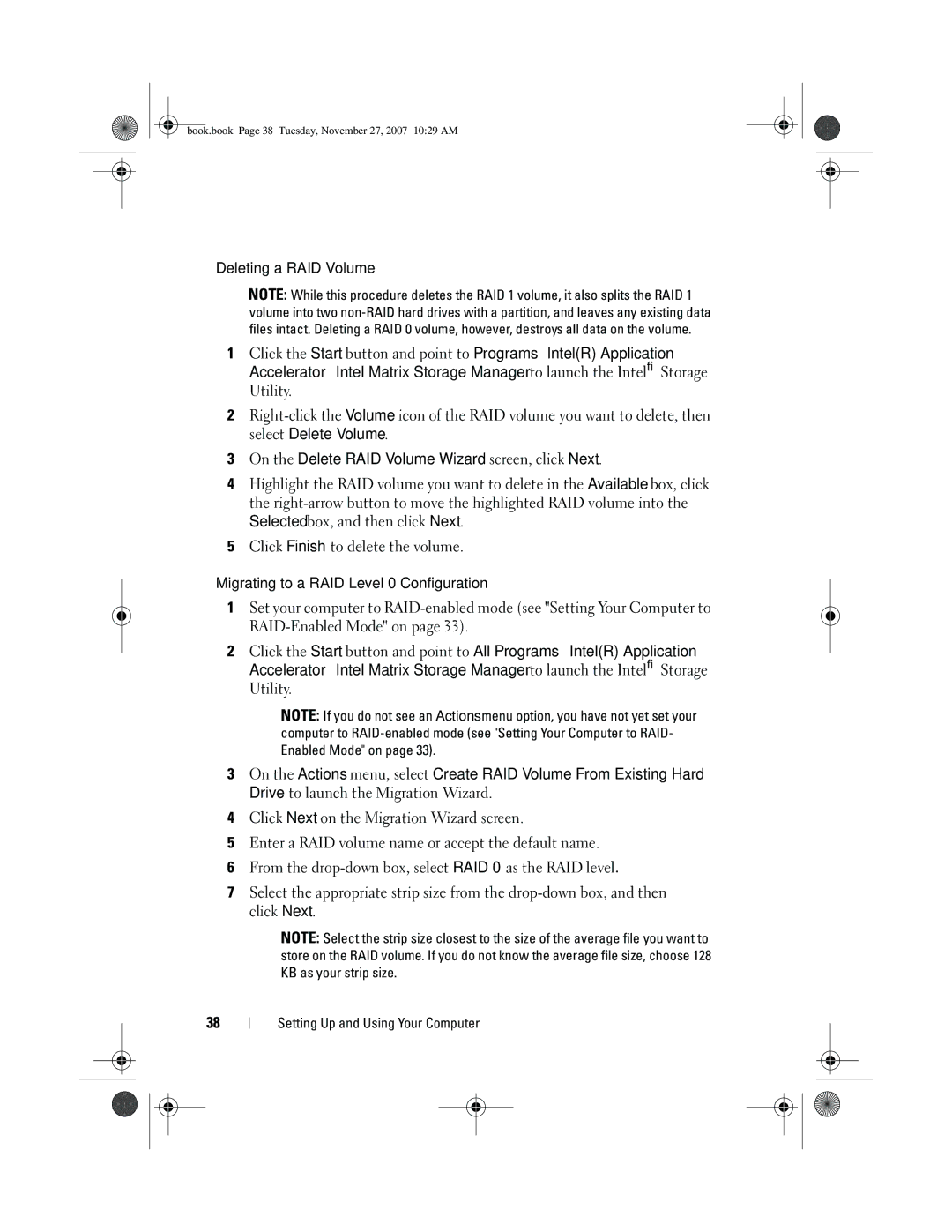book.book Page 38 Tuesday, November 27, 2007 10:29 AM
Deleting a RAID Volume
NOTE: While this procedure deletes the RAID 1 volume, it also splits the RAID 1 volume into two
1Click the Start button and point to Programs→Intel(R) Application Accelerator→Intel Matrix Storage Manager to launch the Intel® Storage Utility.
2
3On the Delete RAID Volume Wizard screen, click Next.
4Highlight the RAID volume you want to delete in the Available box, click the
5Click Finish to delete the volume.
Migrating to a RAID Level 0 Configuration
1Set your computer to
2Click the Start button and point to All Programs→Intel(R) Application Accelerator→Intel Matrix Storage Manager to launch the Intel® Storage Utility.
NOTE: If you do not see an Actions menu option, you have not yet set your computer to
3On the Actions menu, select Create RAID Volume From Existing Hard Drive to launch the Migration Wizard.
4Click Next on the Migration Wizard screen.
5Enter a RAID volume name or accept the default name.
6From the
7Select the appropriate strip size from the
NOTE: Select the strip size closest to the size of the average file you want to store on the RAID volume. If you do not know the average file size, choose 128 KB as your strip size.
38