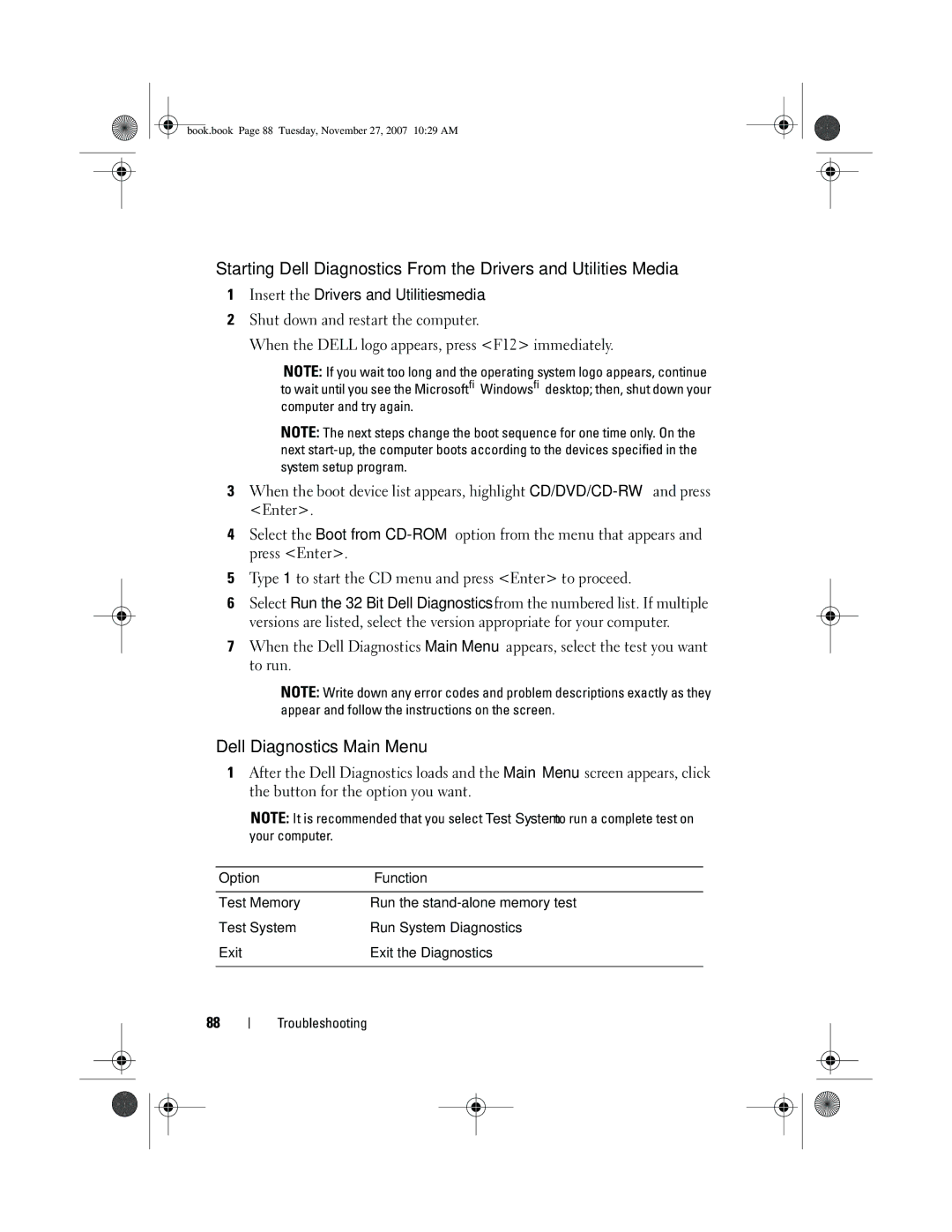book.book Page 88 Tuesday, November 27, 2007 10:29 AM
Starting Dell Diagnostics From the Drivers and Utilities Media
1Insert the Drivers and Utilities media.
2Shut down and restart the computer.
When the DELL logo appears, press <F12> immediately.
NOTE: If you wait too long and the operating system logo appears, continue to wait until you see the Microsoft® Windows® desktop; then, shut down your computer and try again.
NOTE: The next steps change the boot sequence for one time only. On the next
3When the boot device list appears, highlight
4Select the Boot from
5Type 1 to start the CD menu and press <Enter> to proceed.
6Select Run the 32 Bit Dell Diagnostics from the numbered list. If multiple versions are listed, select the version appropriate for your computer.
7When the Dell Diagnostics Main Menu appears, select the test you want to run.
NOTE: Write down any error codes and problem descriptions exactly as they appear and follow the instructions on the screen.
Dell Diagnostics Main Menu
1After the Dell Diagnostics loads and the Main Menu screen appears, click the button for the option you want.
NOTE: It is recommended that you select Test System to run a complete test on your computer.
Option | Function |
|
|
Test Memory | Run the |
Test System | Run System Diagnostics |
Exit | Exit the Diagnostics |
|
|
88