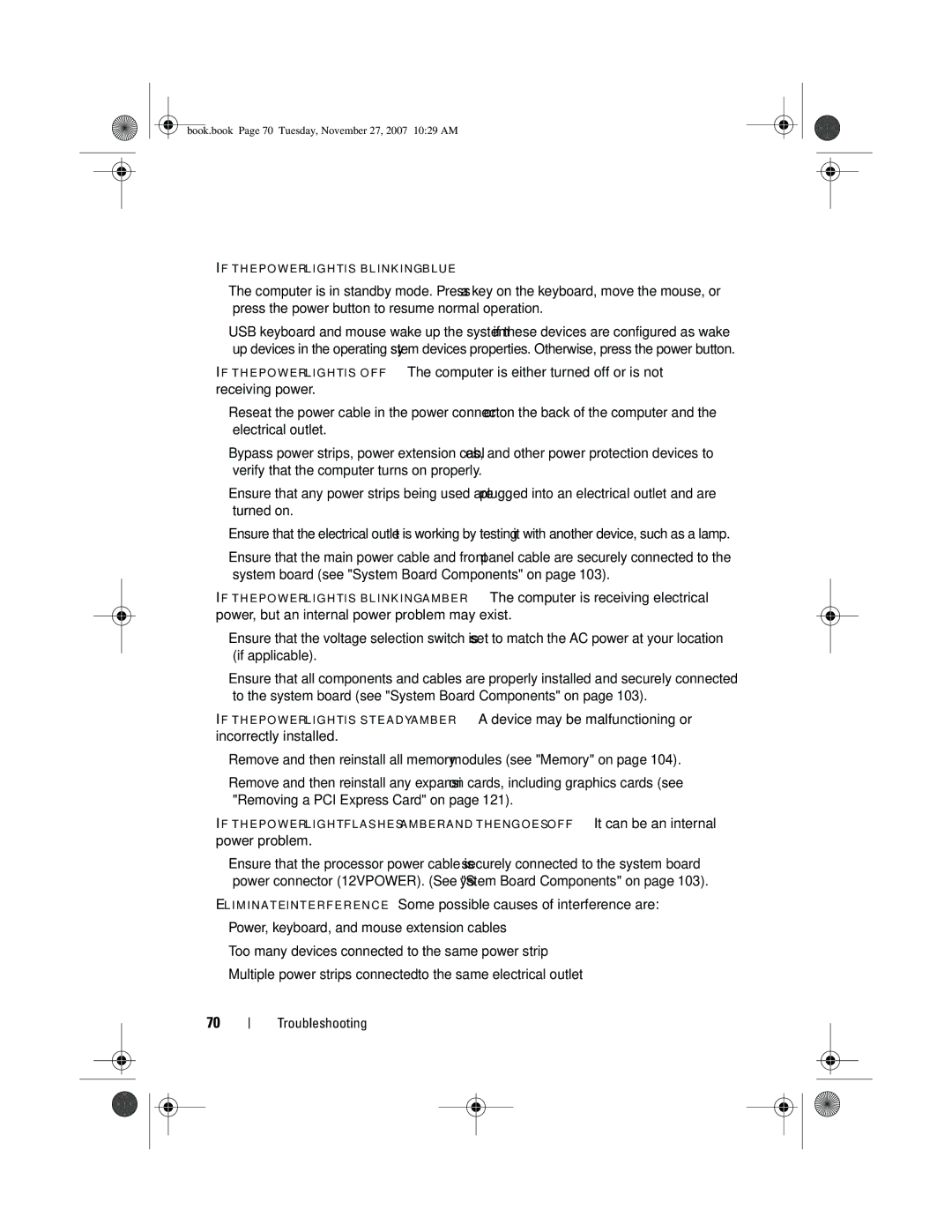book.book Page 70 Tuesday, November 27, 2007 10:29 AM
I F T H E P O W E R L I G H T I S B L I N K I N G B L U E —
•The computer is in standby mode. Press a key on the keyboard, move the mouse, or press the power button to resume normal operation.
•USB keyboard and mouse wake up the system if these devices are configured as wake up devices in the operating system devices properties. Otherwise, press the power button.
I F T H E P O W E R L I G H T I S O F F — The computer is either turned off or is not receiving power.
•Reseat the power cable in the power connector on the back of the computer and the electrical outlet.
•Bypass power strips, power extension cables, and other power protection devices to verify that the computer turns on properly.
•Ensure that any power strips being used are plugged into an electrical outlet and are turned on.
•Ensure that the electrical outlet is working by testing it with another device, such as a lamp.
•Ensure that the main power cable and front panel cable are securely connected to the system board (see "System Board Components" on page 103).
I F T H E P O W E R L I G H T I S B L I N K I N G A M B E R — The computer is receiving electrical power, but an internal power problem may exist.
•Ensure that the voltage selection switch is set to match the AC power at your location (if applicable).
•Ensure that all components and cables are properly installed and securely connected to the system board (see "System Board Components" on page 103).
I F T H E P O W E R L I G H T I S S T E A D Y A M B E R — A device may be malfunctioning or incorrectly installed.
•Remove and then reinstall all memory modules (see "Memory" on page 104).
•Remove and then reinstall any expansion cards, including graphics cards (see "Removing a PCI Express Card" on page 121).
I F T H E P O W E R L I G H T F L A S H E S A M B E R A N D T H E N G O E S O F F — It can be an internal power problem.
•Ensure that the processor power cable is securely connected to the system board power connector (12VPOWER). (See "System Board Components" on page 103).
E L I M I N A T E I N T E R F E R E N C E — Some possible causes of interference are:
•Power, keyboard, and mouse extension cables
•Too many devices connected to the same power strip
•Multiple power strips connected to the same electrical outlet
70