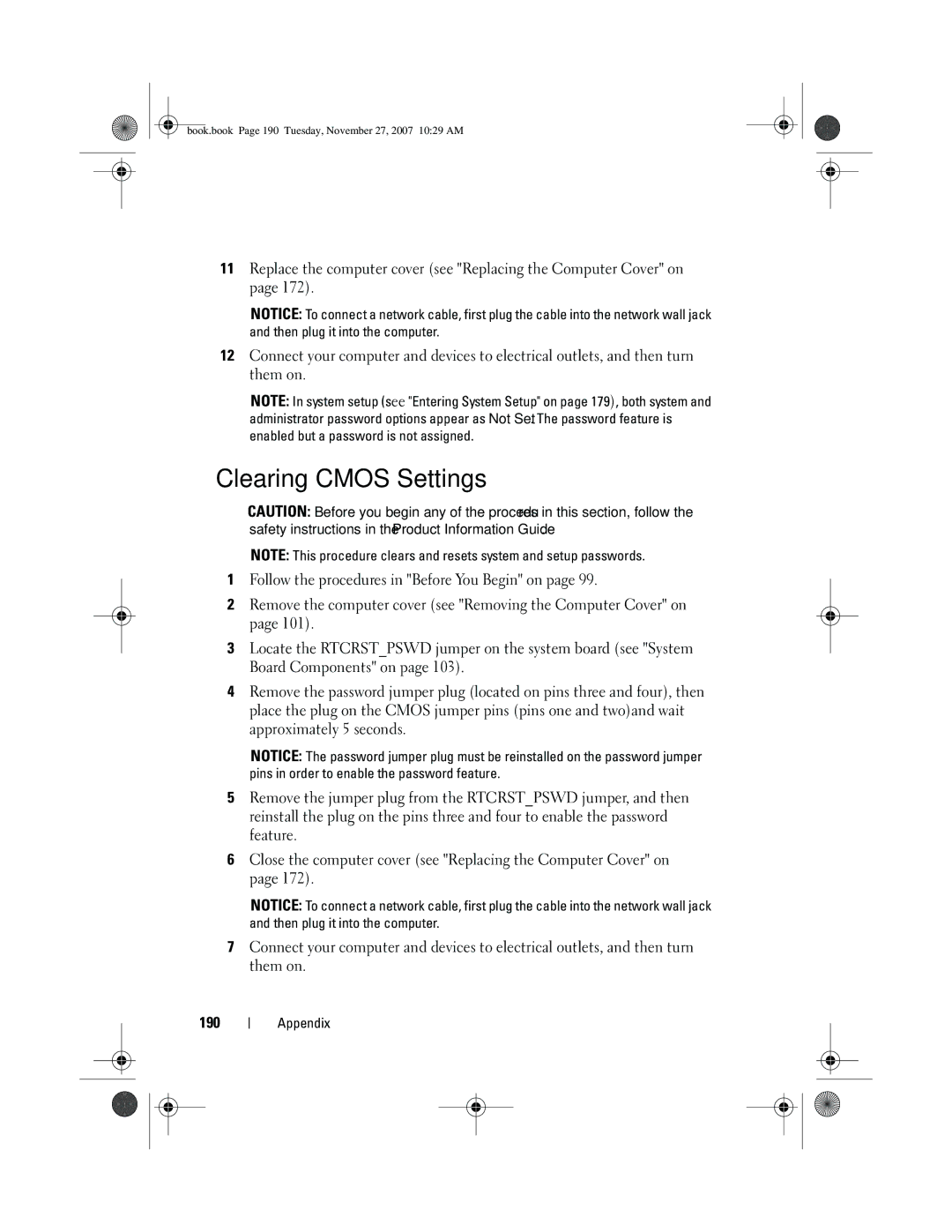book.book Page 190 Tuesday, November 27, 2007 10:29 AM
11Replace the computer cover (see "Replacing the Computer Cover" on page 172).
NOTICE: To connect a network cable, first plug the cable into the network wall jack and then plug it into the computer.
12Connect your computer and devices to electrical outlets, and then turn them on.
NOTE: In system setup (see "Entering System Setup" on page 179), both system and administrator password options appear as Not Set. The password feature is enabled but a password is not assigned.
Clearing CMOS Settings
![]() CAUTION: Before you begin any of the procedures in this section, follow the safety instructions in the Product Information Guide.
CAUTION: Before you begin any of the procedures in this section, follow the safety instructions in the Product Information Guide.
NOTE: This procedure clears and resets system and setup passwords.
1Follow the procedures in "Before You Begin" on page 99.
2Remove the computer cover (see "Removing the Computer Cover" on page 101).
3Locate the RTCRST_PSWD jumper on the system board (see "System Board Components" on page 103).
4Remove the password jumper plug (located on pins three and four), then place the plug on the CMOS jumper pins (pins one and two)and wait approximately 5 seconds.
NOTICE: The password jumper plug must be reinstalled on the password jumper pins in order to enable the password feature.
5Remove the jumper plug from the RTCRST_PSWD jumper, and then reinstall the plug on the pins three and four to enable the password feature.
6Close the computer cover (see "Replacing the Computer Cover" on page 172).
NOTICE: To connect a network cable, first plug the cable into the network wall jack and then plug it into the computer.
7Connect your computer and devices to electrical outlets, and then turn them on.
190
Appendix