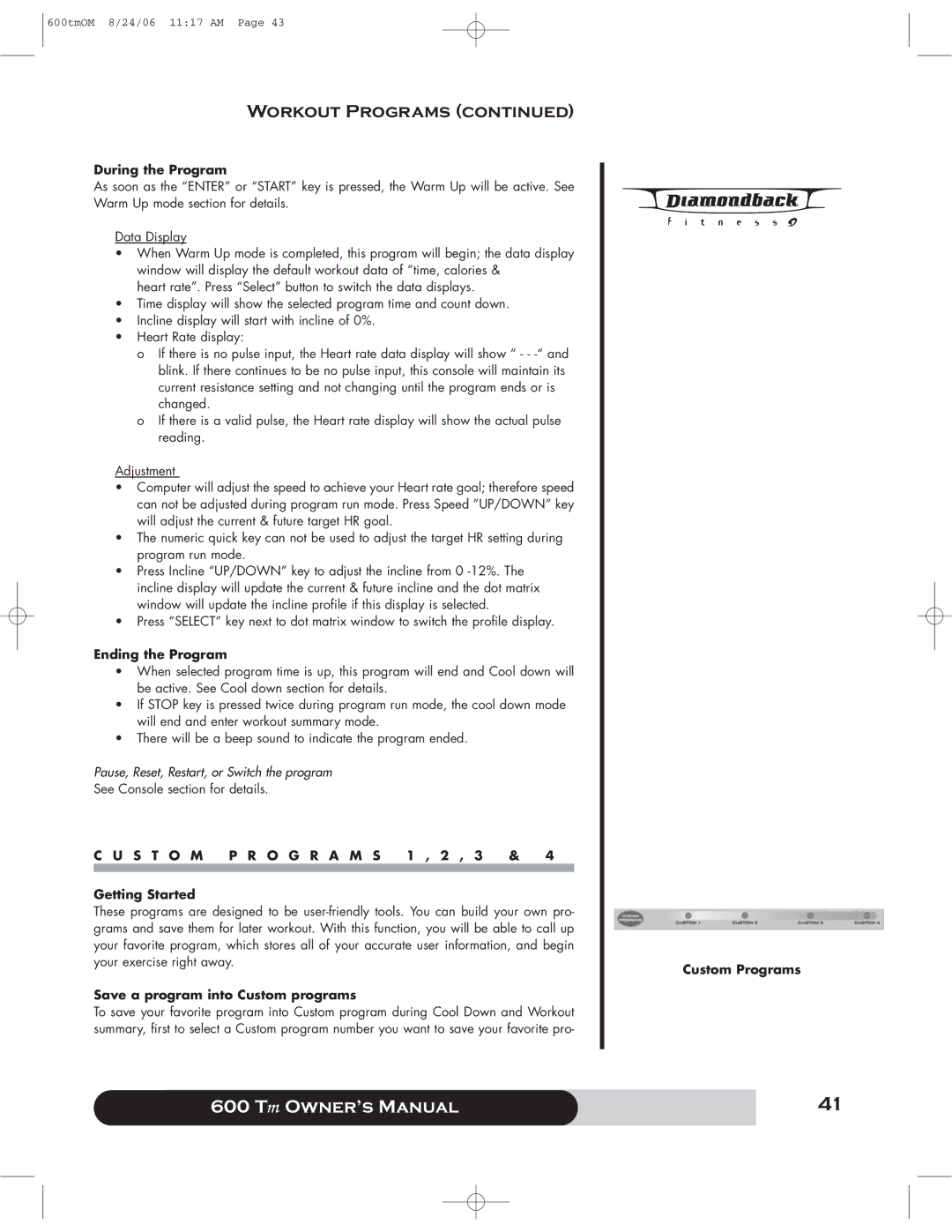600tmOM 8/24/06 11:17 AM Page 43
Workout Programs (continued)
During the Program
As soon as the “ENTER” or “START” key is pressed, the Warm Up will be active. See Warm Up mode section for details.
Data Display
•When Warm Up mode is completed, this program will begin; the data display window will display the default workout data of “time, calories &
heart rate”. Press “Select” button to switch the data displays.
•Time display will show the selected program time and count down.
•Incline display will start with incline of 0%.
•Heart Rate display:
o If there is no pulse input, the Heart rate data display will show “ - -
o If there is a valid pulse, the Heart rate display will show the actual pulse reading.
Adjustment
•Computer will adjust the speed to achieve your Heart rate goal; therefore speed can not be adjusted during program run mode. Press Speed ”UP/DOWN” key will adjust the current & future target HR goal.
•The numeric quick key can not be used to adjust the target HR setting during program run mode.
•Press Incline “UP/DOWN” key to adjust the incline from 0
•Press “SELECT” key next to dot matrix window to switch the profile display.
Ending the Program
•When selected program time is up, this program will end and Cool down will be active. See Cool down section for details.
•If STOP key is pressed twice during program run mode, the cool down mode will end and enter workout summary mode.
•There will be a beep sound to indicate the program ended.
Pause, Reset, Restart, or Switch the program
See Console section for details.
C U S T O M P R O G R A M S 1 , 2 , 3 & 4
Getting Started
These programs are designed to be
Save a program into Custom programs
To save your favorite program into Custom program during Cool Down and Workout summary, first to select a Custom program number you want to save your favorite pro-
Custom Programs
600 Tm Owner’s Manual | 41 |
|
|