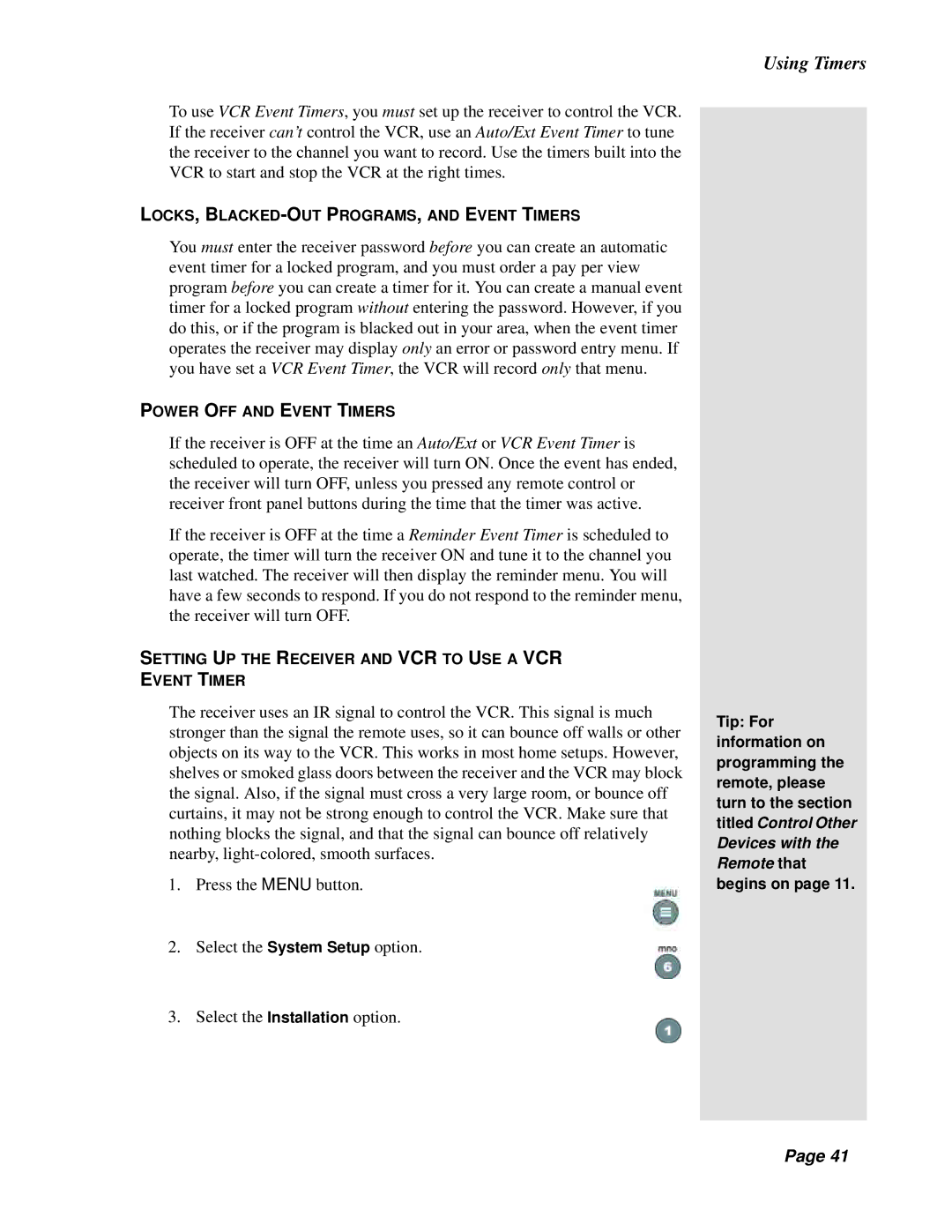To use VCR Event Timers, you must set up the receiver to control the VCR. If the receiver can’t control the VCR, use an Auto/Ext Event Timer to tune the receiver to the channel you want to record. Use the timers built into the VCR to start and stop the VCR at the right times.
LOCKS, BLACKED-OUT PROGRAMS, AND EVENT TIMERS
You must enter the receiver password before you can create an automatic event timer for a locked program, and you must order a pay per view program before you can create a timer for it. You can create a manual event timer for a locked program without entering the password. However, if you do this, or if the program is blacked out in your area, when the event timer operates the receiver may display only an error or password entry menu. If you have set a VCR Event Timer, the VCR will record only that menu.
POWER OFF AND EVENT TIMERS
If the receiver is OFF at the time an Auto/Ext or VCR Event Timer is scheduled to operate, the receiver will turn ON. Once the event has ended, the receiver will turn OFF, unless you pressed any remote control or receiver front panel buttons during the time that the timer was active.
If the receiver is OFF at the time a Reminder Event Timer is scheduled to operate, the timer will turn the receiver ON and tune it to the channel you last watched. The receiver will then display the reminder menu. You will have a few seconds to respond. If you do not respond to the reminder menu, the receiver will turn OFF.
SETTING UP THE RECEIVER AND VCR TO USE A VCR EVENT TIMER
The receiver uses an IR signal to control the VCR. This signal is much stronger than the signal the remote uses, so it can bounce off walls or other objects on its way to the VCR. This works in most home setups. However, shelves or smoked glass doors between the receiver and the VCR may block the signal. Also, if the signal must cross a very large room, or bounce off curtains, it may not be strong enough to control the VCR. Make sure that nothing blocks the signal, and that the signal can bounce off relatively nearby,
1. Press the MENU button.
2.Select the System Setup option.
3.Select the Installation option.
Using Timers
Tip: For information on programming the remote, please turn to the section titled Control Other Devices with the Remote that begins on page 11.
Page 41
Page 41