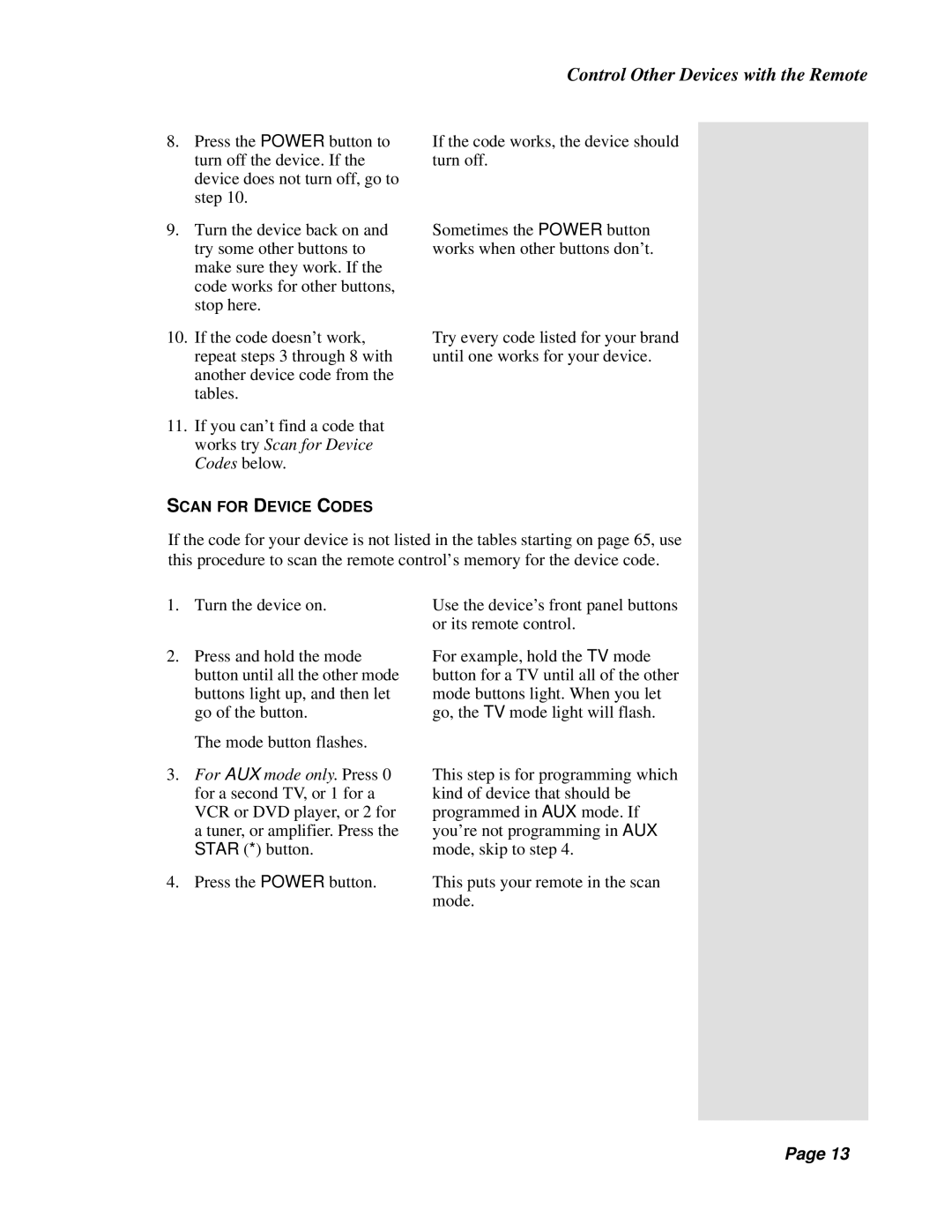Control Other Devices with the Remote
8.Press the POWER button to turn off the device. If the device does not turn off, go to step 10.
9.Turn the device back on and try some other buttons to make sure they work. If the code works for other buttons, stop here.
10.If the code doesn’t work, repeat steps 3 through 8 with another device code from the tables.
11.If you can’t find a code that works try Scan for Device Codes below.
SCAN FOR DEVICE CODES
If the code works, the device should turn off.
Sometimes the POWER button works when other buttons don’t.
Try every code listed for your brand until one works for your device.
If the code for your device is not listed in the tables starting on page 65, use this procedure to scan the remote control’s memory for the device code.
1.Turn the device on.
2.Press and hold the mode button until all the other mode buttons light up, and then let go of the button.
The mode button flashes.
3.For AUX mode only. Press 0 for a second TV, or 1 for a VCR or DVD player, or 2 for a tuner, or amplifier. Press the STAR (*) button.
4.Press the POWER button.
Use the device’s front panel buttons or its remote control.
For example, hold the TV mode button for a TV until all of the other mode buttons light. When you let go, the TV mode light will flash.
This step is for programming which kind of device that should be programmed in AUX mode. If you’re not programming in AUX mode, skip to step 4.
This puts your remote in the scan mode.
Page 13
Page 13