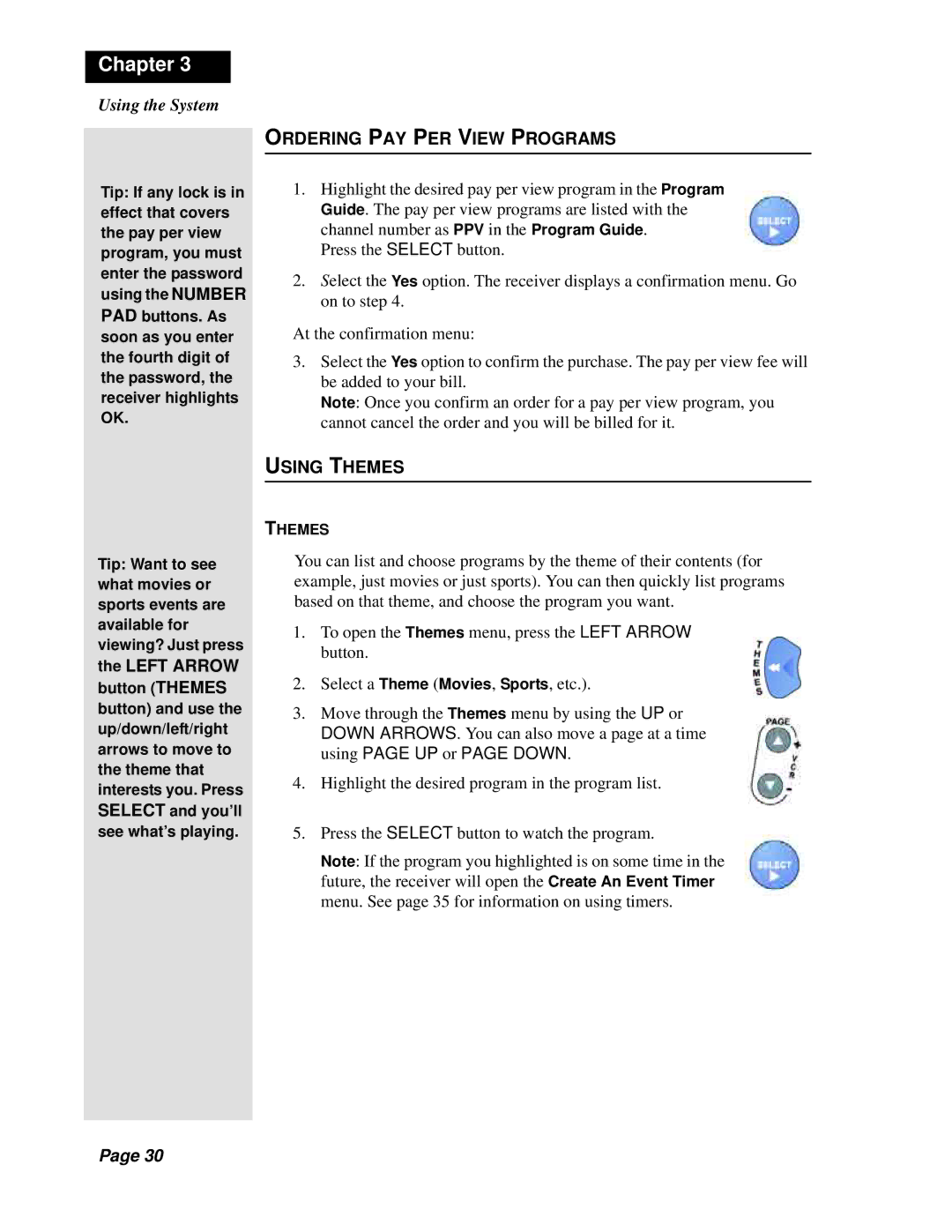Chapter 3
Using the System
Tip: If any lock is in effect that covers the pay per view program, you must enter the password using the NUMBER PAD buttons. As soon as you enter the fourth digit of the password, the receiver highlights OK.
Tip: Want to see what movies or sports events are available for viewing? Just press the LEFT ARROW button (THEMES button) and use the up/down/left/right arrows to move to the theme that interests you. Press SELECT and you’ll see what’s playing.
ORDERING PAY PER VIEW PROGRAMS
1.Highlight the desired pay per view program in the Program Guide. The pay per view programs are listed with the channel number as PPV in the Program Guide.
Press the SELECT button.
2.Select the Yes option. The receiver displays a confirmation menu. Go on to step 4.
At the confirmation menu:
3.Select the Yes option to confirm the purchase. The pay per view fee will be added to your bill.
Note: Once you confirm an order for a pay per view program, you cannot cancel the order and you will be billed for it.
USING THEMES
THEMES
You can list and choose programs by the theme of their contents (for example, just movies or just sports). You can then quickly list programs based on that theme, and choose the program you want.
1.To open the Themes menu, press the LEFT ARROW button.
2.Select a Theme (Movies, Sports, etc.).
3.Move through the Themes menu by using the UP or DOWN ARROWS. You can also move a page at a time using PAGE UP or PAGE DOWN.
4.Highlight the desired program in the program list.
5.Press the SELECT button to watch the program.
Note: If the program you highlighted is on some time in the future, the receiver will open the Create An Event Timer menu. See page 35 for information on using timers.
Page 30