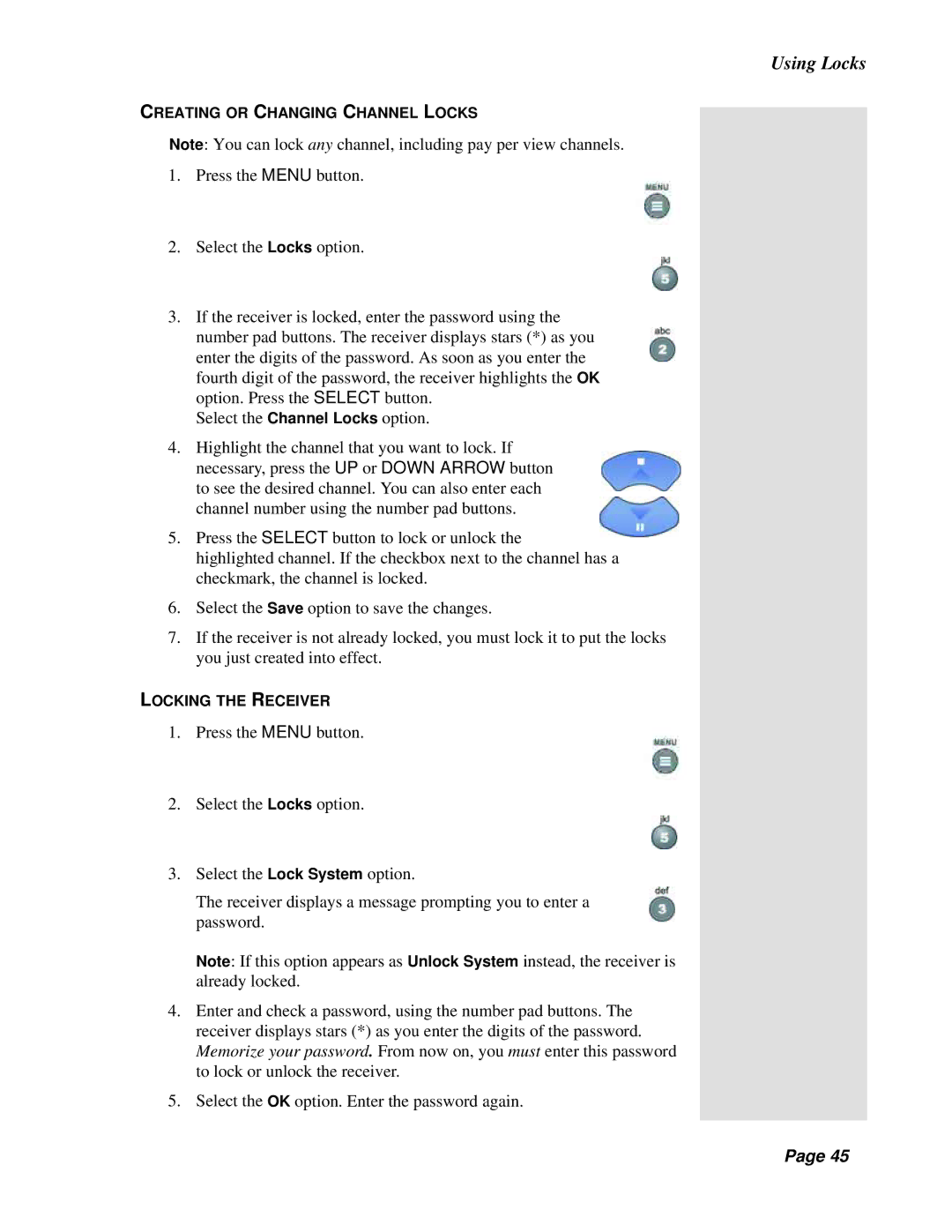CREATING OR CHANGING CHANNEL LOCKS
Note: You can lock any channel, including pay per view channels. 1. Press the MENU button.
2.Select the Locks option.
3.If the receiver is locked, enter the password using the number pad buttons. The receiver displays stars (*) as you enter the digits of the password. As soon as you enter the fourth digit of the password, the receiver highlights the OK option. Press the SELECT button.
Select the Channel Locks option.
4.Highlight the channel that you want to lock. If necessary, press the UP or DOWN ARROW button to see the desired channel. You can also enter each channel number using the number pad buttons.
5.Press the SELECT button to lock or unlock the
highlighted channel. If the checkbox next to the channel has a checkmark, the channel is locked.
6.Select the Save option to save the changes.
7.If the receiver is not already locked, you must lock it to put the locks you just created into effect.
LOCKING THE RECEIVER
1. Press the MENU button.
2.Select the Locks option.
3.Select the Lock System option.
The receiver displays a message prompting you to enter a password.
Note: If this option appears as Unlock System instead, the receiver is already locked.
4.Enter and check a password, using the number pad buttons. The receiver displays stars (*) as you enter the digits of the password. Memorize your password. From now on, you must enter this password to lock or unlock the receiver.
5.Select the OK option. Enter the password again.
Using Locks
Page 45
Page 45