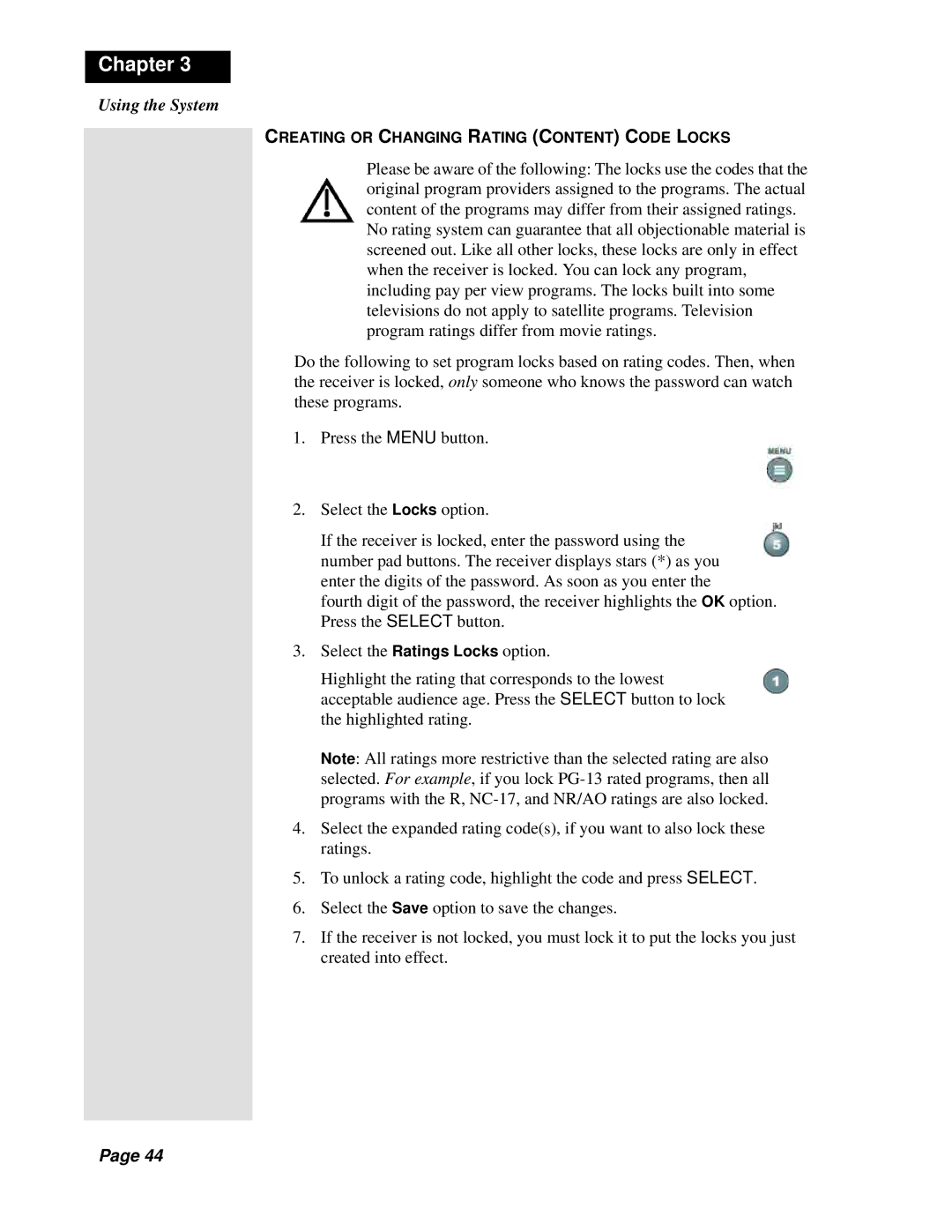Chapter 3
Using the System
CREATING OR CHANGING RATING (CONTENT) CODE LOCKS
Please be aware of the following: The locks use the codes that the original program providers assigned to the programs. The actual content of the programs may differ from their assigned ratings.
No rating system can guarantee that all objectionable material is screened out. Like all other locks, these locks are only in effect when the receiver is locked. You can lock any program, including pay per view programs. The locks built into some televisions do not apply to satellite programs. Television program ratings differ from movie ratings.
Do the following to set program locks based on rating codes. Then, when the receiver is locked, only someone who knows the password can watch these programs.
1.Press the MENU button.
2.Select the Locks option.
If the receiver is locked, enter the password using the number pad buttons. The receiver displays stars (*) as you enter the digits of the password. As soon as you enter the
fourth digit of the password, the receiver highlights the OK option. Press the SELECT button.
3.Select the Ratings Locks option.
Highlight the rating that corresponds to the lowest acceptable audience age. Press the SELECT button to lock the highlighted rating.
Note: All ratings more restrictive than the selected rating are also selected. For example, if you lock
4.Select the expanded rating code(s), if you want to also lock these ratings.
5.To unlock a rating code, highlight the code and press SELECT.
6.Select the Save option to save the changes.
7.If the receiver is not locked, you must lock it to put the locks you just created into effect.
Page 44