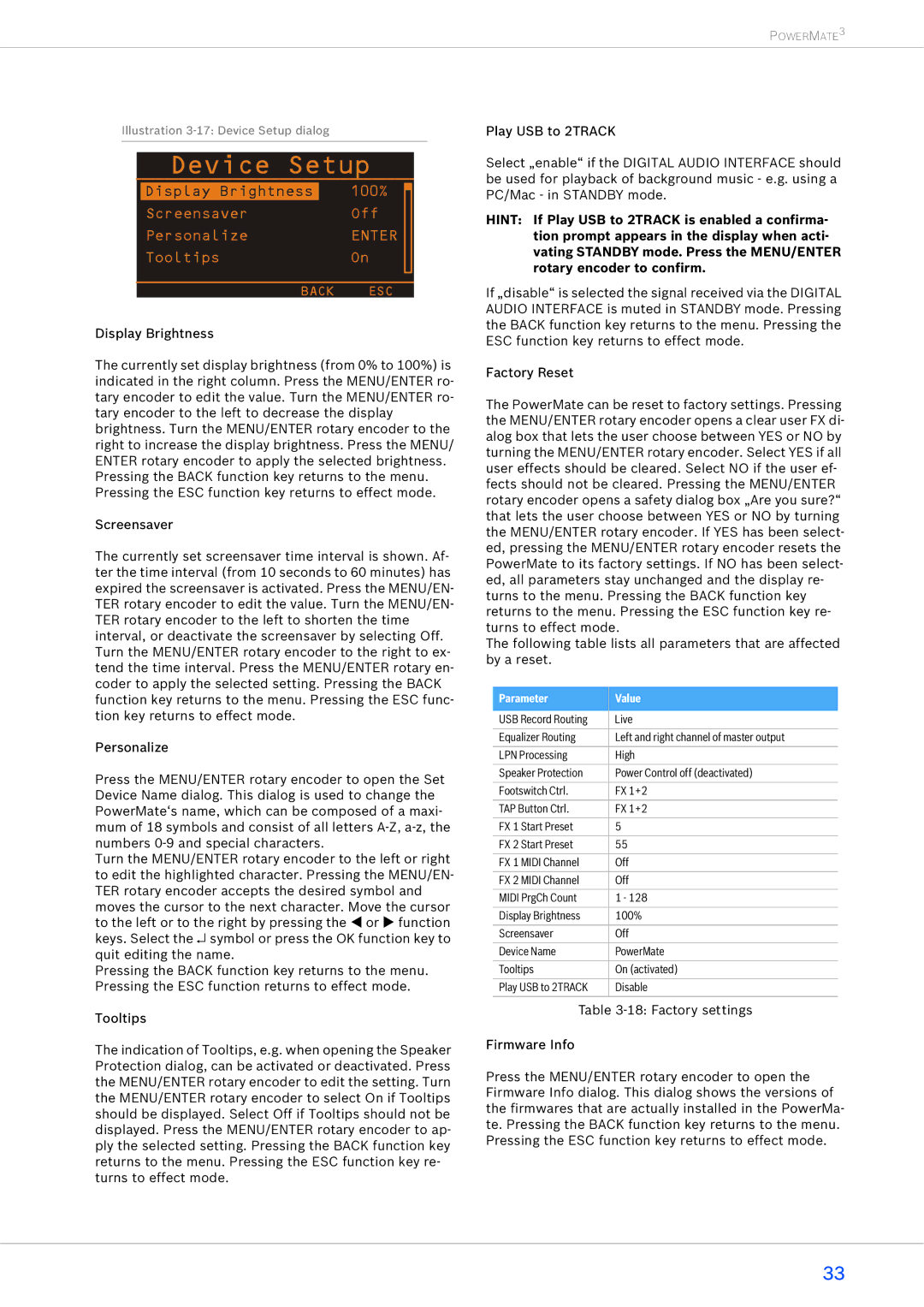POWERMATE3
Illustration
Device Setup
| Display Brightness |
| 100% |
|
|
|
| ||||
| Screensaver | Off |
|
| |
| Personalize | ENTER |
|
| |
| Tooltips | On |
|
| |
|
|
|
|
|
|
|
|
|
|
|
|
| BACK | ESC | |||
Display Brightness
The currently set display brightness (from 0% to 100%) is indicated in the right column. Press the MENU/ENTER ro- tary encoder to edit the value. Turn the MENU/ENTER ro- tary encoder to the left to decrease the display brightness. Turn the MENU/ENTER rotary encoder to the right to increase the display brightness. Press the MENU/ ENTER rotary encoder to apply the selected brightness. Pressing the BACK function key returns to the menu. Pressing the ESC function key returns to effect mode.
Screensaver
The currently set screensaver time interval is shown. Af- ter the time interval (from 10 seconds to 60 minutes) has expired the screensaver is activated. Press the MENU/EN- TER rotary encoder to edit the value. Turn the MENU/EN- TER rotary encoder to the left to shorten the time interval, or deactivate the screensaver by selecting Off. Turn the MENU/ENTER rotary encoder to the right to ex- tend the time interval. Press the MENU/ENTER rotary en- coder to apply the selected setting. Pressing the BACK function key returns to the menu. Pressing the ESC func- tion key returns to effect mode.
Personalize
Press the MENU/ENTER rotary encoder to open the Set Device Name dialog. This dialog is used to change the PowerMate‘s name, which can be composed of a maxi- mum of 18 symbols and consist of all letters
Turn the MENU/ENTER rotary encoder to the left or right to edit the highlighted character. Pressing the MENU/EN- TER rotary encoder accepts the desired symbol and moves the cursor to the next character. Move the cursor to the left or to the right by pressing the or function keys. Select the ↵ symbol or press the OK function key to quit editing the name.
Pressing the BACK function key returns to the menu. Pressing the ESC function returns to effect mode.
Tooltips
The indication of Tooltips, e.g. when opening the Speaker Protection dialog, can be activated or deactivated. Press the MENU/ENTER rotary encoder to edit the setting. Turn the MENU/ENTER rotary encoder to select On if Tooltips should be displayed. Select Off if Tooltips should not be displayed. Press the MENU/ENTER rotary encoder to ap- ply the selected setting. Pressing the BACK function key returns to the menu. Pressing the ESC function key re- turns to effect mode.
Play USB to 2TRACK
Select „enable“ if the DIGITAL AUDIO INTERFACE should be used for playback of background music - e.g. using a PC/Mac - in STANDBY mode.
HINT: If Play USB to 2TRACK is enabled a confirma- tion prompt appears in the display when acti- vating STANDBY mode. Press the MENU/ENTER rotary encoder to confirm.
If „disable“ is selected the signal received via the DIGITAL AUDIO INTERFACE is muted in STANDBY mode. Pressing the BACK function key returns to the menu. Pressing the ESC function key returns to effect mode.
Factory Reset
The PowerMate can be reset to factory settings. Pressing the MENU/ENTER rotary encoder opens a clear user FX di- alog box that lets the user choose between YES or NO by turning the MENU/ENTER rotary encoder. Select YES if all user effects should be cleared. Select NO if the user ef- fects should not be cleared. Pressing the MENU/ENTER rotary encoder opens a safety dialog box „Are you sure?“ that lets the user choose between YES or NO by turning the MENU/ENTER rotary encoder. If YES has been select- ed, pressing the MENU/ENTER rotary encoder resets the PowerMate to its factory settings. If NO has been select- ed, all parameters stay unchanged and the display re- turns to the menu. Pressing the BACK function key returns to the menu. Pressing the ESC function key re- turns to effect mode.
The following table lists all parameters that are affected by a reset.
Parameter | Value |
|
|
USB Record Routing | Live |
|
|
Equalizer Routing | Left and right channel of master output |
|
|
LPN Processing | High |
|
|
Speaker Protection | Power Control off (deactivated) |
|
|
Footswitch Ctrl. | FX 1+2 |
|
|
TAP Button Ctrl. | FX 1+2 |
|
|
FX 1 Start Preset | 5 |
|
|
FX 2 Start Preset | 55 |
|
|
FX 1 MIDI Channel | Off |
|
|
FX 2 MIDI Channel | Off |
|
|
MIDI PrgCh Count | 1 - 128 |
|
|
Display Brightness | 100% |
|
|
Screensaver | Off |
|
|
Device Name | PowerMate |
|
|
Tooltips | On (activated) |
|
|
Play USB to 2TRACK | Disable |
|
|
Table
Firmware Info
Press the MENU/ENTER rotary encoder to open the Firmware Info dialog. This dialog shows the versions of the firmwares that are actually installed in the PowerMa- te. Pressing the BACK function key returns to the menu. Pressing the ESC function key returns to effect mode.
33