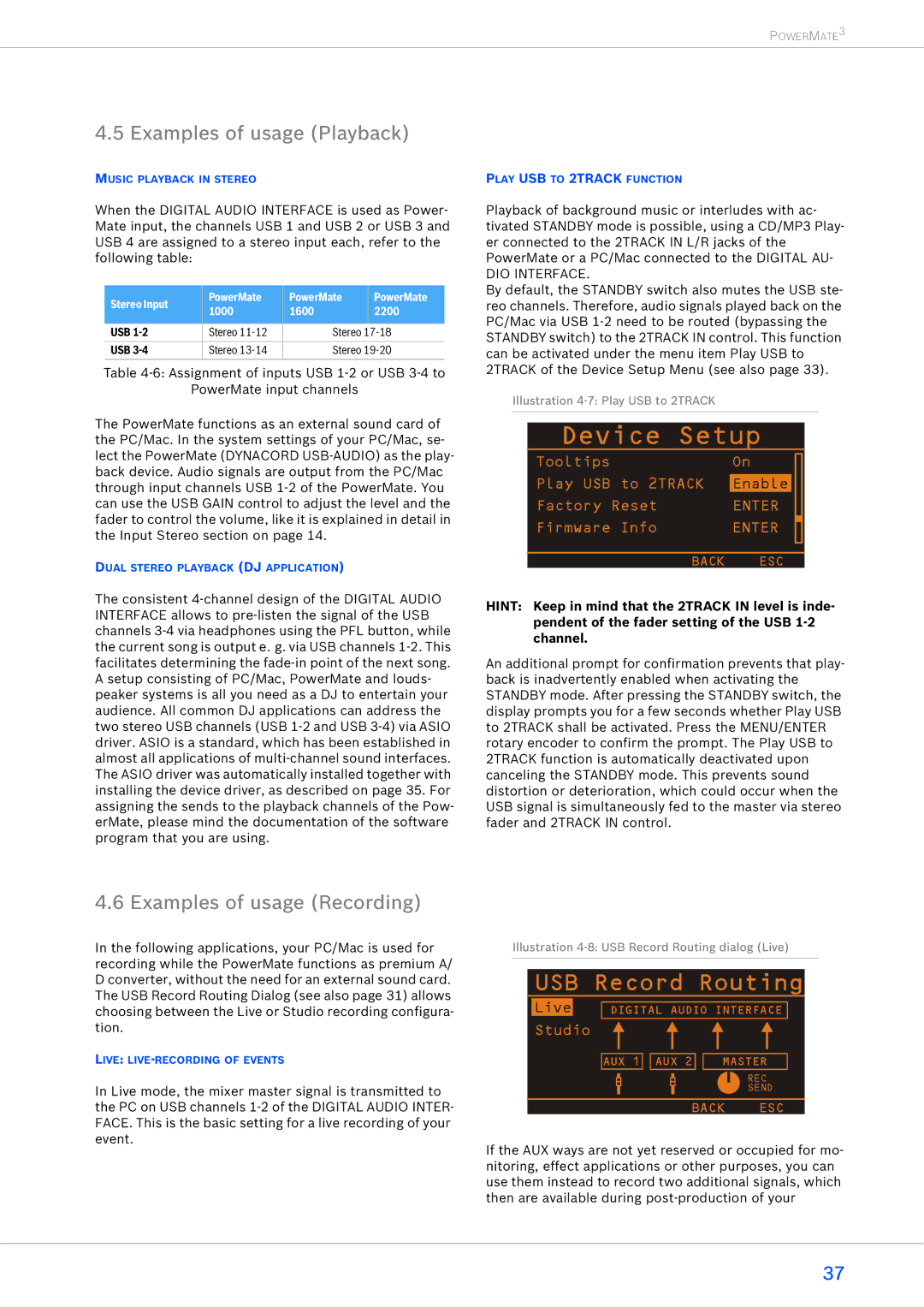POWERMATE3
4.5 Examples of usage (Playback)
MUSIC PLAYBACK IN STEREO
When the DIGITAL AUDIO INTERFACE is used as Power- Mate input, the channels USB 1 and USB 2 or USB 3 and USB 4 are assigned to a stereo input each, refer to the following table:
Stereo Input | PowerMate | PowerMate | PowerMate | |
1000 | 1600 | 2200 | ||
| ||||
|
|
|
| |
USB | Stereo | Stereo | ||
USB | Stereo | Stereo | ||
|
|
|
| |
Table
PowerMate input channels
The PowerMate functions as an external sound card of the PC/Mac. In the system settings of your PC/Mac, se- lect the PowerMate (DYNACORD
DUAL STEREO PLAYBACK (DJ APPLICATION)
The consistent
4.6 Examples of usage (Recording)
In the following applications, your PC/Mac is used for recording while the PowerMate functions as premium A/ D converter, without the need for an external sound card. The USB Record Routing Dialog (see also page 31) allows choosing between the Live or Studio recording configura- tion.
LIVE:
In Live mode, the mixer master signal is transmitted to the PC on USB channels
PLAY USB TO 2TRACK FUNCTION
Playback of background music or interludes with ac- tivated STANDBY mode is possible, using a CD/MP3 Play- er connected to the 2TRACK IN L/R jacks of the PowerMate or a PC/Mac connected to the DIGITAL AU-
DIO INTERFACE.
By default, the STANDBY switch also mutes the USB ste- reo channels. Therefore, audio signals played back on the PC/Mac via USB
Illustration
Device Setup
Tooltips | On |
|
| |
|
| |||
|
|
|
| |
Play USB to 2TRACK | Enable |
|
|
|
Factory Reset | ENTER |
|
| |
Firmware Info | ENTER |
|
| |
|
| |||
|
|
|
|
|
|
|
|
|
|
BACK | ESC | |||
HINT: Keep in mind that the 2TRACK IN level is inde- pendent of the fader setting of the USB
An additional prompt for confirmation prevents that play- back is inadvertently enabled when activating the STANDBY mode. After pressing the STANDBY switch, the display prompts you for a few seconds whether Play USB to 2TRACK shall be activated. Press the MENU/ENTER rotary encoder to confirm the prompt. The Play USB to 2TRACK function is automatically deactivated upon canceling the STANDBY mode. This prevents sound distortion or deterioration, which could occur when the USB signal is simultaneously fed to the master via stereo fader and 2TRACK IN control.
Illustration
USB Record Routing
| Live |
|
|
|
|
|
|
|
|
|
|
|
|
DIGITAL AUDIO INTERFACE |
| ||||||||||||
| Studio |
|
|
|
|
|
|
|
|
|
|
| |
|
|
|
|
|
|
|
|
|
|
|
| ||
|
|
|
|
|
|
|
|
|
|
| |||
|
|
|
|
|
|
|
|
|
|
|
|
|
|
|
|
|
|
|
|
|
|
|
|
|
|
| |
|
|
| AUX 1 |
| AUX 2 |
|
| MASTER |
| ||||
|
|
|
|
|
|
|
|
|
|
| REC | ||
|
|
|
|
|
|
|
|
|
|
| |||
|
|
|
|
|
|
|
|
|
| ||||
|
|
|
|
|
|
|
|
|
|
| SEND | ||
BACK ESC
If the AUX ways are not yet reserved or occupied for mo- nitoring, effect applications or other purposes, you can use them instead to record two additional signals, which then are available during
37