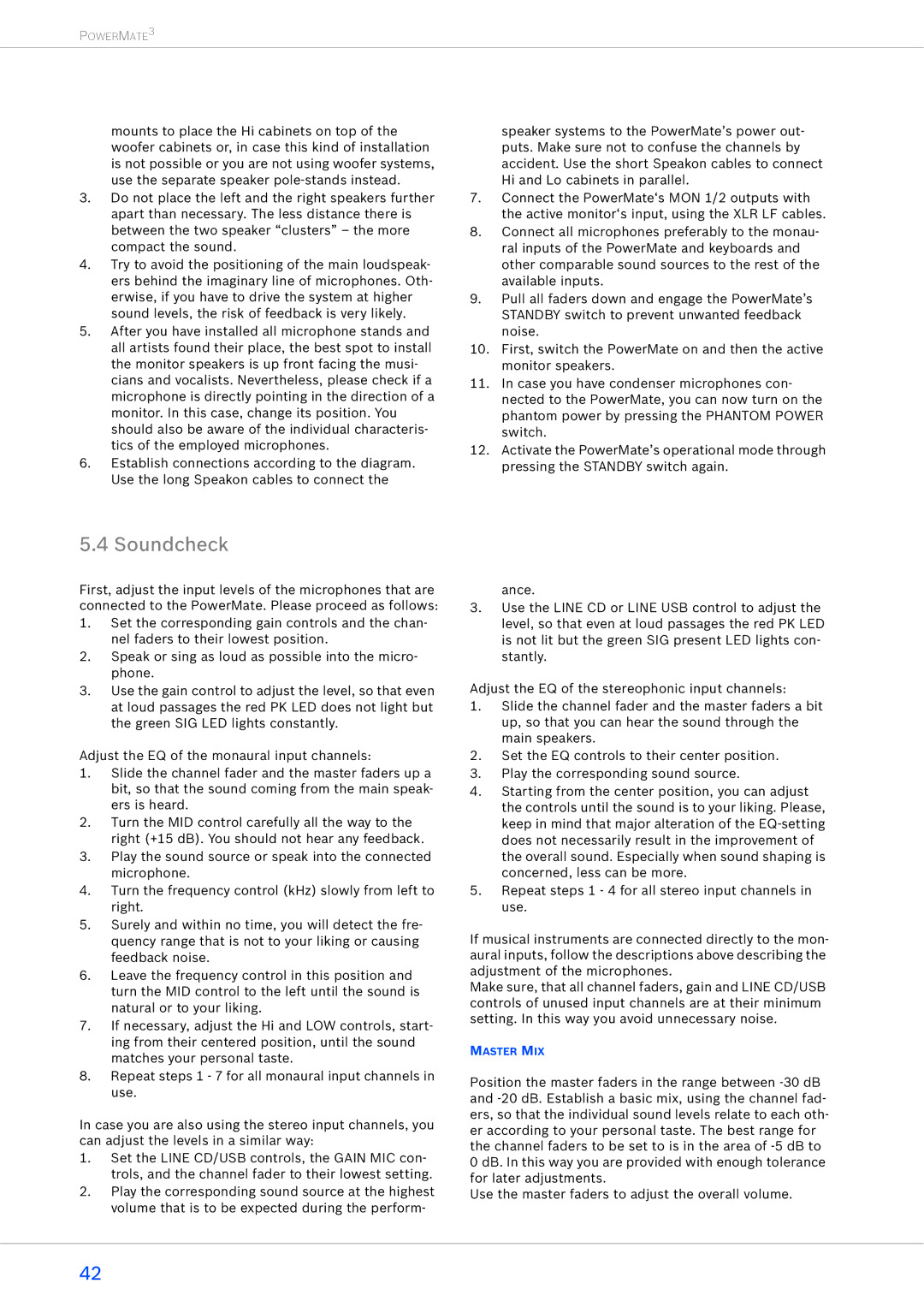POWERMATE3
mounts to place the Hi cabinets on top of the woofer cabinets or, in case this kind of installation is not possible or you are not using woofer systems, use the separate speaker
3.Do not place the left and the right speakers further apart than necessary. The less distance there is between the two speaker “clusters” – the more compact the sound.
4.Try to avoid the positioning of the main loudspeak- ers behind the imaginary line of microphones. Oth- erwise, if you have to drive the system at higher sound levels, the risk of feedback is very likely.
5.After you have installed all microphone stands and all artists found their place, the best spot to install the monitor speakers is up front facing the musi- cians and vocalists. Nevertheless, please check if a microphone is directly pointing in the direction of a monitor. In this case, change its position. You should also be aware of the individual characteris- tics of the employed microphones.
6.Establish connections according to the diagram. Use the long Speakon cables to connect the
speaker systems to the PowerMate’s power out- puts. Make sure not to confuse the channels by accident. Use the short Speakon cables to connect Hi and Lo cabinets in parallel.
7.Connect the PowerMate‘s MON 1/2 outputs with the active monitor‘s input, using the XLR LF cables.
8.Connect all microphones preferably to the monau- ral inputs of the PowerMate and keyboards and other comparable sound sources to the rest of the available inputs.
9.Pull all faders down and engage the PowerMate’s STANDBY switch to prevent unwanted feedback noise.
10.First, switch the PowerMate on and then the active monitor speakers.
11.In case you have condenser microphones con- nected to the PowerMate, you can now turn on the phantom power by pressing the PHANTOM POWER switch.
12.Activate the PowerMate’s operational mode through pressing the STANDBY switch again.
5.4 Soundcheck
First, adjust the input levels of the microphones that are connected to the PowerMate. Please proceed as follows:
1.Set the corresponding gain controls and the chan- nel faders to their lowest position.
2.Speak or sing as loud as possible into the micro- phone.
3.Use the gain control to adjust the level, so that even at loud passages the red PK LED does not light but the green SIG LED lights constantly.
Adjust the EQ of the monaural input channels:
1.Slide the channel fader and the master faders up a bit, so that the sound coming from the main speak- ers is heard.
2.Turn the MID control carefully all the way to the right (+15 dB). You should not hear any feedback.
3.Play the sound source or speak into the connected microphone.
4.Turn the frequency control (kHz) slowly from left to right.
5.Surely and within no time, you will detect the fre- quency range that is not to your liking or causing feedback noise.
6.Leave the frequency control in this position and turn the MID control to the left until the sound is natural or to your liking.
7.If necessary, adjust the Hi and LOW controls, start- ing from their centered position, until the sound matches your personal taste.
8.Repeat steps 1 - 7 for all monaural input channels in use.
In case you are also using the stereo input channels, you can adjust the levels in a similar way:
1.Set the LINE CD/USB controls, the GAIN MIC con- trols, and the channel fader to their lowest setting.
2.Play the corresponding sound source at the highest volume that is to be expected during the perform-
ance.
3.Use the LINE CD or LINE USB control to adjust the level, so that even at loud passages the red PK LED is not lit but the green SIG present LED lights con- stantly.
Adjust the EQ of the stereophonic input channels:
1.Slide the channel fader and the master faders a bit up, so that you can hear the sound through the main speakers.
2.Set the EQ controls to their center position.
3.Play the corresponding sound source.
4.Starting from the center position, you can adjust the controls until the sound is to your liking. Please, keep in mind that major alteration of the
5.Repeat steps 1 - 4 for all stereo input channels in use.
If musical instruments are connected directly to the mon- aural inputs, follow the descriptions above describing the adjustment of the microphones.
Make sure, that all channel faders, gain and LINE CD/USB controls of unused input channels are at their minimum setting. In this way you avoid unnecessary noise.
MASTER MIX
Position the master faders in the range between
Use the master faders to adjust the overall volume.
42