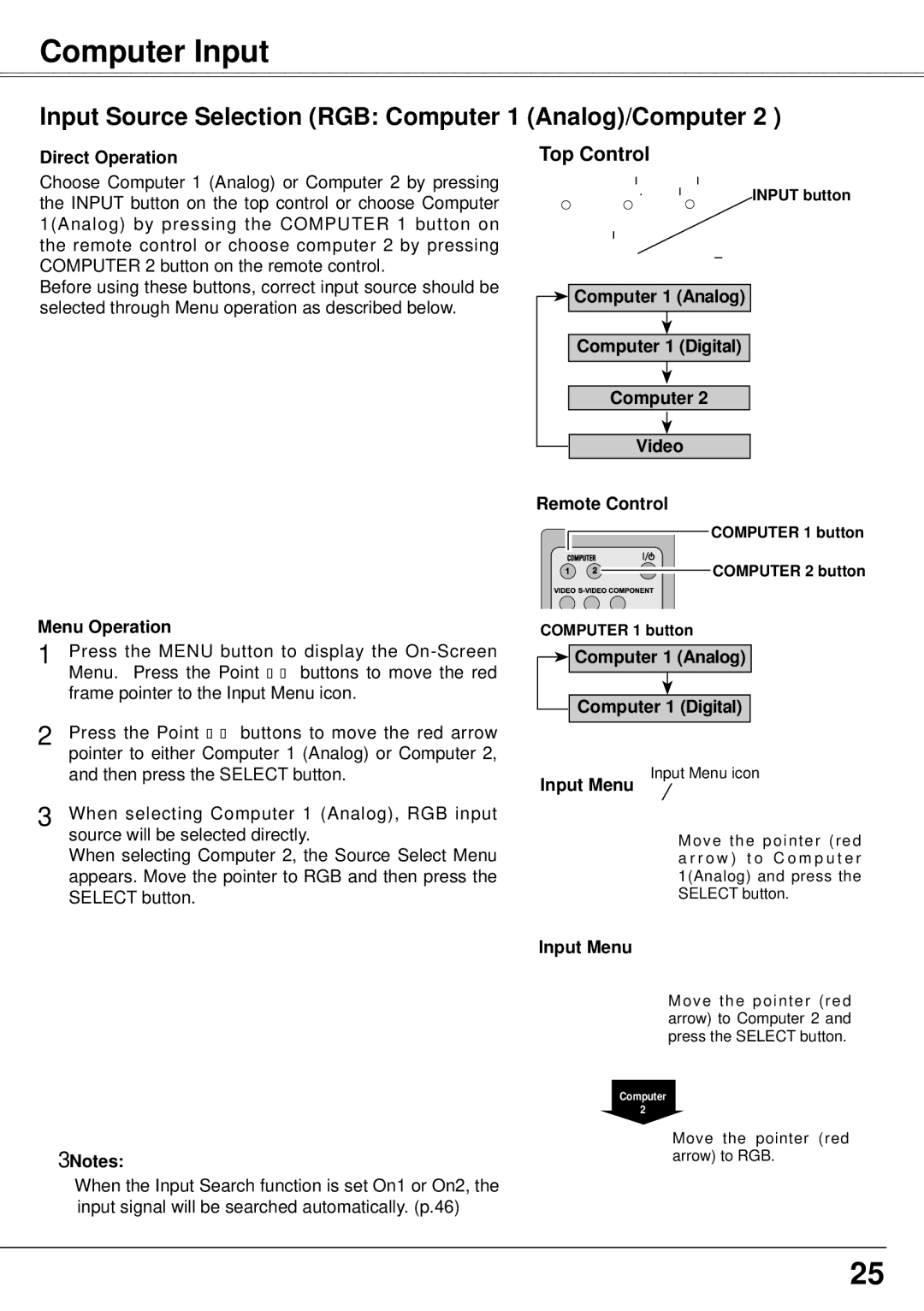Computer Input
Input Source Selection (RGB: Computer 1 (Analog)/Computer 2 )
Direct Operation
Choose Computer 1 (Analog) or Computer 2 by pressing the INPUT button on the top control or choose Computer 1(Analog) by pressing the COMPUTER 1 button on the remote control or choose computer 2 by pressing COMPUTER 2 button on the remote control.
Before using these buttons, correct input source should be selected through Menu operation as described below.
Menu Operation
1 Press the MENU button to display the
2 Press the Point ▲▼ buttons to move the red arrow pointer to either Computer 1 (Analog) or Computer 2, and then press the SELECT button.
3 When selecting Computer 1 (Analog), RGB input source will be selected directly.
When selecting Computer 2, the Source Select Menu appears. Move the pointer to RGB and then press the SELECT button.
Top Control
INPUT button

 Computer 1 (Analog)
Computer 1 (Analog)
Computer 1 (Digital)
Computer 2
Video
Remote Control
COMPUTER 1 button
1 2 ![]() COMPUTER 2 button
COMPUTER 2 button
COMPUTER 1 button

 Computer 1 (Analog)
Computer 1 (Analog)

 Computer 1 (Digital)
Computer 1 (Digital)
Input Menu Input Menu icon
Move the pointer (red a r r o w ) t o C o m p u t e r 1(Analog) and press the SELECT button.
Input Menu
Move the pointer (red arrow) to Computer 2 and press the SELECT button.
Computer
2
| Move the pointer (red |
Notes: | arrow) to RGB. |
When the Input Search function is set On1 or On2, the input signal will be searched automatically. (p.46)
25