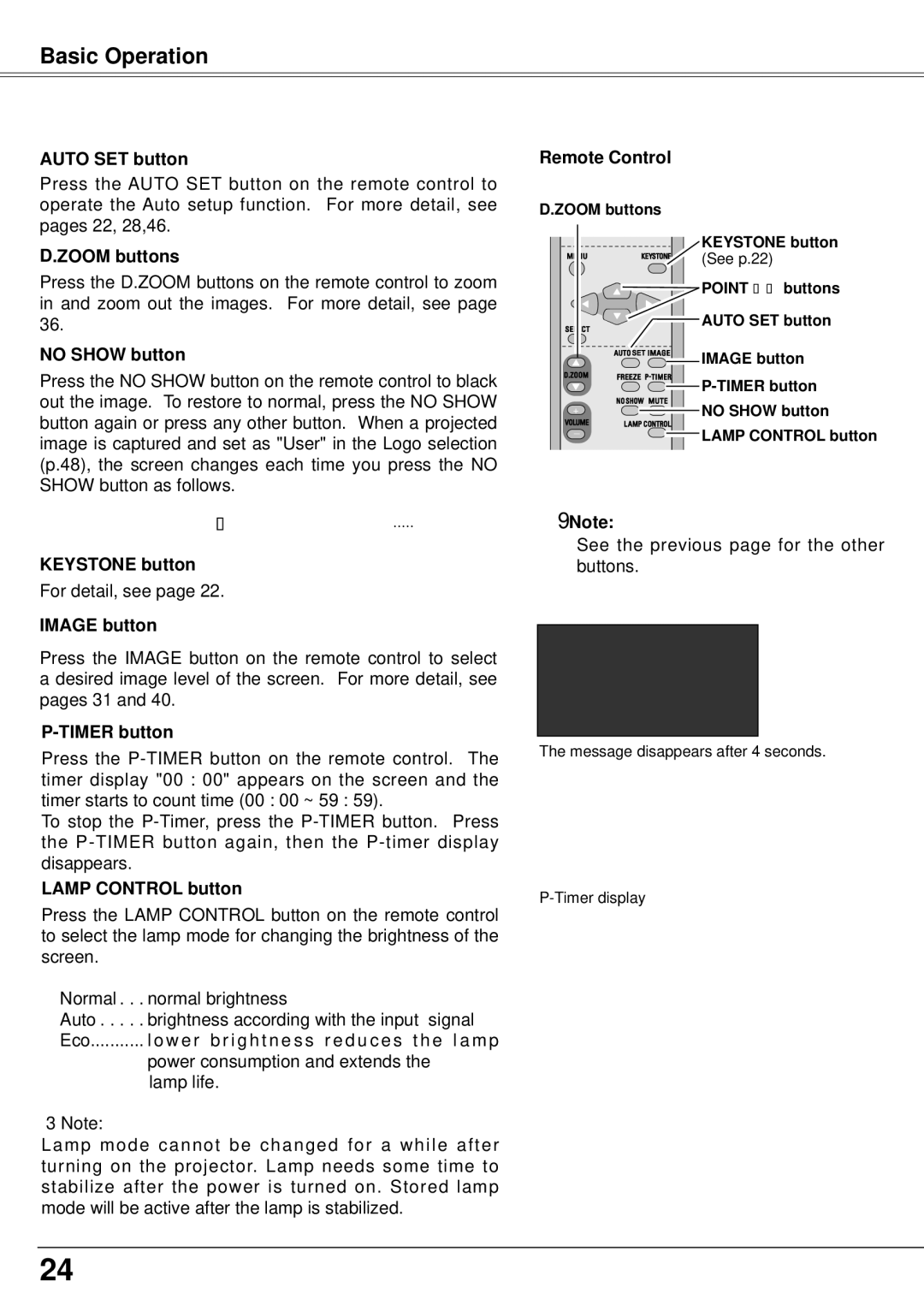Basic Operation
AUTO SET button
Press the AUTO SET button on the remote control to operate the Auto setup function. For more detail, see pages 22, 28,46.
D..ZOOM buttons
Press the D.ZOOM buttons on the remote control to zoom in and zoom out the images. For more detail, see page 36.
NO SHOW button
Press the NO SHOW button on the remote control to black out the image. To restore to normal, press the NO SHOW button again or press any other button. When a projected image is captured and set as "User" in the Logo selection (p.48), the screen changes each time you press the NO SHOW button as follows.
black out → the captured image → normal →• • • • •
KEYSTONE button
For detail, see page 22.
IMAGE button
Press the IMAGE button on the remote control to select a desired image level of the screen. For more detail, see pages 31 and 40.
P-TIMER button
Press the
To stop the
LAMP CONTROL button
Press the LAMP CONTROL button on the remote control to select the lamp mode for changing the brightness of the screen.
Normal. | . normal brightness |
Auto. . | . brightness according with the input signal |
Eco | l o w e r b r i g h t n e s s r e d u c e s t h e l a m p |
| power consumption and extends the |
| lamp life. |
Note:
Lamp mode cannot be changed for a while after turning on the projector. Lamp needs some time to stabilize after the power is turned on. Stored lamp mode will be active after the lamp is stabilized.
Remote Control
D..ZOOM buttons
KEYSTONE button
(See p.22)
![]() POINT ▲▼ buttons
POINT ▲▼ buttons
 AUTO SET button
AUTO SET button
![]()
![]()
![]()
![]()
![]() IMAGE button
IMAGE button
![]()
![]()
![]()
![]()
![]()
![]()
![]()
![]()
![]()
+![]()
![]()
![]()
![]()
![]()
![]()
![]()
![]()
![]() NO SHOW button
NO SHOW button
_ | LAMP CONTROL button |
|
Note:
See the previous page for the other buttons.
The message disappears after 4 seconds.
24