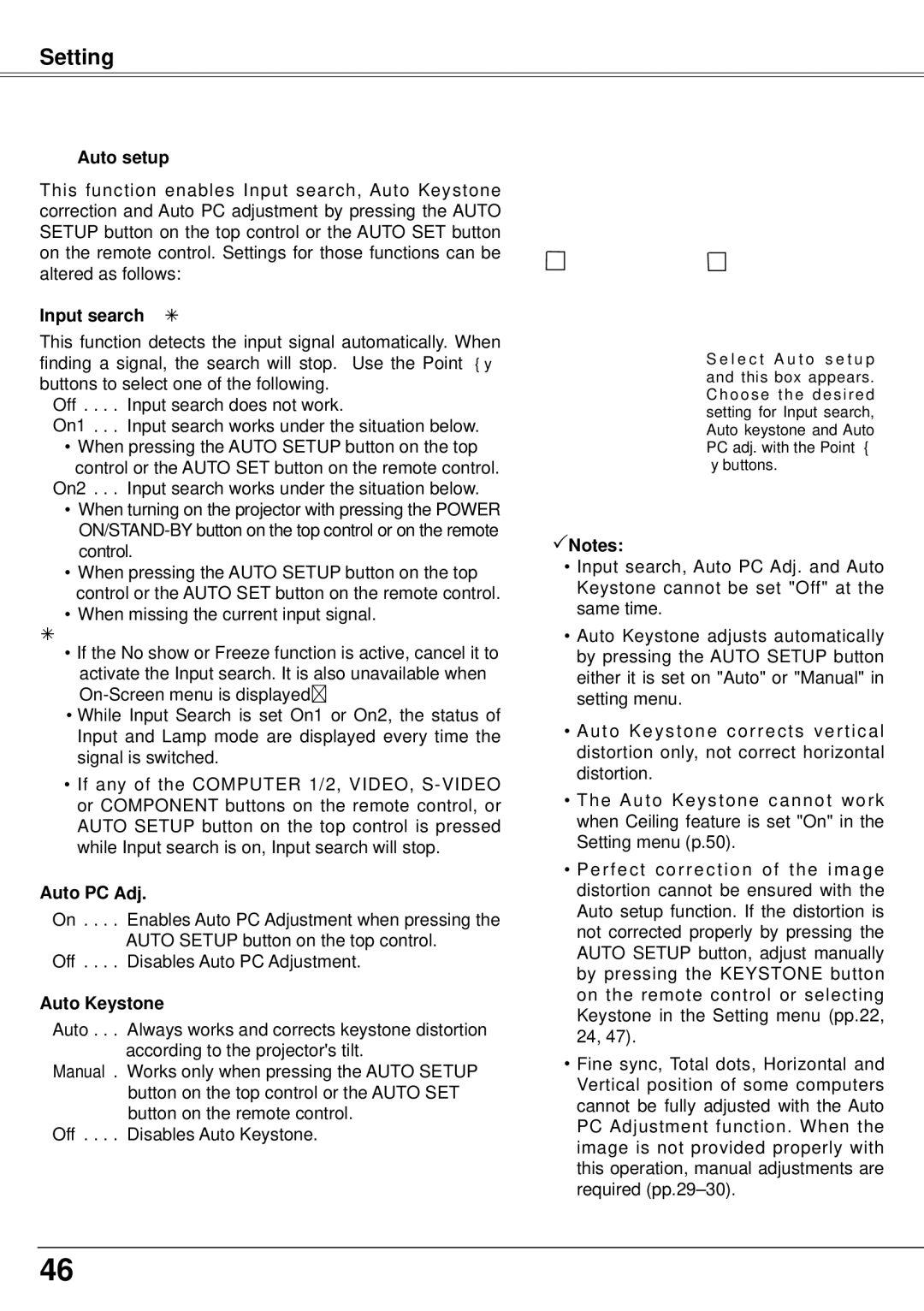Setting
Auto setup
This function enables Input search, Auto Keystone correction and Auto PC adjustment by pressing the AUTO SETUP button on the top control or the AUTO SET button on the remote control. Settings for those functions can be altered as follows:
Input search
This function detects the input signal automatically. When finding a signal, the search will stop. Use the Point ◄► buttons to select one of the following.
Off . . Input search does not work.
On1 . . Input search works under the situation below.
•When pressing the AUTO SETUP button on the top control or the AUTO SET button on the remote control.
On2 . . Input search works under the situation below.
•When turning on the projector with pressing the POWER
•When pressing the AUTO SETUP button on the top control or the AUTO SET button on the remote control.
•When missing the current input signal.
•If the No show or Freeze function is active, cancel it to activate the Input search. It is also unavailable when
•While Input Search is set On1 or On2, the status of Input and Lamp mode are displayed every time the signal is switched.
•If any of the COMPUTER 1/2, VIDEO,
Auto PC Adj..
On . . Enables Auto PC Adjustment when pressing the AUTO SETUP button on the top control.
Off . . Disables Auto PC Adjustment.
Auto Keystone
Auto . . Always works and corrects keystone distortion according to the projector's tilt.
Manual . Works only when pressing the AUTO SETUP button on the top control or the AUTO SET button on the remote control.
Off . . Disables Auto Keystone.
S e l e c t A u t o s e t u p and this box appears. Choose the desired setting for Input search, Auto keystone and Auto PC adj. with the Point ◄
►buttons.
Notes:
•Input search, Auto PC Adj. and Auto Keystone cannot be set "Off" at the same time.
•Auto Keystone adjusts automatically by pressing the AUTO SETUP button either it is set on "Auto" or "Manual" in setting menu.
•Auto Keystone corrects vertical distortion only, not correct horizontal distortion.
•The Auto Keystone cannot work when Ceiling feature is set "On" in the Setting menu (p.50).
•Perfect correction of the image distortion cannot be ensured with the Auto setup function. If the distortion is not corrected properly by pressing the AUTO SETUP button, adjust manually by pressing the KEYSTONE button on the remote control or selecting Keystone in the Setting menu (pp.22, 24, 47).
•Fine sync, Total dots, Horizontal and Vertical position of some computers cannot be fully adjusted with the Auto PC Adjustment function. When the image is not provided properly with this operation, manual adjustments are required
46