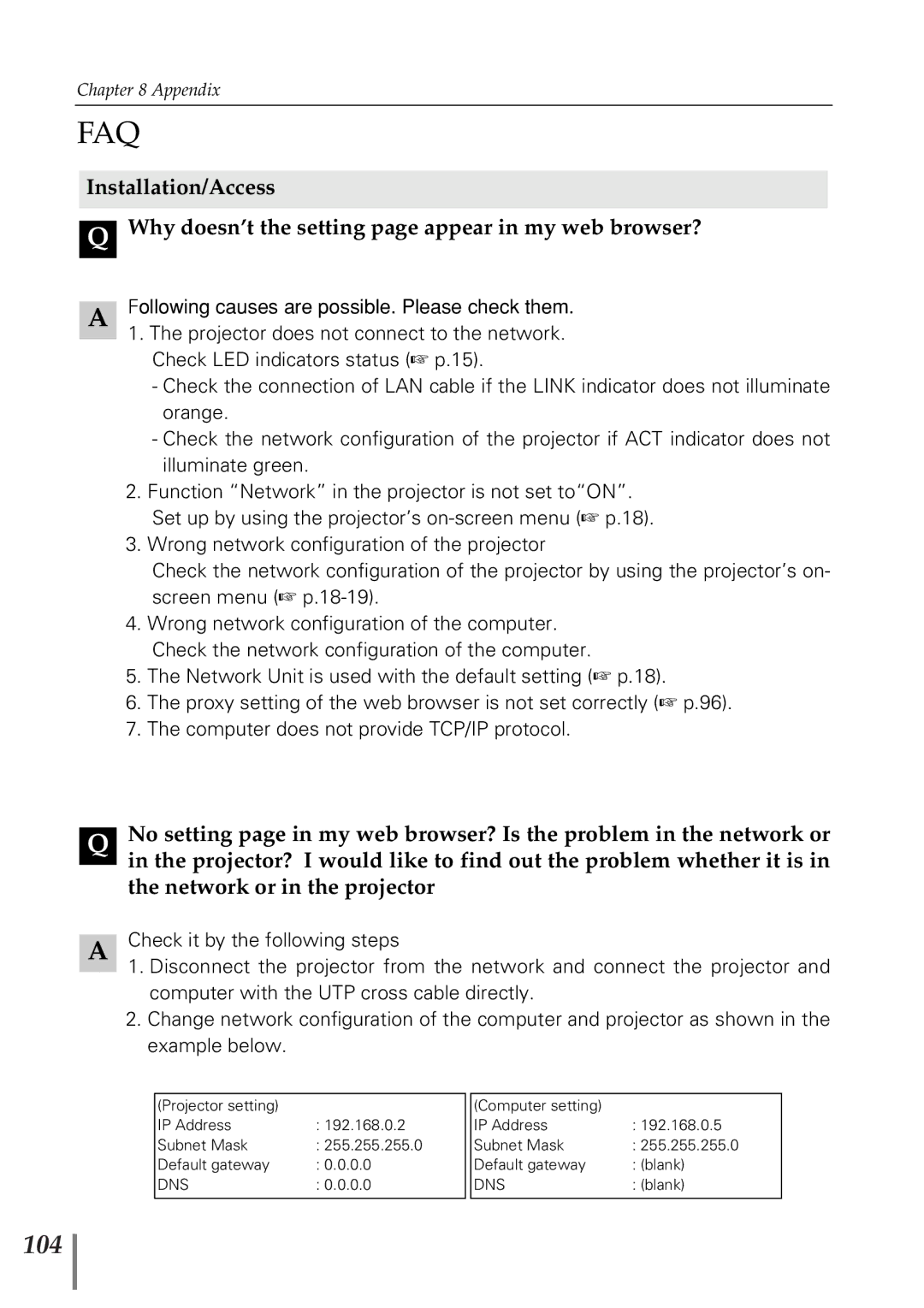Chapter 8 Appendix
FAQ
Installation/Access
QWhy doesn’t the setting page appear in my web browser?
AFollowing causes are possible. Please check them.
1.The projector does not connect to the network. Check LED indicators status (☞ p.15).
-Check the connection of LAN cable if the LINK indicator does not illuminate orange.
-Check the network configuration of the projector if ACT indicator does not illuminate green.
2.Function “Network” in the projector is not set to“ON”.
Set up by using the projector’s
3. Wrong network configuration of the projector
Check the network configuration of the projector by using the projector’s on- screen menu (☞
4.Wrong network configuration of the computer. Check the network configuration of the computer.
5.The Network Unit is used with the default setting (☞ p.18).
6.The proxy setting of the web browser is not set correctly (☞ p.96).
7.The computer does not provide TCP/IP protocol.
QNo setting page in my web browser? Is the problem in the network or in the projector? I would like to find out the problem whether it is in the network or in the projector
ACheck it by the following steps
1.Disconnect the projector from the network and connect the projector and computer with the UTP cross cable directly.
2.Change network configuration of the computer and projector as shown in the example below.
(Projector setting) |
|
IP Address | : 192.168.0.2 |
Subnet Mask | : 255.255.255.0 |
Default gateway | : 0.0.0.0 |
DNS | : 0.0.0.0 |
|
|
(Computer setting) |
|
IP Address | : 192.168.0.5 |
Subnet Mask | : 255.255.255.0 |
Default gateway | : (blank) |
DNS | : (blank) |
|
|