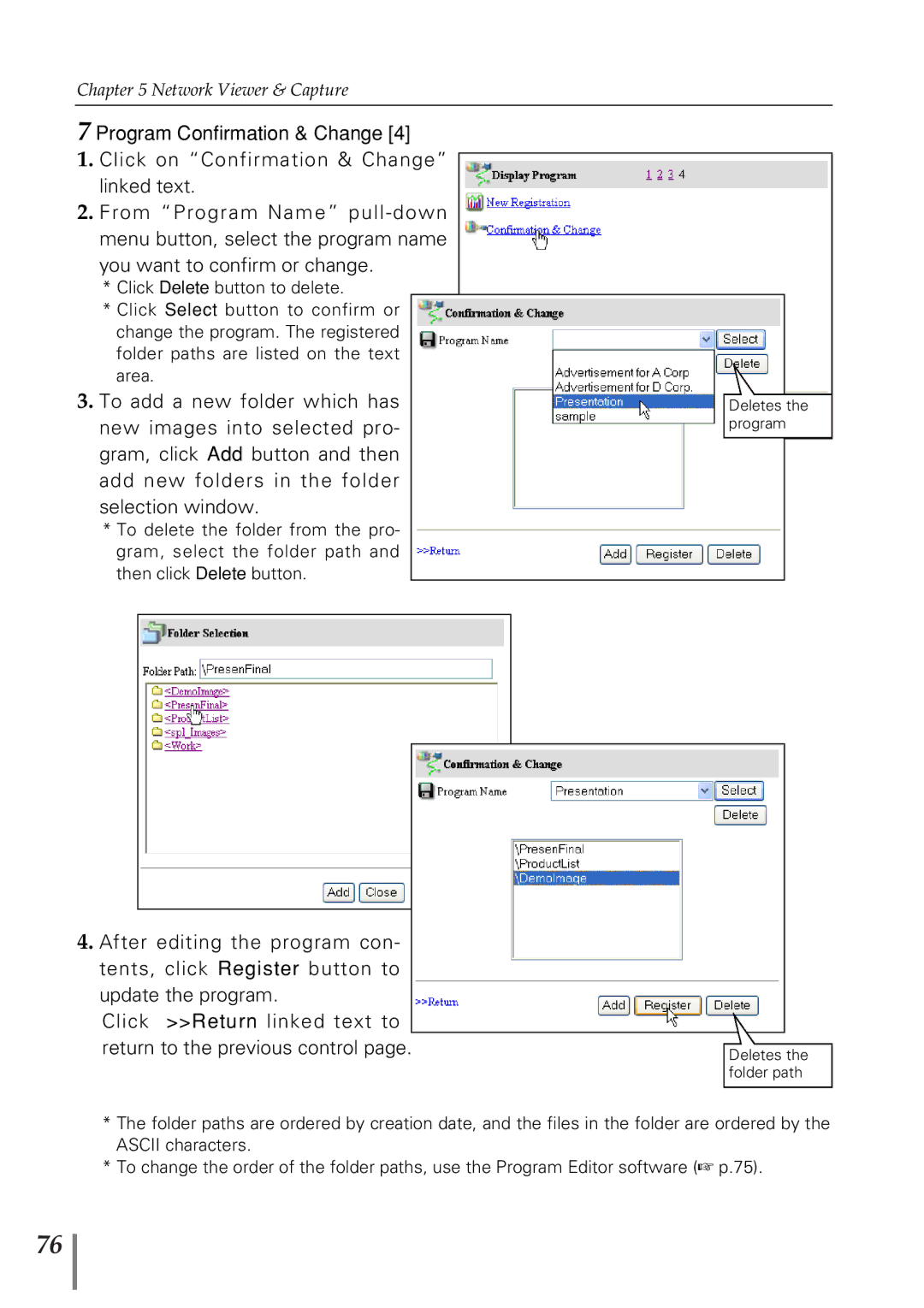Chapter 5 Network Viewer & Capture
7 Program Confirmation & Change [4]
1.Click on “Confirmation & Change” linked text.
2.From “Program Name”
*Click Delete button to delete.
*Click Select button to confirm or change the program. The registered folder paths are listed on the text area.
3.To add a new folder which has new images into selected pro- gram, click Add button and then add new folders in the folder selection window.
*To delete the folder from the pro- gram, select the folder path and then click Delete button.
Deletes the program
4. After editing the program con- |
|
tents, click Register button to |
|
update the program. |
|
Click >>Return linked text to |
|
return to the previous control page. | Deletes the |
| folder path |
*The folder paths are ordered by creation date, and the files in the folder are ordered by the ASCII characters.
*To change the order of the folder paths, use the Program Editor software (☞ p.75).
76