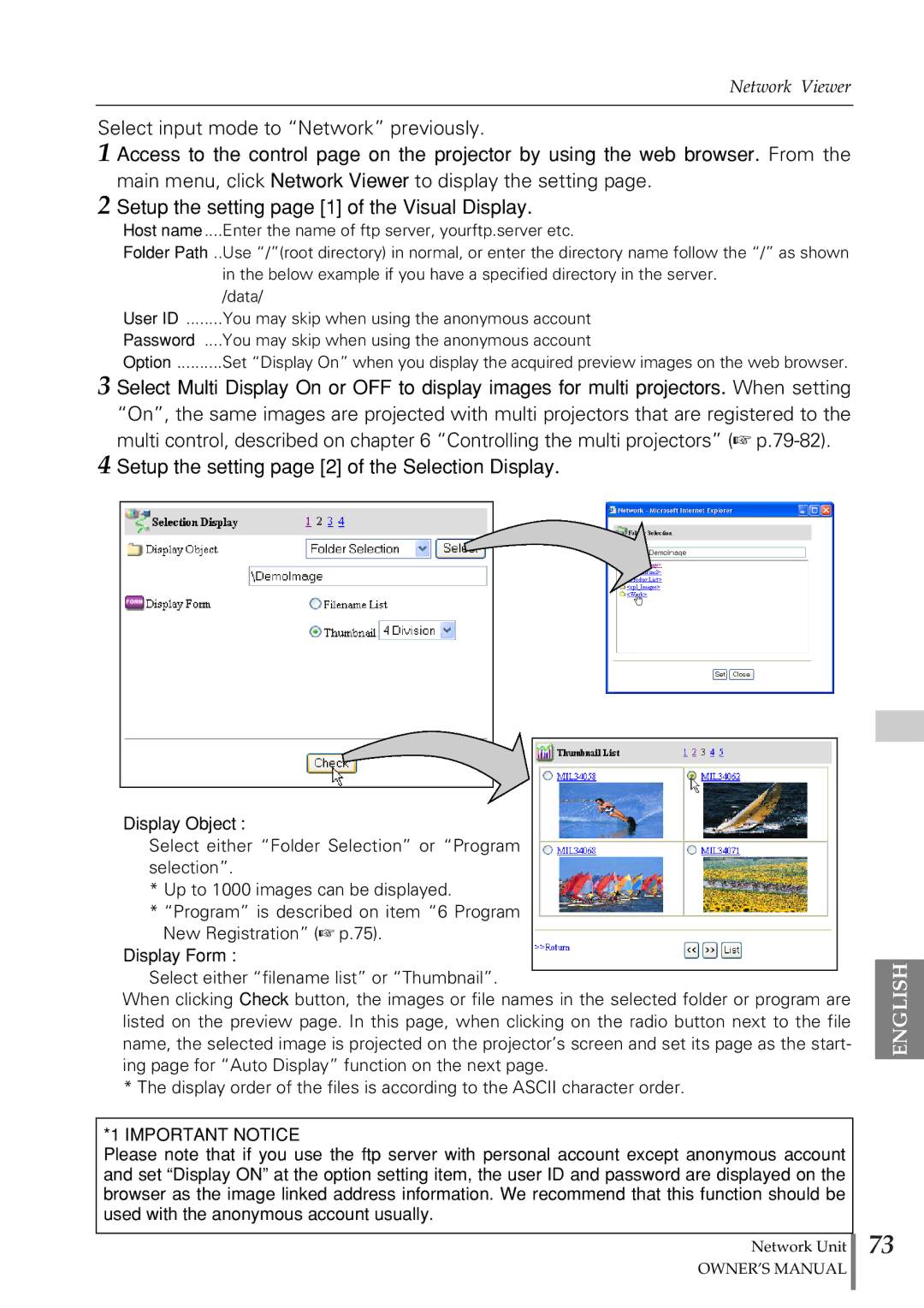Network Viewer
Select input mode to “Network” previously.
1 Access to the control page on the projector by using the web browser. From the
2 Setup the setting page [1] of the Visual Display.
Host name ....Enter the name of ftp server, yourftp.server etc.
Folder Path ..Use “/”(root directory) in normal, or enter the directory name follow the “/” as shown in the below example if you have a specified directory in the server.
/data/
User ID ........You may skip when using the anonymous account
Password ....You may skip when using the anonymous account
Option ..........Set “Display On” when you display the acquired preview images on the web browser.
3 Select Multi Display On or OFF to display images for multi projectors. When setting “On”, the same images are projected with multi projectors that are registered to the multi control, described on chapter 6 “Controlling the multi projectors” (☞
4 Setup the setting page [2] of the Selection Display.
Display Object :
Select either “Folder Selection” or “Program selection”.
*Up to 1000 images can be displayed.
*“Program” is described on item “6 Program New Registration” (☞ p.75).
Display Form :
Select either “filename list” or “Thumbnail”.
When clicking Check button, the images or file names in the selected folder or program are listed on the preview page. In this page, when clicking on the radio button next to the file name, the selected image is projected on the projector’s screen and set its page as the start- ing page for “Auto Display” function on the next page.
* The display order of the files is according to the ASCII character order.
*1 IMPORTANT NOTICE
Please note that if you use the ftp server with personal account except anonymous account and set “Display ON” at the option setting item, the user ID and password are displayed on the browser as the image linked address information. We recommend that this function should be used with the anonymous account usually.
Network Unit
OWNER’S MANUAL
ENGLISH
73