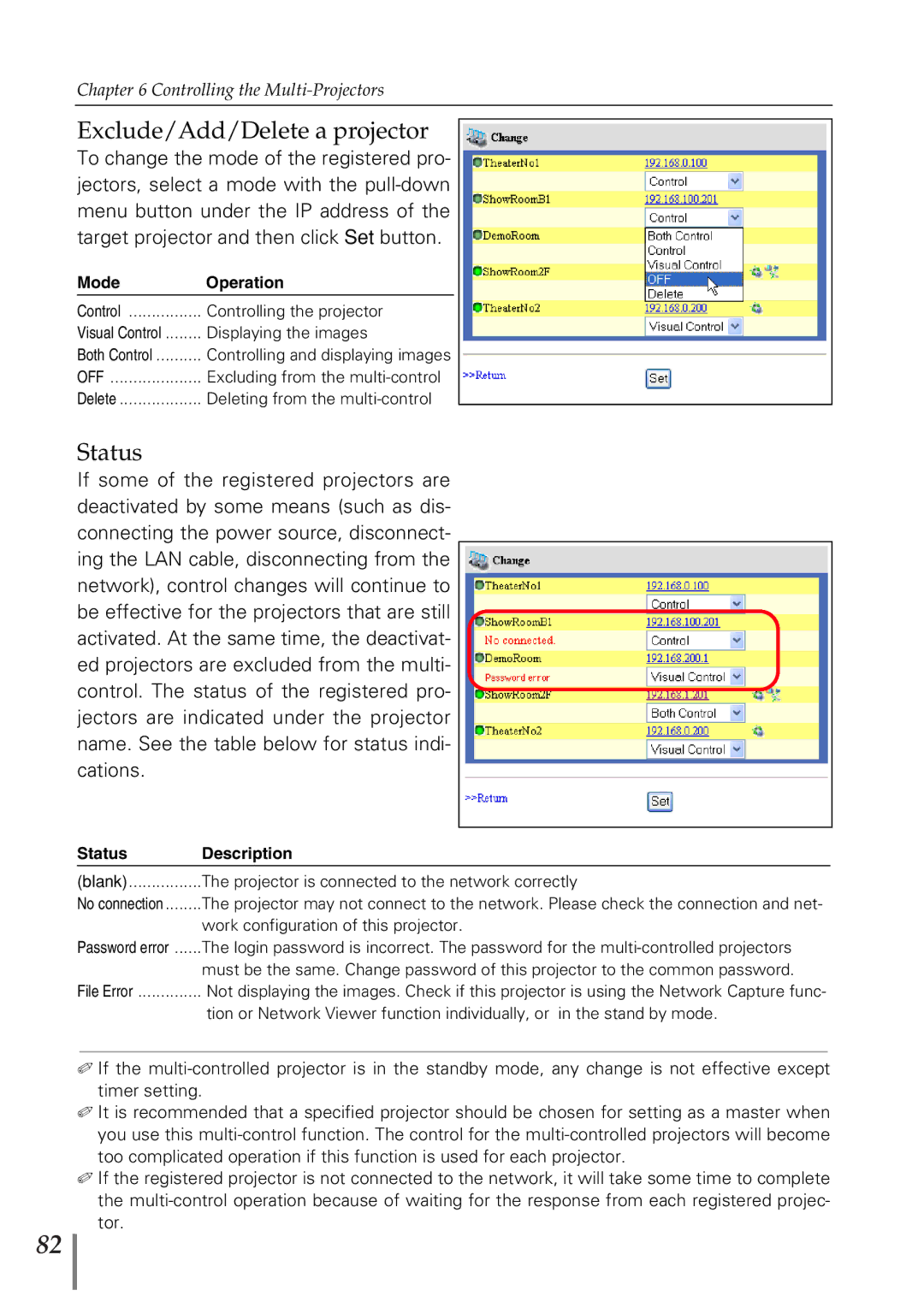Chapter 6 Controlling the
Exclude/Add/Delete a projector
To change the mode of the registered pro- jectors, select a mode with the
Mode | Operation |
Control | Controlling the projector |
Visual Control | Displaying the images |
Both Control | Controlling and displaying images |
OFF | Excluding from the |
Delete | Deleting from the |
Status
If some of the registered projectors are deactivated by some means (such as dis- connecting the power source, disconnect- ing the LAN cable, disconnecting from the network), control changes will continue to be effective for the projectors that are still activated. At the same time, the deactivat- ed projectors are excluded from the multi- control. The status of the registered pro- jectors are indicated under the projector name. See the table below for status indi- cations.
Status | Description |
(blank) | The projector is connected to the network correctly |
No connection | The projector may not connect to the network. Please check the connection and net- |
| work configuration of this projector. |
Password error | The login password is incorrect. The password for the |
| must be the same. Change password of this projector to the common password. |
File Error | Not displaying the images. Check if this projector is using the Network Capture func- |
| tion or Network Viewer function individually, or in the stand by mode. |
✐If the
✐It is recommended that a specified projector should be chosen for setting as a master when you use this
✐If the registered projector is not connected to the network, it will take some time to complete the
82