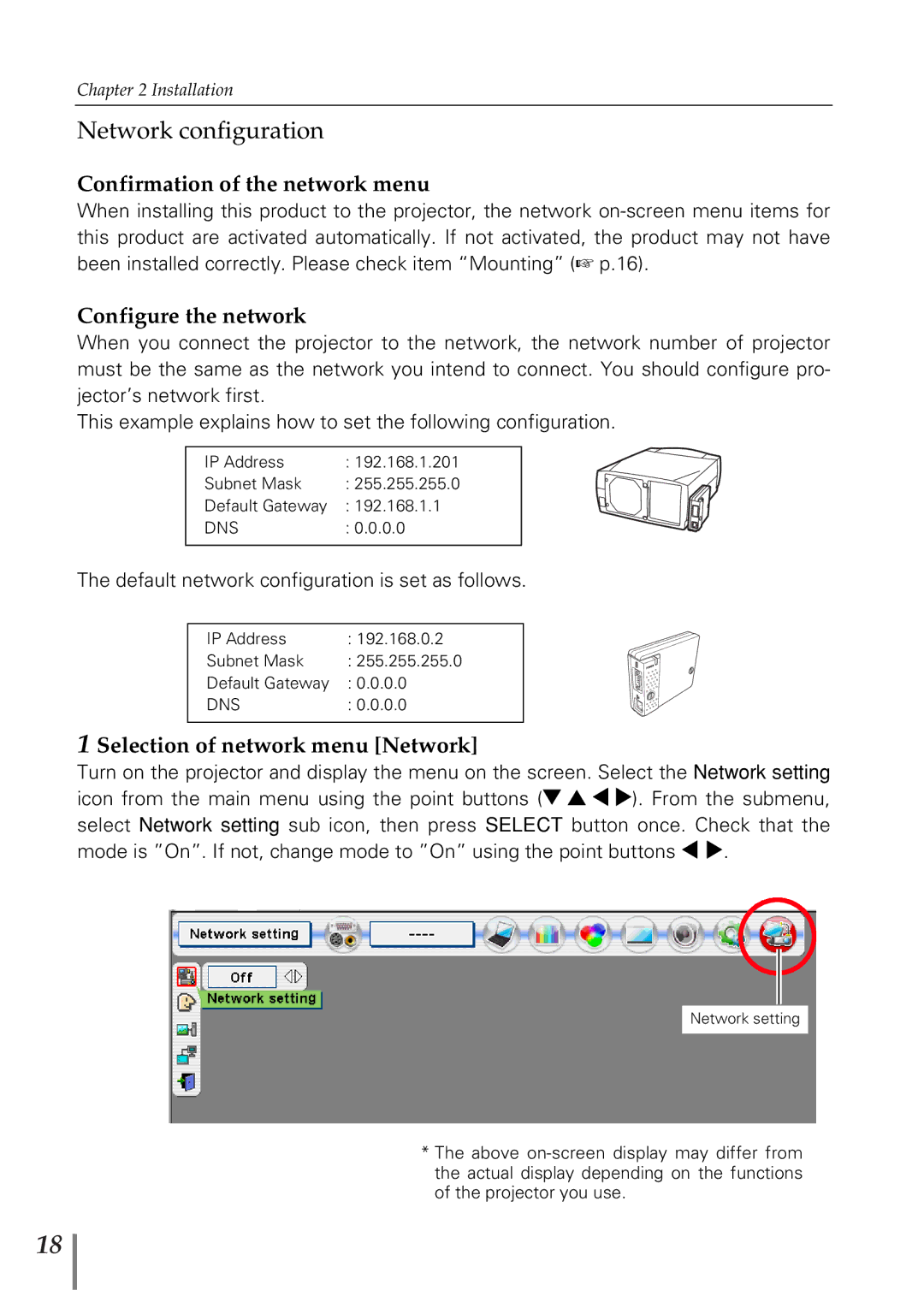Chapter 2 Installation
Network configuration
Confirmation of the network menu
When installing this product to the projector, the network
Configure the network
When you connect the projector to the network, the network number of projector must be the same as the network you intend to connect. You should configure pro- jector’s network first.
This example explains how to set the following configuration.
IP Address | : 192.168.1.201 |
Subnet Mask | : 255.255.255.0 |
Default Gateway | : 192.168.1.1 |
DNS | : 0.0.0.0 |
|
|
The default network configuration is set as follows.
IP Address | : 192.168.0.2 |
Subnet Mask | : 255.255.255.0 |
Default Gateway | : 0.0.0.0 |
DNS | : 0.0.0.0 |
|
|
1 Selection of network menu [Network]
Turn on the projector and display the menu on the screen. Select the Network setting icon from the main menu using the point buttons (d e 7 8). From the submenu, select Network setting sub icon, then press SELECT button once. Check that the mode is ”On”. If not, change mode to ”On” using the point buttons 7 8.
Network setting
*The above
18