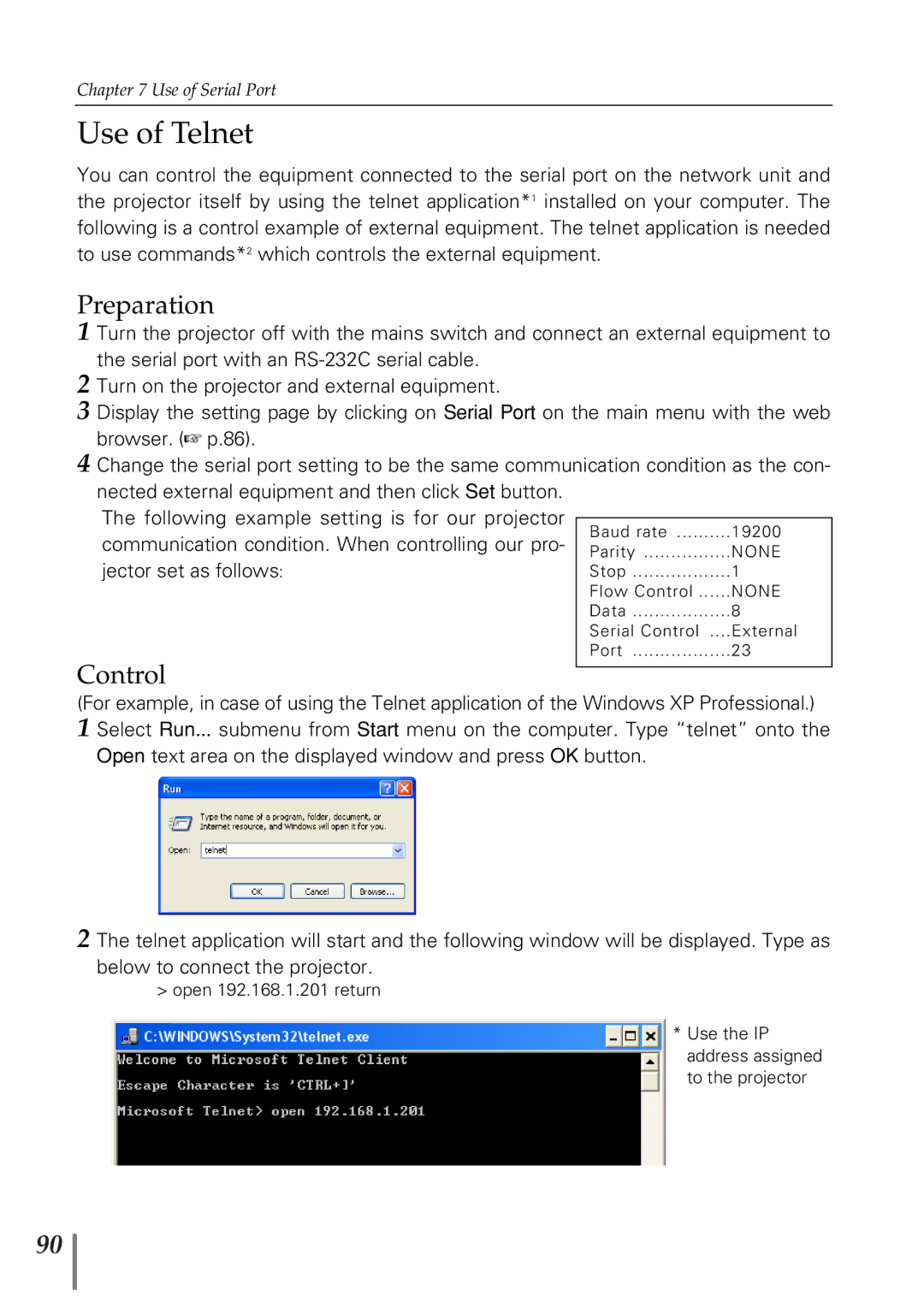Chapter 7 Use of Serial Port
Use of Telnet
You can control the equipment connected to the serial port on the network unit and the projector itself by using the telnet application*1 installed on your computer. The following is a control example of external equipment. The telnet application is needed to use commands*2 which controls the external equipment.
Preparation
1 Turn the projector off with the mains switch and connect an external equipment to the serial port with an
2 Turn on the projector and external equipment.
3 Display the setting page by clicking on Serial Port on the main menu with the web browser. (☞ p.86).
4 Change the serial port setting to be the same communication condition as the con- nected external equipment and then click Set button.
The following example setting is for our projector communication condition. When controlling our pro- jector set as follows:
Control
Baud rate | 19200 |
Parity | NONE |
Stop | 1 |
Flow Control | NONE |
Data | 8 |
Serial Control .... | External |
Port | 23 |
(For example, in case of using the Telnet application of the Windows XP Professional.)
1 Select Run... submenu from Start menu on the computer. Type “telnet” onto the Open text area on the displayed window and press OK button.
2 The telnet application will start and the following window will be displayed. Type as below to connect the projector.
> open 192.168.1.201 return
* Use the IP address assigned to the projector
90