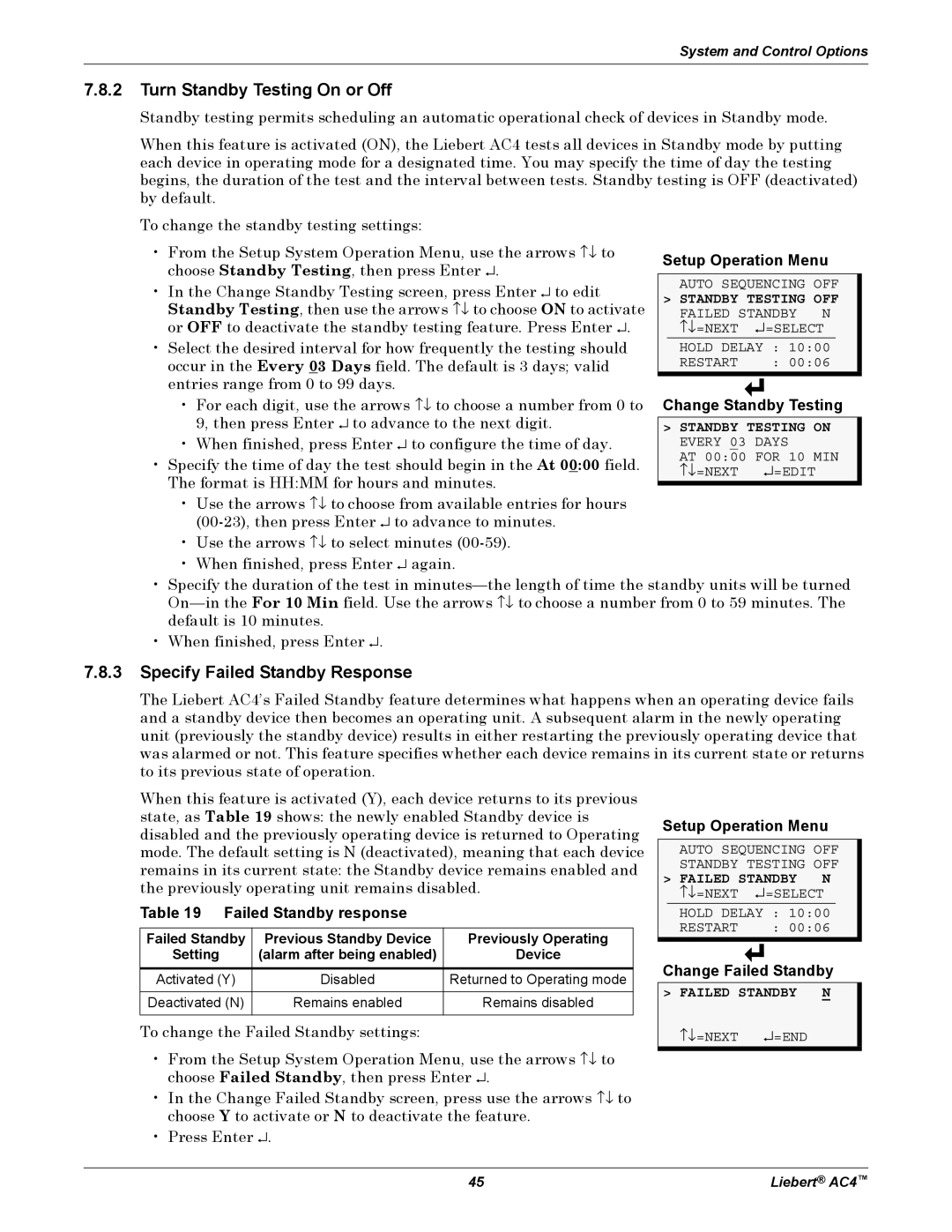System and Control Options
7.8.2Turn Standby Testing On or Off
Standby testing permits scheduling an automatic operational check of devices in Standby mode.
When this feature is activated (ON), the Liebert AC4 tests all devices in Standby mode by putting each device in operating mode for a designated time. You may specify the time of day the testing begins, the duration of the test and the interval between tests. Standby testing is OFF (deactivated) by default.
To change the standby testing settings:
•From the Setup System Operation Menu, use the arrows ↑↓ to choose Standby Testing, then press Enter ↵.
•In the Change Standby Testing screen, press Enter ↵ to edit Standby Testing, then use the arrows ↑↓ to choose ON to activate or OFF to deactivate the standby testing feature. Press Enter ↵.
•Select the desired interval for how frequently the testing should occur in the Every 03 Days field. The default is 3 days; valid entries range from 0 to 99 days.
Setup Operation Menu
AUTO SEQUENCING OFF
>STANDBY TESTING OFF
FAILED STANDBY N ↑↓=NEXT ↵=SELECT
HOLD DELAY | : | 10:00 |
RESTART | : | 00:06 |
•For each digit, use the arrows ↑↓ to choose a number from 0 to 9, then press Enter ↵ to advance to the next digit.
•When finished, press Enter ↵ to configure the time of day.
•Specify the time of day the test should begin in the At 00:00 field. The format is HH:MM for hours and minutes.
•Use the arrows ↑↓ to choose from available entries for hours
•Use the arrows ↑↓ to select minutes
•When finished, press Enter ↵ again.
Change Standby Testing
>STANDBY TESTING ON EVERY 03 DAYS
AT 00:00 FOR 10 MIN ↑↓=NEXT ↵=EDIT
•Specify the duration of the test in
•When finished, press Enter ↵.
7.8.3Specify Failed Standby Response
The Liebert AC4’s Failed Standby feature determines what happens when an operating device fails and a standby device then becomes an operating unit. A subsequent alarm in the newly operating unit (previously the standby device) results in either restarting the previously operating device that was alarmed or not. This feature specifies whether each device remains in its current state or returns to its previous state of operation.
When this feature is activated (Y), each device returns to its previous state, as Table 19 shows: the newly enabled Standby device is disabled and the previously operating device is returned to Operating mode. The default setting is N (deactivated), meaning that each device remains in its current state: the Standby device remains enabled and the previously operating unit remains disabled.
Table 19 Failed Standby response
Failed Standby | Previous Standby Device | Previously Operating |
Setting | (alarm after being enabled) | Device |
|
|
|
Activated (Y) | Disabled | Returned to Operating mode |
|
|
|
Deactivated (N) | Remains enabled | Remains disabled |
|
|
|
To change the Failed Standby settings:
•From the Setup System Operation Menu, use the arrows ↑↓ to choose Failed Standby, then press Enter ↵.
•In the Change Failed Standby screen, press use the arrows ↑↓ to choose Y to activate or N to deactivate the feature.
•Press Enter ↵.
Setup Operation Menu
AUTO SEQUENCING OFF STANDBY TESTING OFF
>FAILED STANDBY N
↑↓=NEXT ↵=SELECT
HOLD DELAY | : | 10:00 |
RESTART | : | 00:06 |
Change Failed Standby
>FAILED STANDBY N
↑↓=NEXT ↵=END
45 | Liebert® AC4™ |