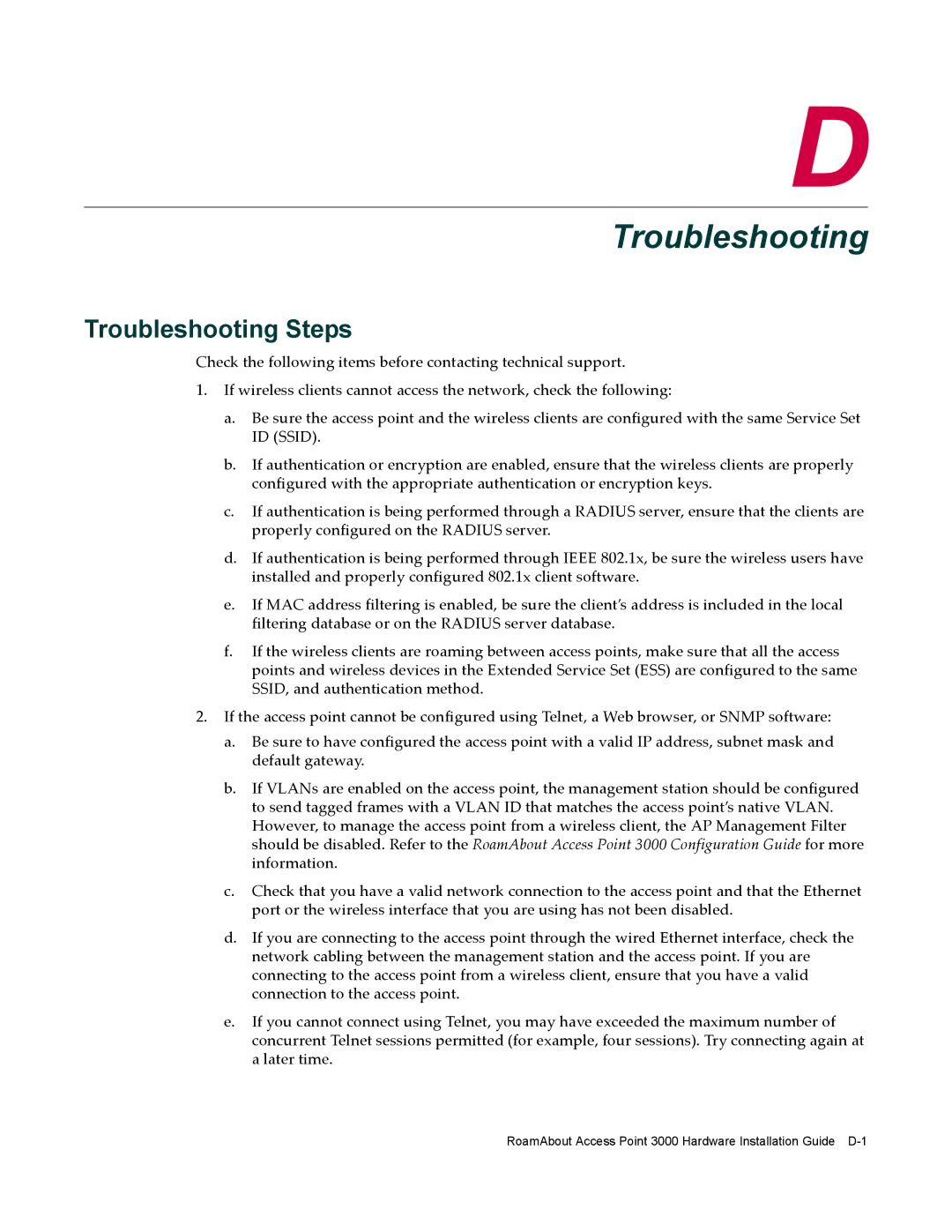D
Troubleshooting
Troubleshooting Steps
Check the following items before contacting technical support.
1.If wireless clients cannot access the network, check the following:
a.Be sure the access point and the wireless clients are configured with the same Service Set ID (SSID).
b.If authentication or encryption are enabled, ensure that the wireless clients are properly configured with the appropriate authentication or encryption keys.
c.If authentication is being performed through a RADIUS server, ensure that the clients are properly configured on the RADIUS server.
d.If authentication is being performed through IEEE 802.1x, be sure the wireless users have installed and properly configured 802.1x client software.
e.If MAC address filtering is enabled, be sure the client’s address is included in the local filtering database or on the RADIUS server database.
f.If the wireless clients are roaming between access points, make sure that all the access points and wireless devices in the Extended Service Set (ESS) are configured to the same SSID, and authentication method.
2.If the access point cannot be configured using Telnet, a Web browser, or SNMP software:
a.Be sure to have configured the access point with a valid IP address, subnet mask and default gateway.
b.If VLANs are enabled on the access point, the management station should be configured to send tagged frames with a VLAN ID that matches the access point’s native VLAN. However, to manage the access point from a wireless client, the AP Management Filter should be disabled. Refer to the RoamAbout Access Point 3000 Configuration Guide for more information.
c.Check that you have a valid network connection to the access point and that the Ethernet port or the wireless interface that you are using has not been disabled.
d.If you are connecting to the access point through the wired Ethernet interface, check the network cabling between the management station and the access point. If you are connecting to the access point from a wireless client, ensure that you have a valid connection to the access point.
e.If you cannot connect using Telnet, you may have exceeded the maximum number of concurrent Telnet sessions permitted (for example, four sessions). Try connecting again at a later time.
RoamAbout Access Point 3000 Hardware Installation Guide