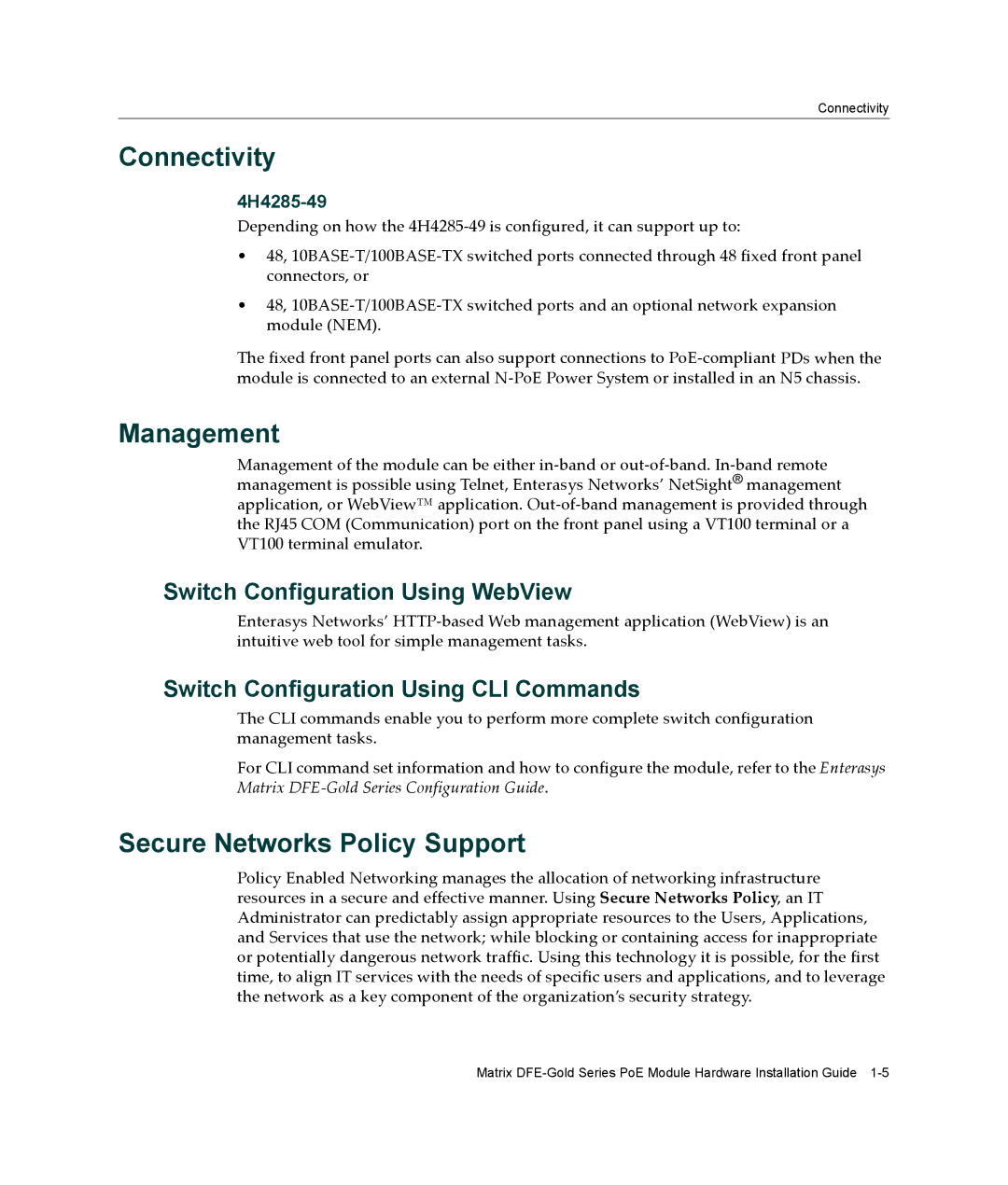Connectivity
Connectivity
4H4285-49
Depending on how the 4H4285‐49 is configured, it can support up to:
•48, 10BASE‐T/100BASE‐TX switched ports connected through 48 fixed front panel connectors, or
•48, 10BASE‐T/100BASE‐TX switched ports and an optional network expansion module (NEM).
The fixed front panel ports can also support connections to PoE‐compliant PDs when the module is connected to an external N‐PoE Power System or installed in an N5 chassis.
Management
Management of the module can be either in‐band or out‐of‐band. In‐band remote management is possible using Telnet, Enterasys Networks’ NetSight® management application, or WebView™ application. Out‐of‐band management is provided through the RJ45 COM (Communication) port on the front panel using a VT100 terminal or a VT100 terminal emulator.
Switch Configuration Using WebView
Enterasys Networks’ HTTP‐based Web management application (WebView) is an intuitive web tool for simple management tasks.
Switch Configuration Using CLI Commands
The CLI commands enable you to perform more complete switch configuration management tasks.
For CLI command set information and how to configure the module, refer to the Enterasys Matrix DFE‐Gold Series Configuration Guide.
Secure Networks Policy Support
Policy Enabled Networking manages the allocation of networking infrastructure resources in a secure and effective manner. Using Secure Networks Policy, an IT Administrator can predictably assign appropriate resources to the Users, Applications, and Services that use the network; while blocking or containing access for inappropriate or potentially dangerous network traffic. Using this technology it is possible, for the first time, to align IT services with the needs of specific users and applications, and to leverage the network as a key component of the organization’s security strategy.
Matrix