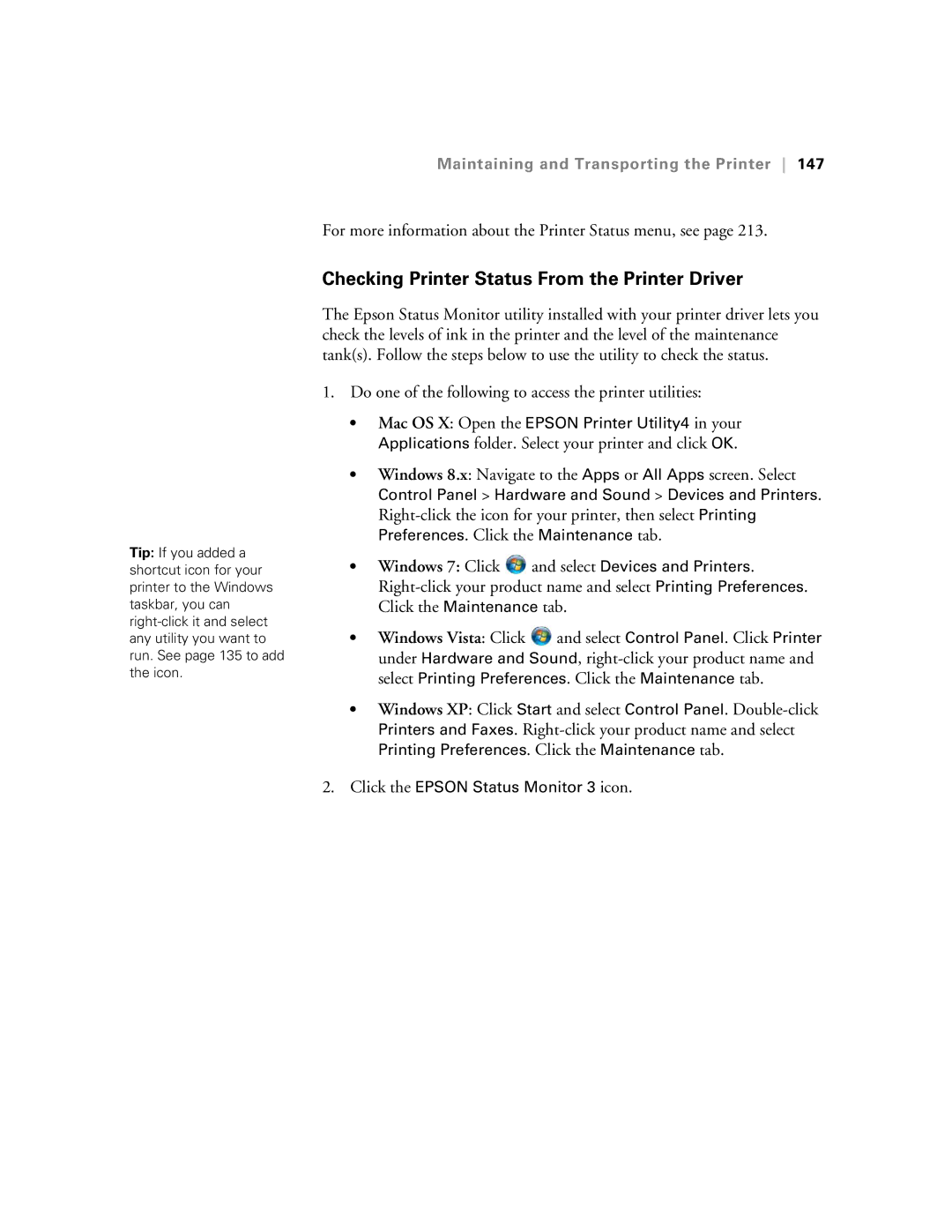Tip: If you added a shortcut icon for your printer to the Windows taskbar, you can
Maintaining and Transporting the Printer 147
For more information about the Printer Status menu, see page 213.
Checking Printer Status From the Printer Driver
The Epson Status Monitor utility installed with your printer driver lets you check the levels of ink in the printer and the level of the maintenance tank(s). Follow the steps below to use the utility to check the status.
1.Do one of the following to access the printer utilities:
•Mac OS X: Open the EPSON Printer Utility4 in your
Applications folder. Select your printer and click OK.
•Windows 8.x: Navigate to the Apps or All Apps screen. Select
Control Panel > Hardware and Sound > Devices and Printers.
•Windows 7: Click ![]() and select Devices and Printers.
and select Devices and Printers.
•Windows Vista: Click ![]() and select Control Panel. Click Printer under Hardware and Sound,
and select Control Panel. Click Printer under Hardware and Sound,
•Windows XP: Click Start and select Control Panel.
Printing Preferences. Click the Maintenance tab.
2.Click the EPSON Status Monitor 3 icon.