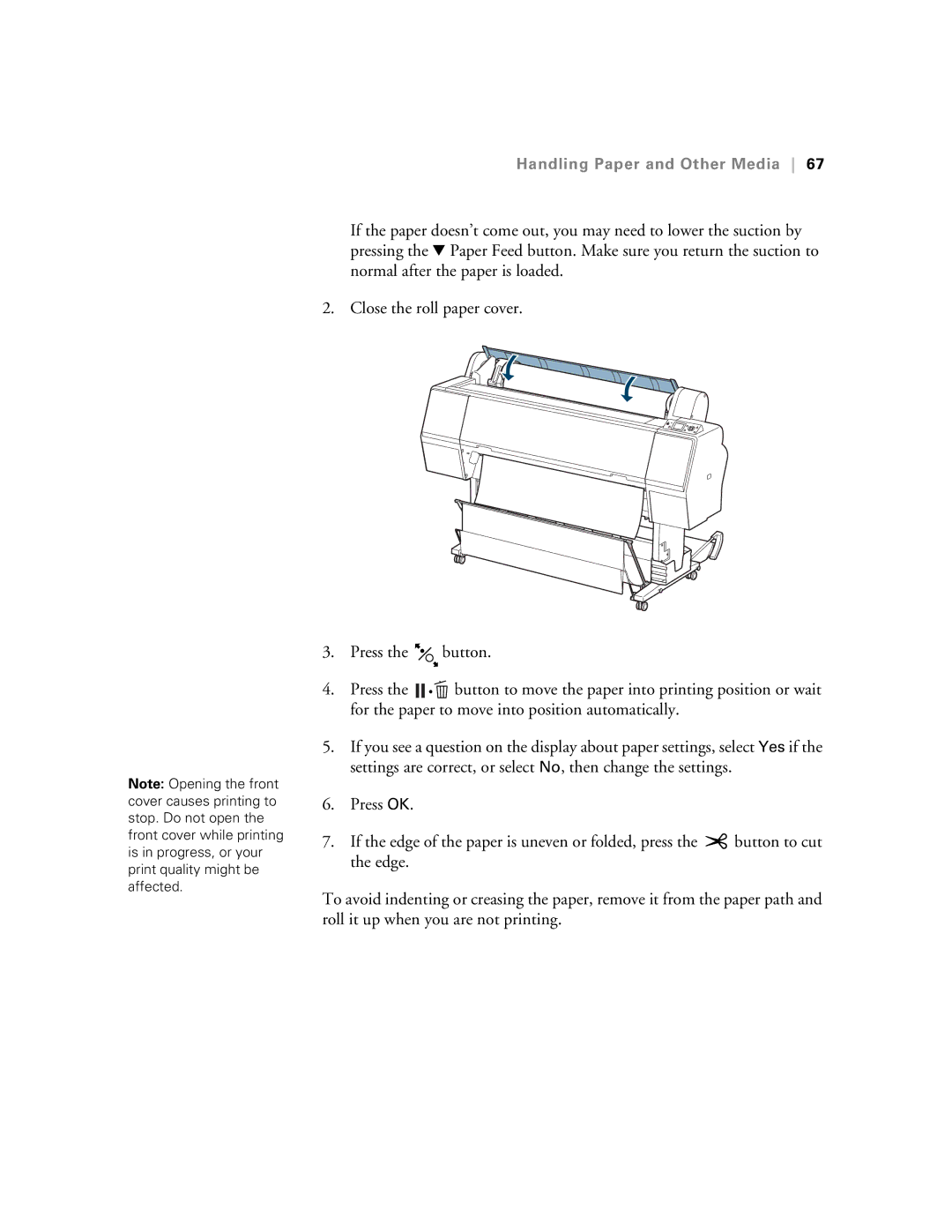Note: Opening the front cover causes printing to stop. Do not open the front cover while printing is in progress, or your print quality might be affected.
Handling Paper and Other Media 67
If the paper doesn’t come out, you may need to lower the suction by pressing the d Paper Feed button. Make sure you return the suction to normal after the paper is loaded.
2. Close the roll paper cover.
3.Press the ![]() button.
button.
4.Press the ![]()
![]()
![]()
![]() button to move the paper into printing position or wait for the paper to move into position automatically.
button to move the paper into printing position or wait for the paper to move into position automatically.
5.If you see a question on the display about paper settings, select Yes if the settings are correct, or select No, then change the settings.
6.Press OK.
7.If the edge of the paper is uneven or folded, press the ![]() button to cut the edge.
button to cut the edge.
To avoid indenting or creasing the paper, remove it from the paper path and roll it up when you are not printing.