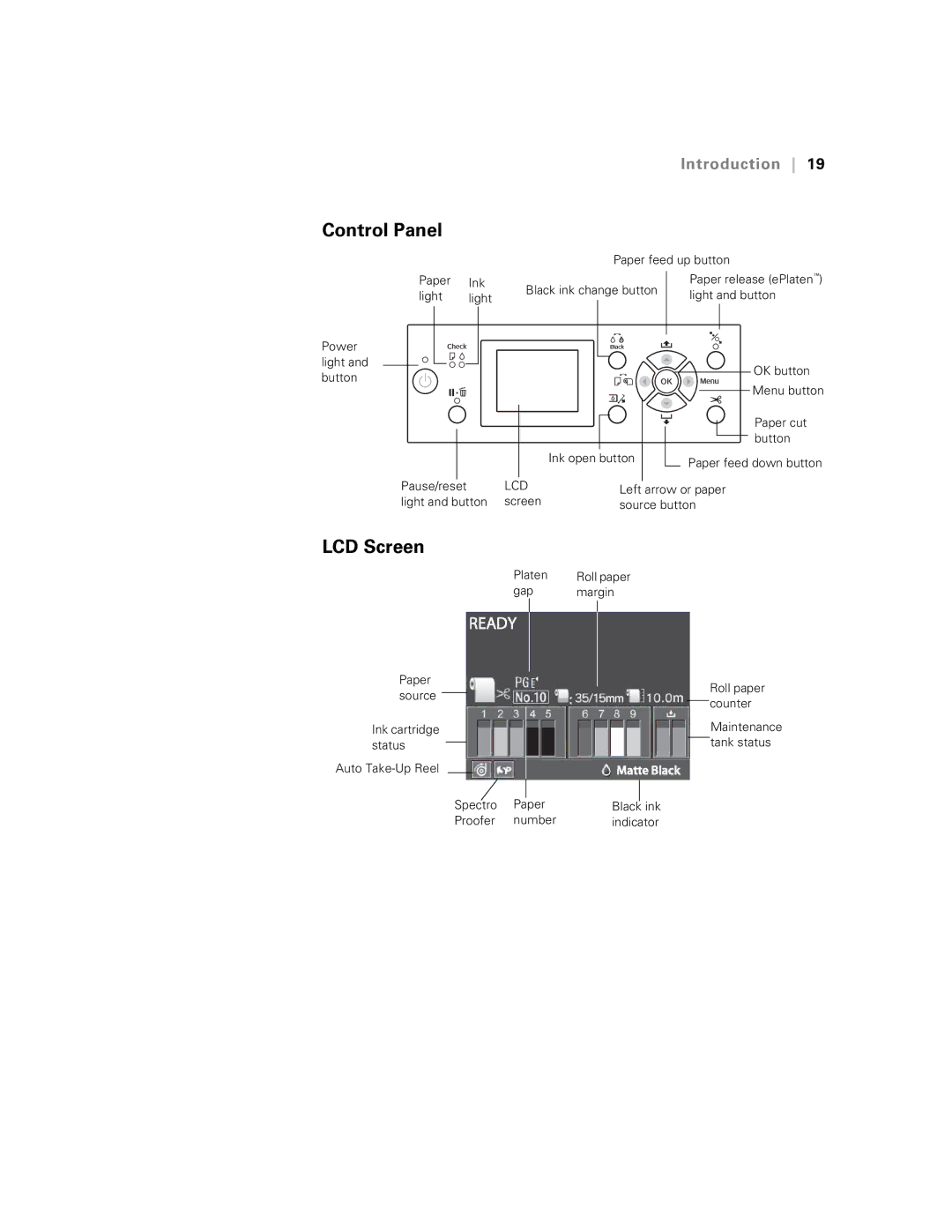|
|
|
| Introduction 19 | |
Control Panel |
|
|
|
| |
|
|
| Paper feed up button | ||
Paper | Ink | Black ink change button | Paper release (ePlaten™) | ||
light | light | light and button | |||
|
| ||||
Power |
|
|
|
| |
light and |
|
|
| OK button | |
button |
|
|
| ||
|
|
| Menu button | ||
|
|
|
| ||
|
|
|
| Paper cut | |
|
|
|
| button | |
|
|
| Ink open button | Paper feed down button | |
|
|
|
| ||
Pause/reset |
| LCD | Left arrow or paper | ||
light and button screen | source button | ||||
LCD Screen |
|
|
|
| |
|
| Platen | Roll paper |
| |
|
| gap | margin |
| |
Paper source
Ink cartridge status
Auto
Spectro Paper
Proofer number
Roll paper counter
Maintenance tank status
Black ink indicator