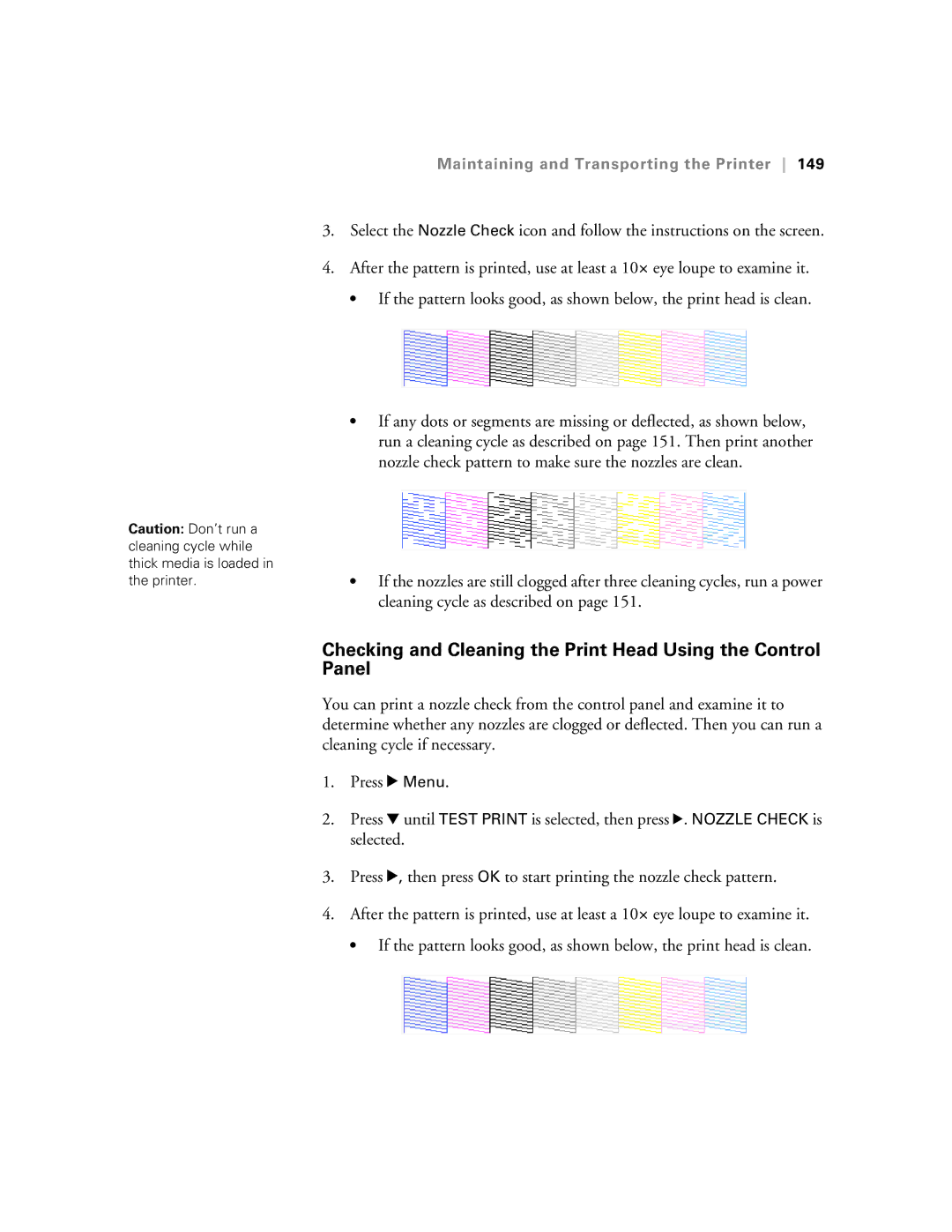| Maintaining and Transporting the Printer 149 |
| 3. Select the Nozzle Check icon and follow the instructions on the screen. |
| 4. After the pattern is printed, use at least a 10× eye loupe to examine it. |
| • If the pattern looks good, as shown below, the print head is clean. |
| • If any dots or segments are missing or deflected, as shown below, |
| run a cleaning cycle as described on page 151. Then print another |
| nozzle check pattern to make sure the nozzles are clean. |
Caution: Don’t run a |
|
cleaning cycle while |
|
thick media is loaded in |
|
the printer. | • If the nozzles are still clogged after three cleaning cycles, run a power |
| cleaning cycle as described on page 151. |
Checking and Cleaning the Print Head Using the Control
Panel
You can print a nozzle check from the control panel and examine it to determine whether any nozzles are clogged or deflected. Then you can run a cleaning cycle if necessary.
1. Press r Menu.
2. Press d until TEST PRINT is selected, then press r. NOZZLE CHECK is selected.
3. Press r, then press OK to start printing the nozzle check pattern.
4. After the pattern is printed, use at least a 10× eye loupe to examine it.
• If the pattern looks good, as shown below, the print head is clean.