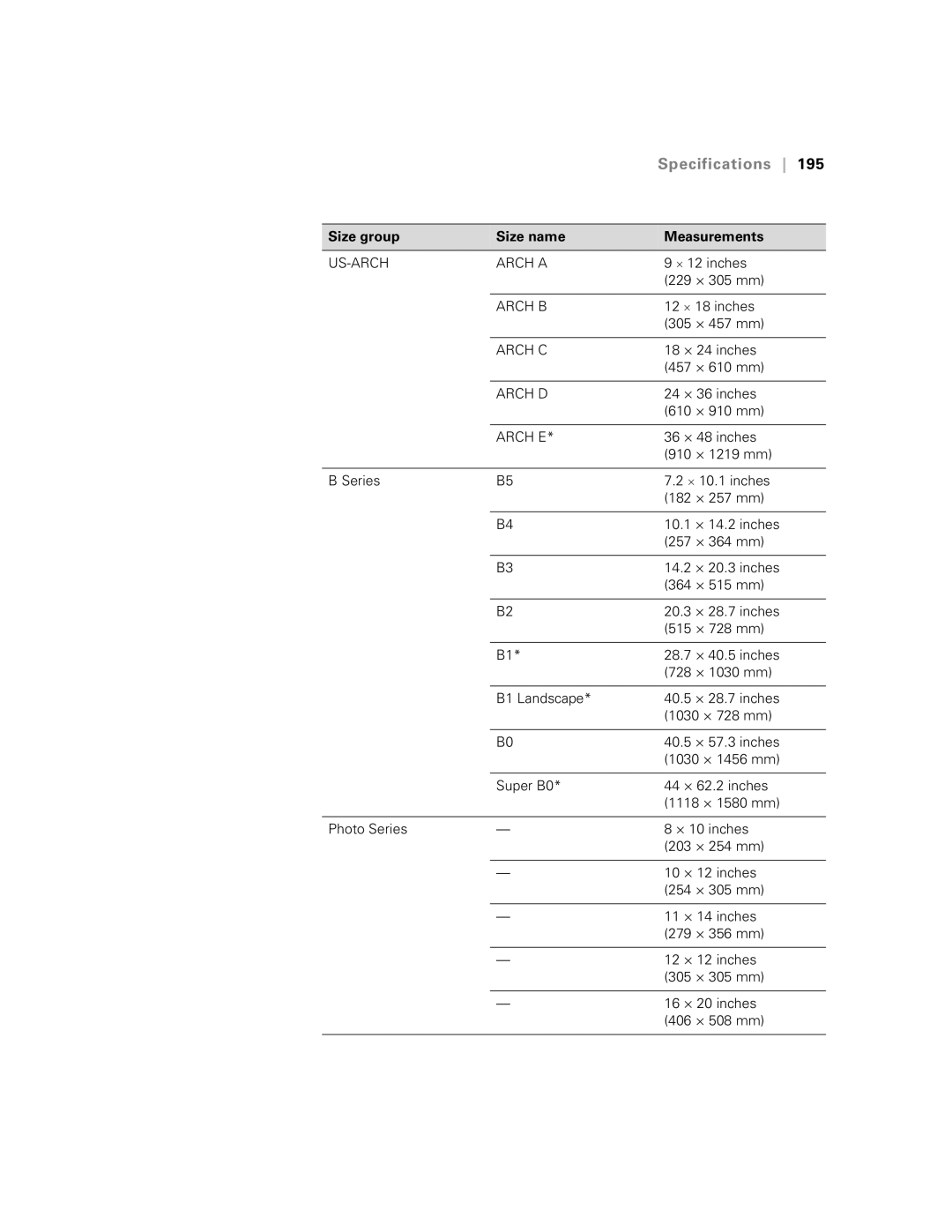Specifications 195
Size group | Size name | Measurements | ||
|
|
| ||
| ARCH A | 9 ⋅ 12 inches | ||
|
| (229 | × | 305 mm) |
|
|
| ||
| ARCH B | 12 ⋅ 18 inches | ||
|
| (305 | × | 457 mm) |
|
|
| ||
| ARCH C | 18 × 24 inches | ||
|
| (457 | × | 610 mm) |
|
|
| ||
| ARCH D | 24 × 36 inches | ||
|
| (610 | × | 910 mm) |
|
|
| ||
| ARCH E* | 36 × 48 inches | ||
|
| (910 | × | 1219 mm) |
|
|
| ||
B Series | B5 | 7.2 ⋅ 10.1 inches | ||
|
| (182 | × | 257 mm) |
|
|
|
|
|
| B4 | 10.1 | × | 14.2 inches |
|
| (257 | × | 364 mm) |
|
|
|
|
|
| B3 | 14.2 | × | 20.3 inches |
|
| (364 | × | 515 mm) |
|
|
|
|
|
| B2 | 20.3 | × | 28.7 inches |
|
| (515 | × | 728 mm) |
|
|
|
|
|
| B1* | 28.7 | × | 40.5 inches |
|
| (728 | × | 1030 mm) |
|
|
|
| |
| B1 Landscape* | 40.5 × | 28.7 inches | |
|
| (1030 × 728 mm) | ||
|
|
|
|
|
| B0 | 40.5 | × | 57.3 inches |
|
| (1030 × 1456 mm) | ||
|
|
| ||
| Super B0* | 44 × 62.2 inches | ||
|
| (1118 × 1580 mm) | ||
|
|
| ||
Photo Series | — | 8 × 10 inches | ||
|
| (203 | × | 254 mm) |
|
|
| ||
| — | 10 × 12 inches | ||
|
| (254 | × | 305 mm) |
|
|
| ||
| — | 11 × 14 inches | ||
|
| (279 | × | 356 mm) |
|
|
| ||
| — | 12 × 12 inches | ||
|
| (305 | × | 305 mm) |
|
|
| ||
| — | 16 × 20 inches | ||
|
| (406 | × | 508 mm) |
|
|
|
|
|