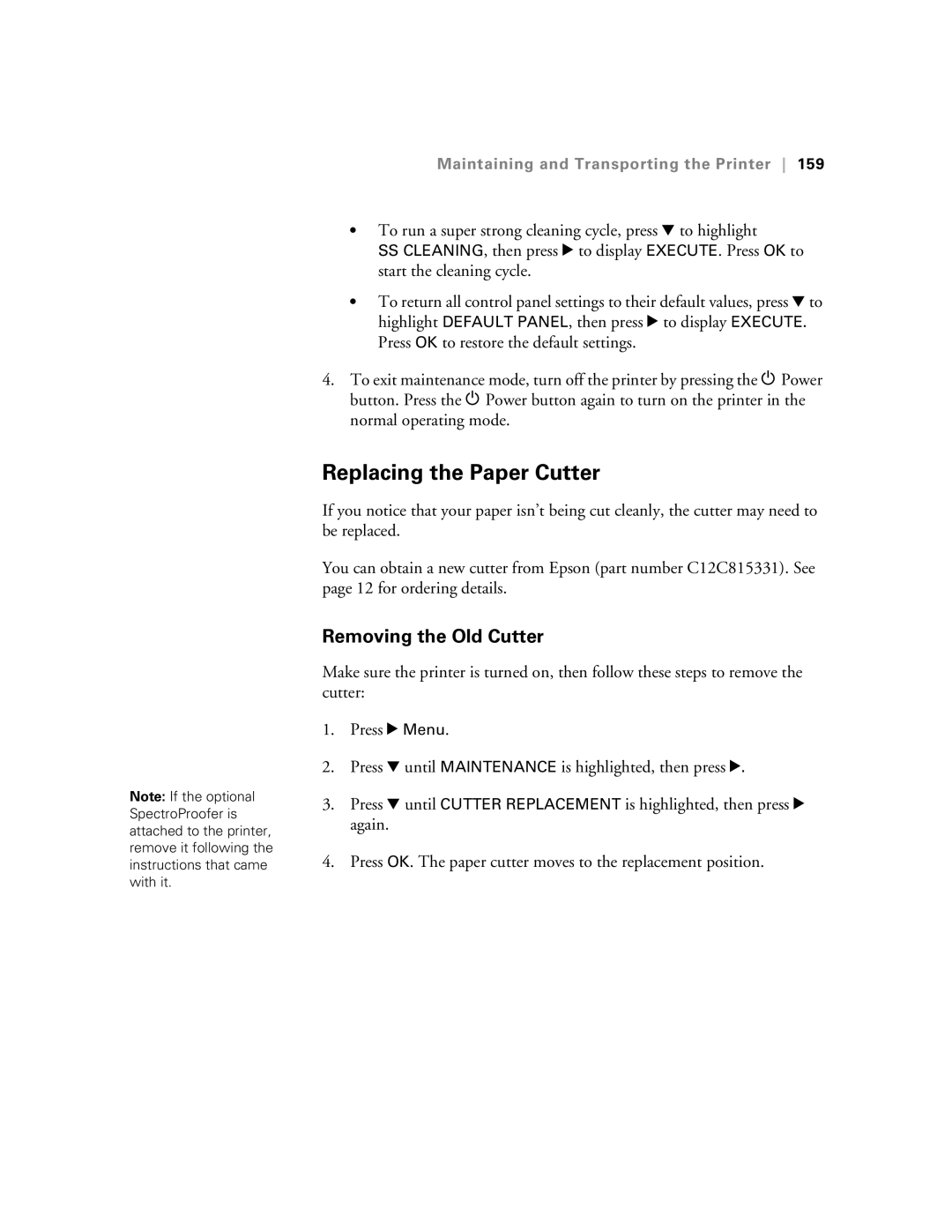Note: If the optional SpectroProofer is attached to the printer, remove it following the instructions that came with it.
Maintaining and Transporting the Printer 159
•To run a super strong cleaning cycle, press d to highlight
SS CLEANING, then press r to display EXECUTE. Press OK to start the cleaning cycle.
•To return all control panel settings to their default values, press d to highlight DEFAULT PANEL, then press r to display EXECUTE. Press OK to restore the default settings.
4.To exit maintenance mode, turn off the printer by pressing the P Power button. Press the P Power button again to turn on the printer in the normal operating mode.
Replacing the Paper Cutter
If you notice that your paper isn’t being cut cleanly, the cutter may need to be replaced.
You can obtain a new cutter from Epson (part number C12C815331). See page 12 for ordering details.
Removing the Old Cutter
Make sure the printer is turned on, then follow these steps to remove the cutter:
1.Press r Menu.
2.Press d until MAINTENANCE is highlighted, then press r.
3.Press d until CUTTER REPLACEMENT is highlighted, then press r again.
4.Press OK. The paper cutter moves to the replacement position.