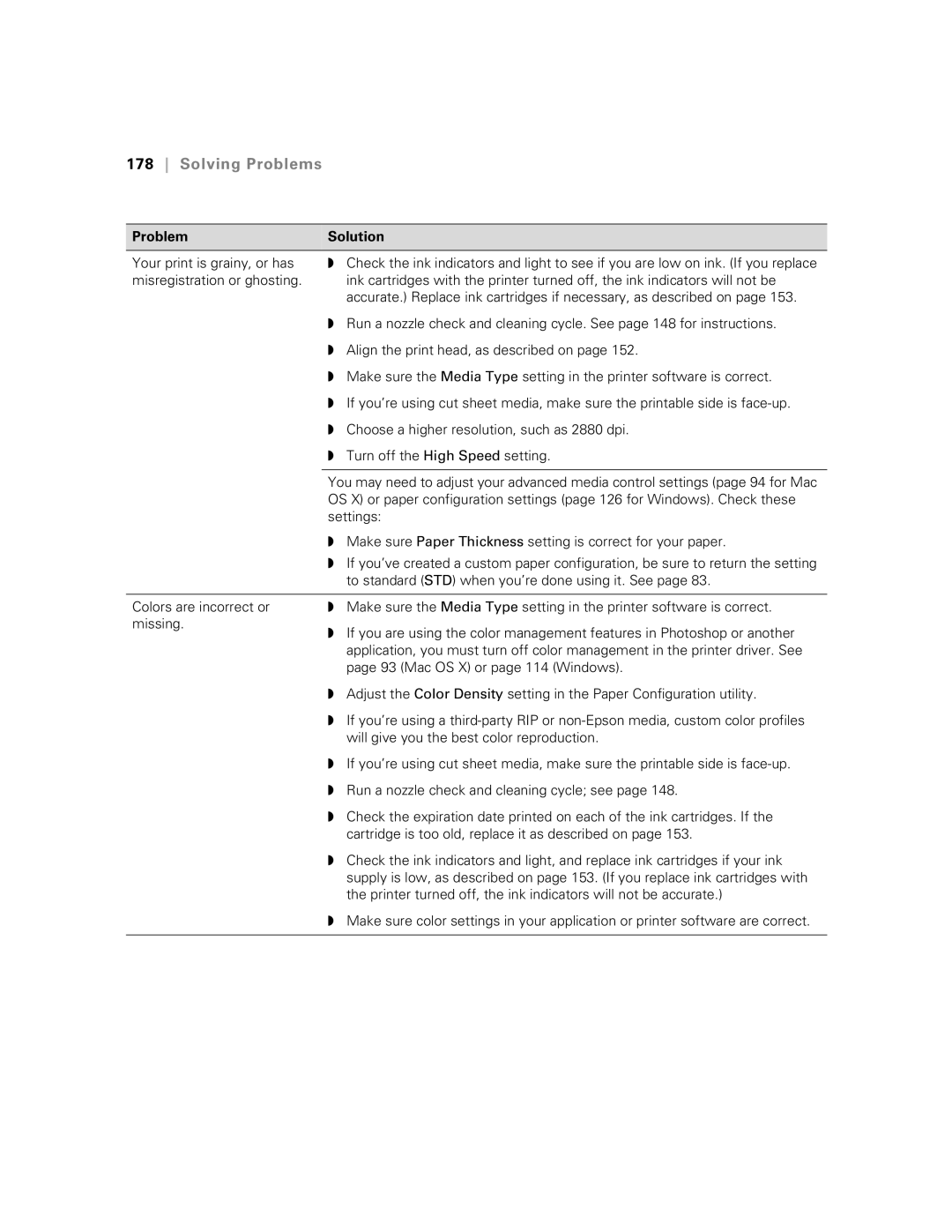178Solving Problems
ProblemSolution
Your print is grainy, or has misregistration or ghosting.
◗Check the ink indicators and light to see if you are low on ink. (If you replace ink cartridges with the printer turned off, the ink indicators will not be accurate.) Replace ink cartridges if necessary, as described on page 153.
| ◗ Run a nozzle check and cleaning cycle. See page 148 for instructions. |
| ◗ Align the print head, as described on page 152. |
| ◗ Make sure the Media Type setting in the printer software is correct. |
| ◗ If you’re using cut sheet media, make sure the printable side is |
| ◗ Choose a higher resolution, such as 2880 dpi. |
| ◗ Turn off the High Speed setting. |
|
|
| You may need to adjust your advanced media control settings (page 94 for Mac |
| OS X) or paper configuration settings (page 126 for Windows). Check these |
| settings: |
| ◗ Make sure Paper Thickness setting is correct for your paper. |
| ◗ If you’ve created a custom paper configuration, be sure to return the setting |
| to standard (STD) when you’re done using it. See page 83. |
|
|
Colors are incorrect or | ◗ Make sure the Media Type setting in the printer software is correct. |
missing. | ◗ If you are using the color management features in Photoshop or another |
| |
| application, you must turn off color management in the printer driver. See |
| page 93 (Mac OS X) or page 114 (Windows). |
| ◗ Adjust the Color Density setting in the Paper Configuration utility. |
| ◗ If you’re using a |
| will give you the best color reproduction. |
| ◗ If you’re using cut sheet media, make sure the printable side is |
| ◗ Run a nozzle check and cleaning cycle; see page 148. |
| ◗ Check the expiration date printed on each of the ink cartridges. If the |
| cartridge is too old, replace it as described on page 153. |
| ◗ Check the ink indicators and light, and replace ink cartridges if your ink |
| supply is low, as described on page 153. (If you replace ink cartridges with |
| the printer turned off, the ink indicators will not be accurate.) |
| ◗ Make sure color settings in your application or printer software are correct. |
|
|