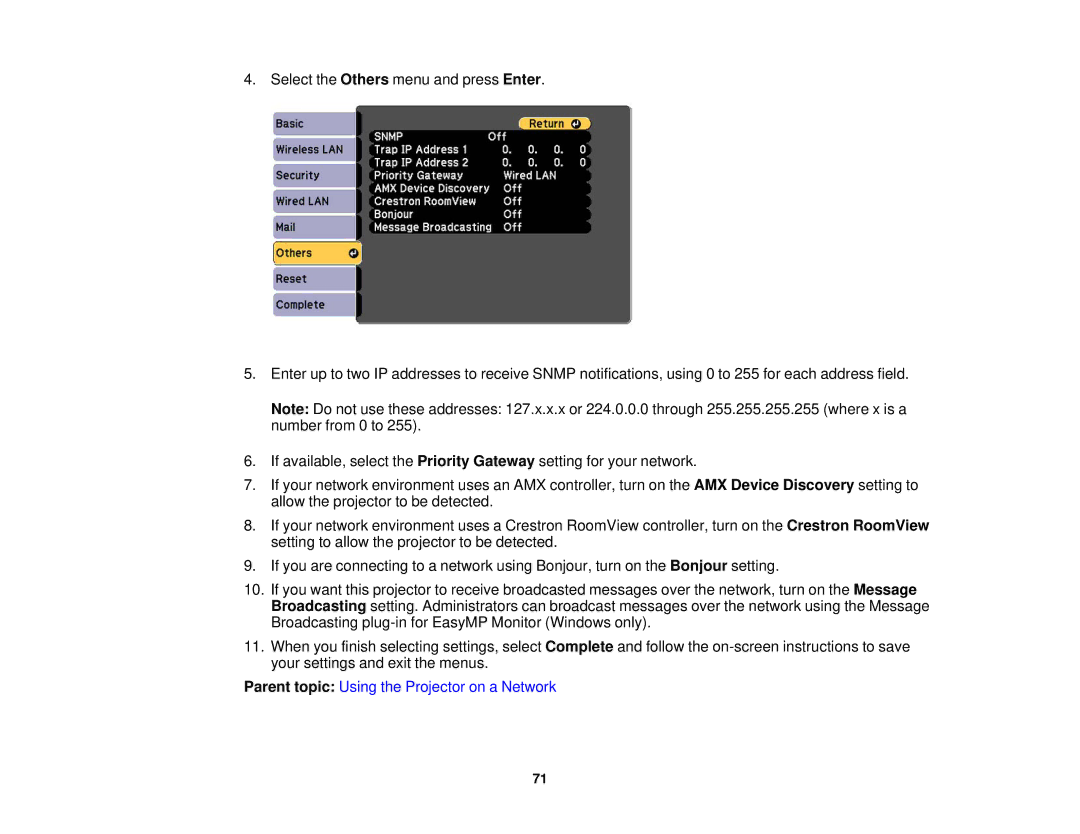4. Select the Others menu and press Enter.
5.Enter up to two IP addresses to receive SNMP notifications, using 0 to 255 for each address field.
Note: Do not use these addresses: 127.x.x.x or 224.0.0.0 through 255.255.255.255 (where x is a number from 0 to 255).
6.If available, select the Priority Gateway setting for your network.
7.If your network environment uses an AMX controller, turn on the AMX Device Discovery setting to allow the projector to be detected.
8.If your network environment uses a Crestron RoomView controller, turn on the Crestron RoomView setting to allow the projector to be detected.
9.If you are connecting to a network using Bonjour, turn on the Bonjour setting.
10.If you want this projector to receive broadcasted messages over the network, turn on the Message Broadcasting setting. Administrators can broadcast messages over the network using the Message Broadcasting
11.When you finish selecting settings, select Complete and follow the
Parent topic: Using the Projector on a Network
71