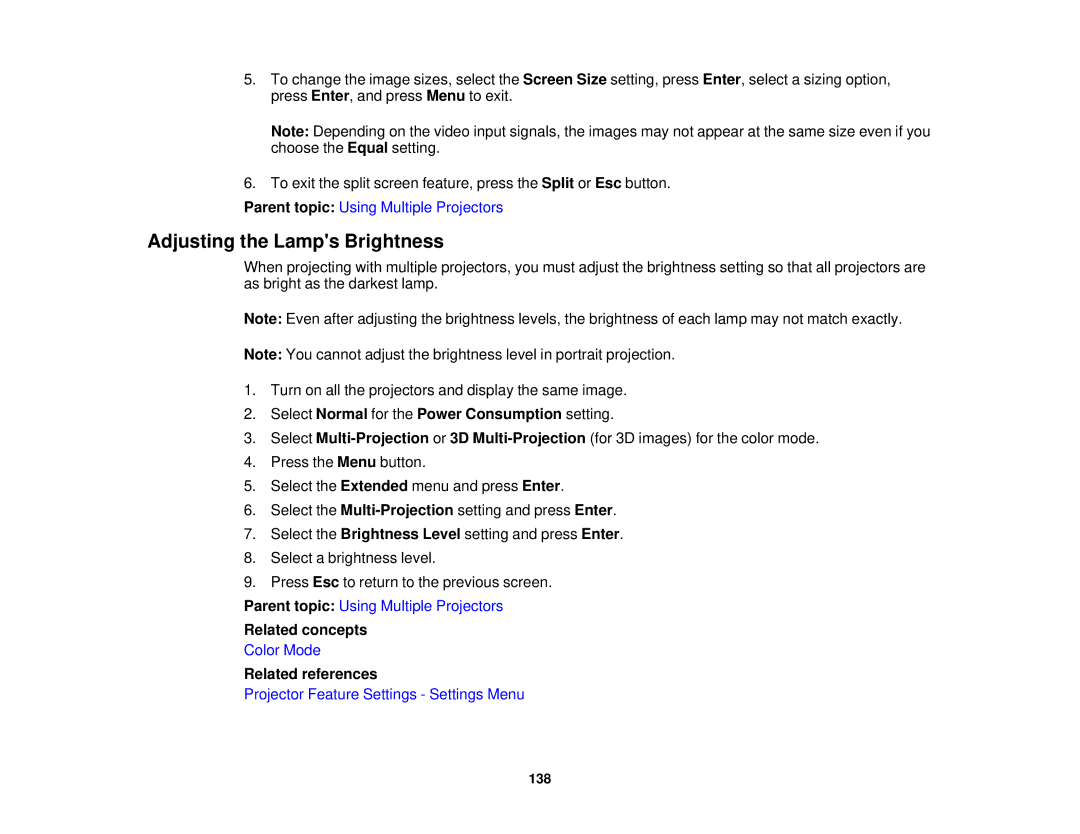5.To change the image sizes, select the Screen Size setting, press Enter, select a sizing option, press Enter, and press Menu to exit.
Note: Depending on the video input signals, the images may not appear at the same size even if you choose the Equal setting.
6.To exit the split screen feature, press the Split or Esc button.
Parent topic: Using Multiple Projectors
Adjusting the Lamp's Brightness
When projecting with multiple projectors, you must adjust the brightness setting so that all projectors are as bright as the darkest lamp.
Note: Even after adjusting the brightness levels, the brightness of each lamp may not match exactly.
Note: You cannot adjust the brightness level in portrait projection.
1.Turn on all the projectors and display the same image.
2.Select Normal for the Power Consumption setting.
3.Select
4.Press the Menu button.
5.Select the Extended menu and press Enter.
6.Select the
7.Select the Brightness Level setting and press Enter.
8.Select a brightness level.
9.Press Esc to return to the previous screen.
Parent topic: Using Multiple Projectors
Related concepts
Color Mode
Related references
Projector Feature Settings - Settings Menu
138