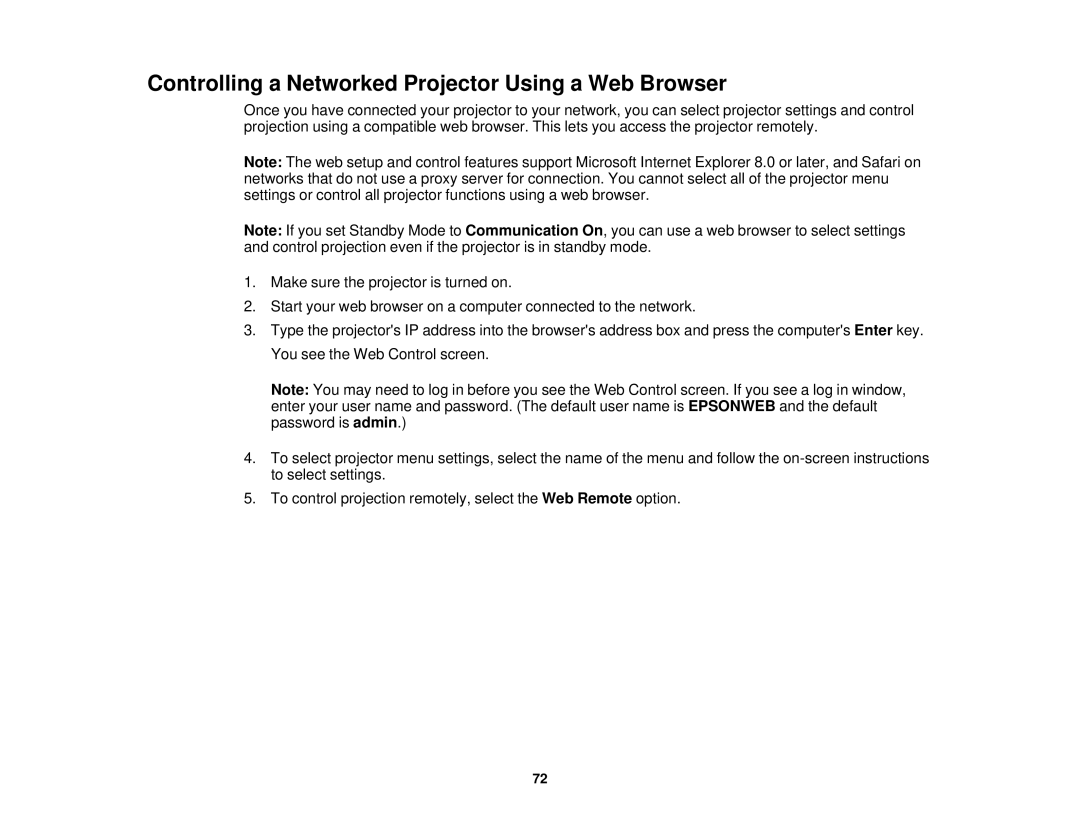Controlling a Networked Projector Using a Web Browser
Once you have connected your projector to your network, you can select projector settings and control projection using a compatible web browser. This lets you access the projector remotely.
Note: The web setup and control features support Microsoft Internet Explorer 8.0 or later, and Safari on networks that do not use a proxy server for connection. You cannot select all of the projector menu settings or control all projector functions using a web browser.
Note: If you set Standby Mode to Communication On, you can use a web browser to select settings and control projection even if the projector is in standby mode.
1.Make sure the projector is turned on.
2.Start your web browser on a computer connected to the network.
3.Type the projector's IP address into the browser's address box and press the computer's Enter key. You see the Web Control screen.
Note: You may need to log in before you see the Web Control screen. If you see a log in window, enter your user name and password. (The default user name is EPSONWEB and the default password is admin.)
4.To select projector menu settings, select the name of the menu and follow the
5.To control projection remotely, select the Web Remote option.
72