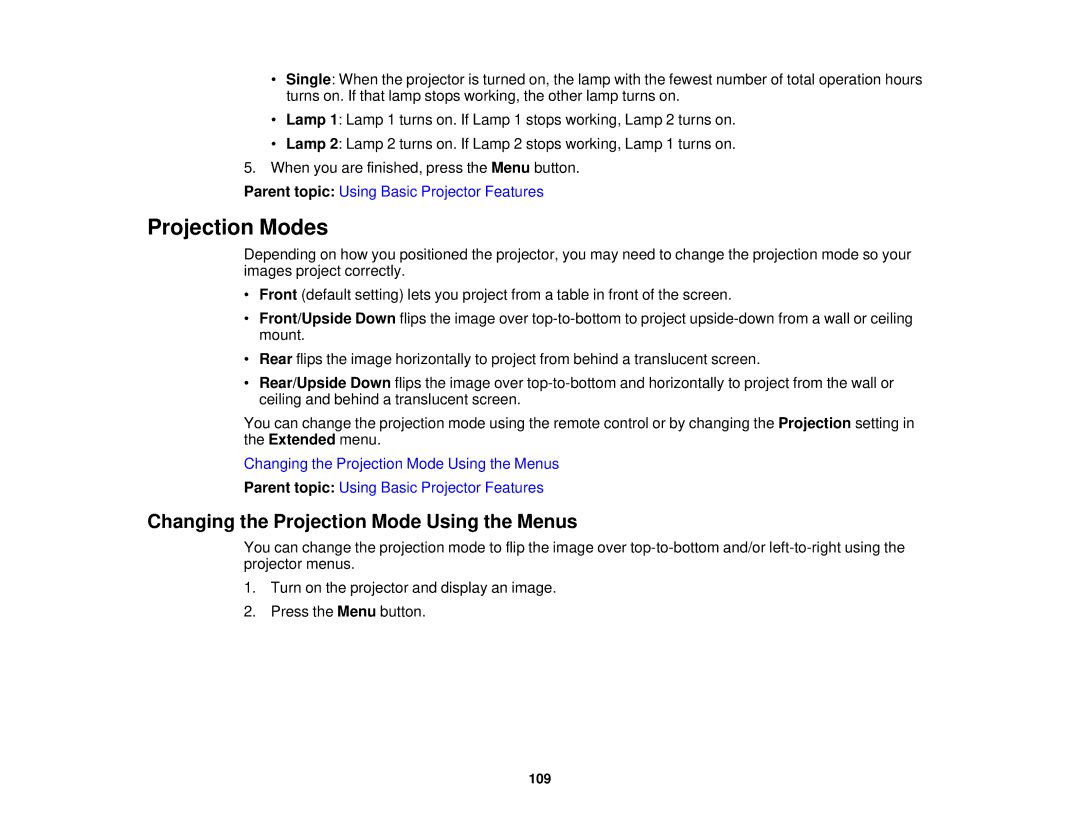•Single: When the projector is turned on, the lamp with the fewest number of total operation hours turns on. If that lamp stops working, the other lamp turns on.
•Lamp 1: Lamp 1 turns on. If Lamp 1 stops working, Lamp 2 turns on.
•Lamp 2: Lamp 2 turns on. If Lamp 2 stops working, Lamp 1 turns on.
5.When you are finished, press the Menu button.
Parent topic: Using Basic Projector Features
Projection Modes
Depending on how you positioned the projector, you may need to change the projection mode so your images project correctly.
•Front (default setting) lets you project from a table in front of the screen.
•Front/Upside Down flips the image over
•Rear flips the image horizontally to project from behind a translucent screen.
•Rear/Upside Down flips the image over
You can change the projection mode using the remote control or by changing the Projection setting in the Extended menu.
Changing the Projection Mode Using the Menus
Parent topic: Using Basic Projector Features
Changing the Projection Mode Using the Menus
You can change the projection mode to flip the image over
1.Turn on the projector and display an image.
2.Press the Menu button.
109