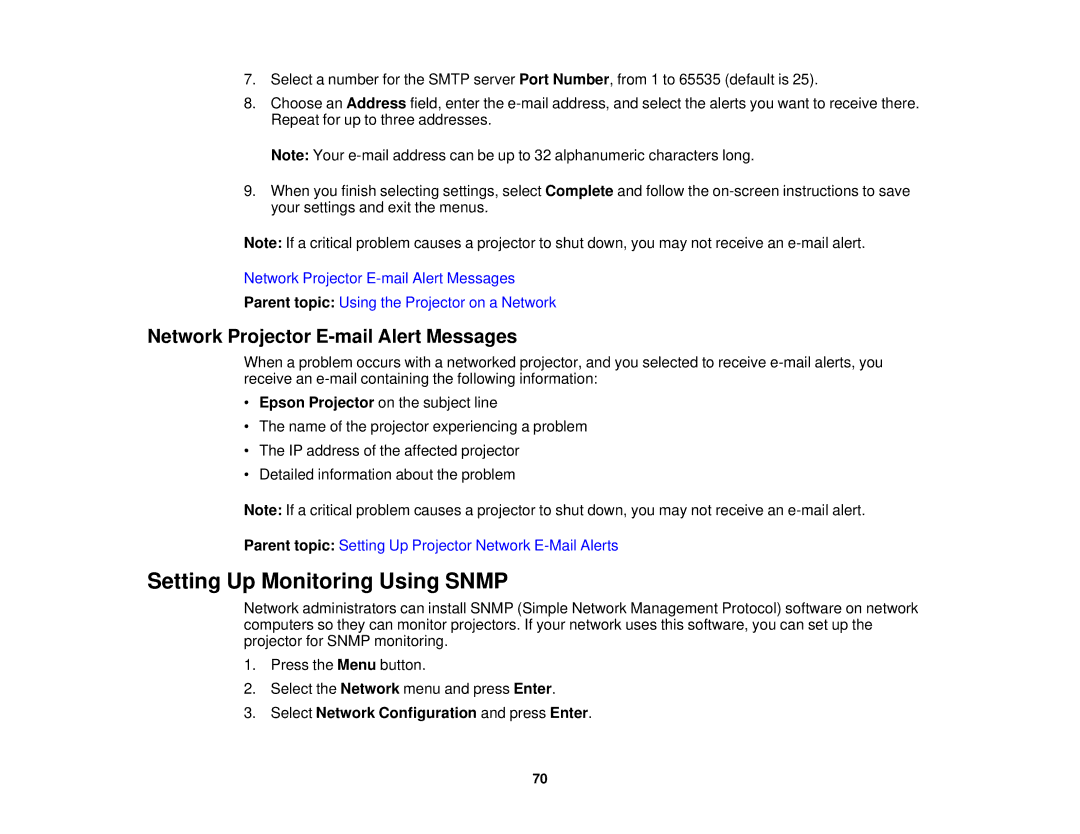7.Select a number for the SMTP server Port Number, from 1 to 65535 (default is 25).
8.Choose an Address field, enter the
Note: Your
9.When you finish selecting settings, select Complete and follow the
Note: If a critical problem causes a projector to shut down, you may not receive an
Network Projector
Parent topic: Using the Projector on a Network
Network Projector E-mail Alert Messages
When a problem occurs with a networked projector, and you selected to receive
•Epson Projector on the subject line
•The name of the projector experiencing a problem
•The IP address of the affected projector
•Detailed information about the problem
Note: If a critical problem causes a projector to shut down, you may not receive an
Parent topic: Setting Up Projector Network
Setting Up Monitoring Using SNMP
Network administrators can install SNMP (Simple Network Management Protocol) software on network computers so they can monitor projectors. If your network uses this software, you can set up the projector for SNMP monitoring.
1.Press the Menu button.
2.Select the Network menu and press Enter.
3.Select Network Configuration and press Enter.
70