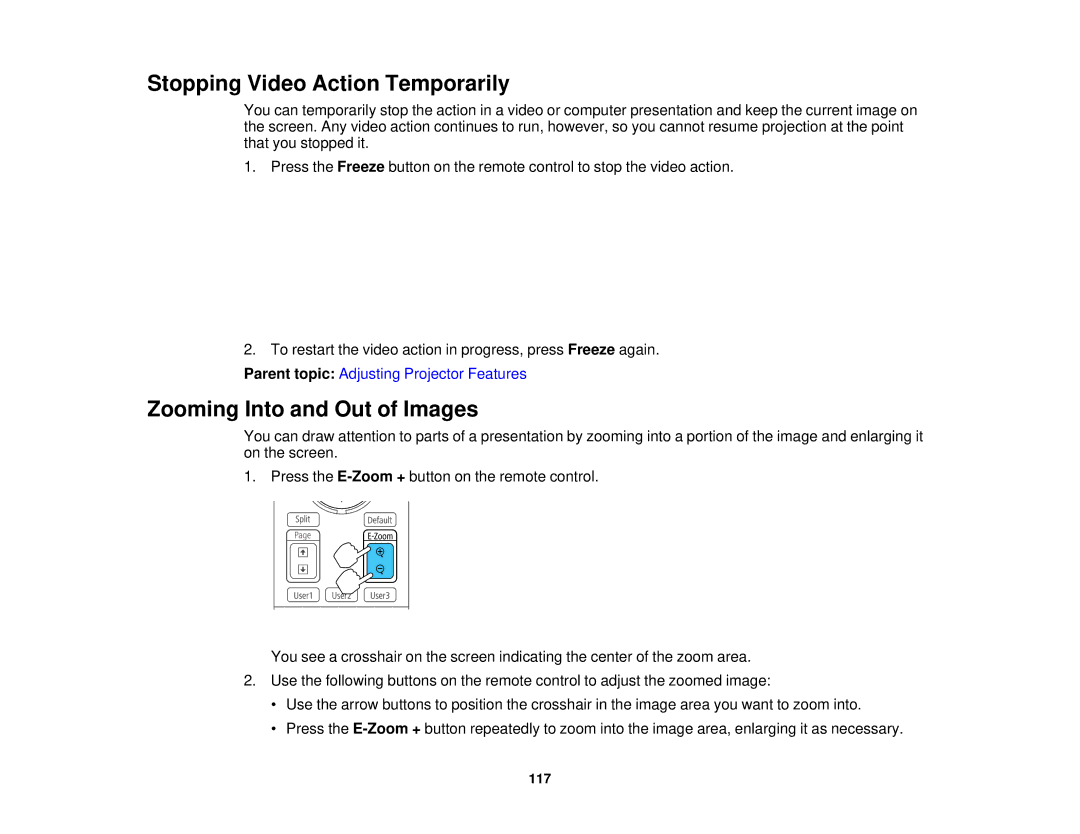Stopping Video Action Temporarily
You can temporarily stop the action in a video or computer presentation and keep the current image on the screen. Any video action continues to run, however, so you cannot resume projection at the point that you stopped it.
1. Press the Freeze button on the remote control to stop the video action.
2. To restart the video action in progress, press Freeze again.
Parent topic: Adjusting Projector Features
Zooming Into and Out of Images
You can draw attention to parts of a presentation by zooming into a portion of the image and enlarging it on the screen.
1. Press the
You see a crosshair on the screen indicating the center of the zoom area.
2.Use the following buttons on the remote control to adjust the zoomed image:
•Use the arrow buttons to position the crosshair in the image area you want to zoom into.
•Press the
117